Playing video or audio files compatible with your system requires the installation of relevant Codecs. These Codecs when installed correctly, run on the end user’s computer, allowing him or her to play media files, uninterrupted.
Identify and Install missing Codecs in Windows
There are hundreds of audio and video codecs available and in use, today, most available free, while some cost. Most of the Media Players we install will also install the required Codecs; and yet there will be that odd file that may require some specific codec to play. So how doe one identify the codec and know from where one can download it from?
I happened to come across a freeware which can help you do just that. CodecInstaller is a useful codec installer that not only detects the Audio and Video codecs installed on your system but also analyzes files to understand which codecs are required to make media files playable.
CodecInstaller detects the Audio and Video codecs installed on your system, analyzes files to understand which codecs they require and suggests you to install them.
The program has the ability to run a scan of the target computer and the target audio/video file to inform a user which codec is necessary to effectively playback the clip. It analyzes files in various formats (AVI, MPEG, WMV, WMA, OGG, MP3, MP4, etc) and displays other additional information such as width/height and ratio, length, video codec, size, bitrate too.
Related: How to check installed Codecs on Windows.
How to use CodecInstaller
Download the updated version of CodecInstaller from its home page and execute the file setup_CodecInstaller.exe or setup_CodecInstaller_full.exe to install the application
Once done, search for the application icon in the ‘Start’ menu and click on it to launch the program.
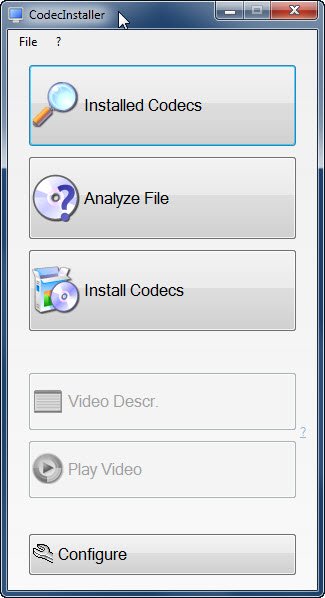
Soon, you will notice the main menu of the program. From here, you can gain access to the main sections of the program. Also, you will notice that the ‘Video Description’ and ‘Play Video’ buttons are disabled: This is normal.
If you would like to view which audio and video decoders you have on your system, simply choose ‘Installed Codecs’.
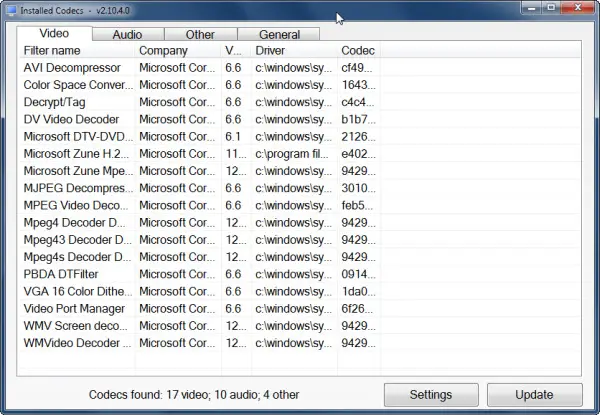
Once you click on the option, you will get the list of codecs and filters installed. Filter Mappings Editor, a tool is one such advanced feature of the CodecInstaller. It lets you change the priority and the types of media a filter processes.
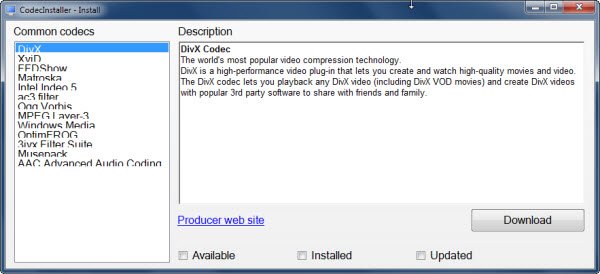
If you do not like the program and would like to uninstall it, you can simply do so by opening the ‘Add or Remove Programs’ utility, accessible under The Control Panel. Then, search for the entry called ‘CodecInstaller’ and click on ‘Change/Remove’ option. Confirming the action by clicking on ‘Yes’ would completely remove the application from your system.
CodecInstaller is available in multiple languages and available in two packages for download,
- CodecInstaller 2.10.4 – network install (500 KB size file). This package contains just the core CodecInstaller module and downloads only the optional components the user selects.
- CodecInstaller 2.10.4 – full package (3.06 MB size file) – It contains all the optional components and comes with toolbar.
You can download the latest version of CodecInstaller from here.
Check this if you are looking for Codec Packs for Windows 10.