Windows 11 or Windows 10 bring with it one useful feature. You can now install apps to any other Partition, External Drive, USB or SD Card. You can change the path of the default installation directory, for new apps. This post shows how to install Windows Apps to another Partition or an External Drive in Windows 11/10.
Install Apps to another Partition in Windows 11
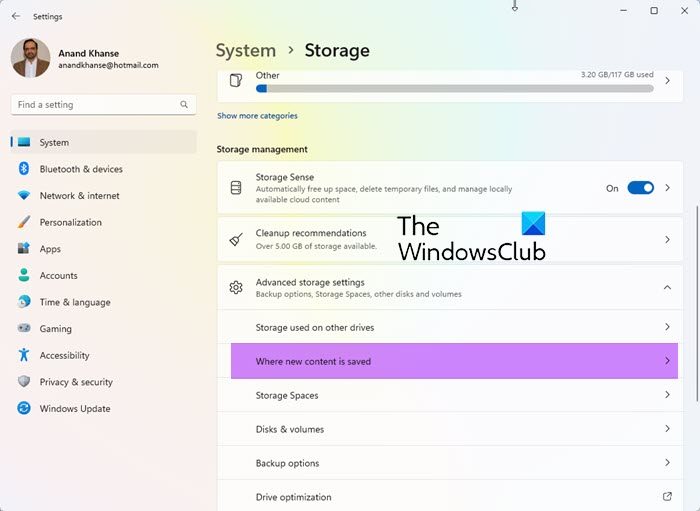
If you need to install apps on a different Drive, you can change the default installation location for apps in Windows 11 as follows:
- Open the Settings > System settings.
- Next, click on Storage in the left pane.
- Scroll down a bit and find Advanced storage settings.
- Now locate Where new content will save.
- From the drop-down select the drive where you want your new apps to be saved.
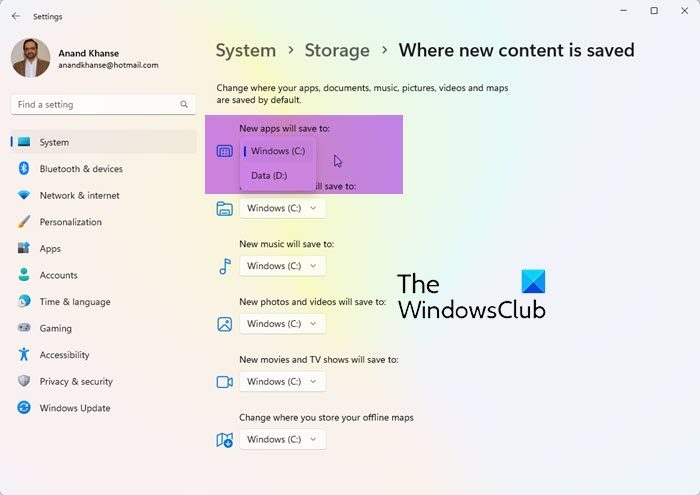
Henceforth any new apps will be saved to this location.
TIP: You can also change the default Program Files installation directory location in Windows.
Install Apps to another Partition or External Drive in Windows 10
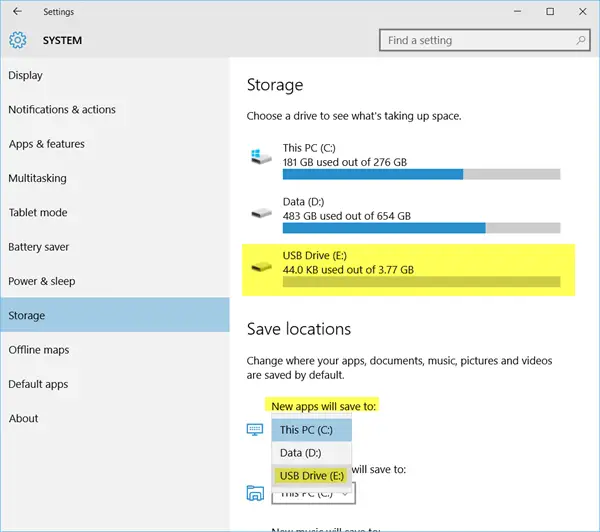
If you need to install apps in a different location, you can change the default installation location for apps in Windows 10.
- To do so, open the Settings > System settings.
- Next, click on Storage in the left pane.
- Scroll down a bit and find Save locations.
- Here, you can select any drive under the menu that says New apps will save to.
You can save your new apps to another drive or partition, or you can save them to an already-connected USB.
Using this feature, you can save new apps to another partition, an external drive, an SD Card or a USB Pen drive.
This feature will be very helpful if you are facing disk space constraints on your System Drive.
You can move Windows Apps to another Drive or change default Save location for Documents, Music, Pictures, Videos.
You can also Pick a Drive for installation in Microsoft Store before downloading the app.
Is it better to install programs on a separate drive?
If you are running out of space on your primary storage or want to install heavy applications on another drive, then yes, it’s a lot better to do that. However, if you are moving games, ensure that the destination driver has a higher read-write speed, even better if you have an SSD.
Can you install apps on an SD card?
You might be able to do that, but SD cards do not have great read-write speed. That said, you can use Windows settings or choose the SD card to install the application, but be aware that the life of an SD card with heavy read-write speed can be limited, and it’s always better to install an SSD.