If your Internet works through a WiFi router but not an Ethernet modem or if your Internet works with Ethernet but not Wireless, then this fix will help you get the Internet working on your Windows 11/10/8/7 PC in both cases.
When you connect to an internet connection through a network adaptor, it gets synchronized with a MAC Address or Physical address. Whether you use a direct Ethernet connection or Wi-Fi router, a MAC Address is always present and available on your system. When your switch from a Wi-Fi router to direct Ethernet or Ethernet to a Wi-Fi router, the MAC Address should be changed. If for any reason, that doesn’t happen automatically, you will face this internet connection issue.
If you use a Ping service, there is a high chance that you will get to see either of these two messages – Request timed out or Destination host unreachable.
Internet works through WiFi router but not Ethernet modem
You may stick to using only the direct Ethernet connection or the Wi-Fi router. However, sometimes you need to change the connection type. In such a case, here is what you need to do to fix the problem.
- First, you need to find out the MAC address that is currently synchronized with your IP address.
- Second, you need to replace your PC’s current MAC address with that MAC address that you have found in step one.
To find out the currently synchronized MAC address, you can use a tool called Advanced IP Scanner. This IP scanner scans the whole system and lets you know the MAC address almost instantly. Make sure you are connected to the same internet connection (valid connection is not required) while using this tool.
Now enter the IP address that your ISP has registered to you and hit the Enter button.
If you do not remember your IP address, there are two ways to find that out.
First, press Win + R > type ncpa.cpl > hit the Enter button > right-click on Ethernet > select Properties > double-click on Internet Protocol Version 4. On your screen, you should find the IP address.
Second, press Win + R > write cmd and hit Enter > type ipconfig command. You will see the IP as IPv4.
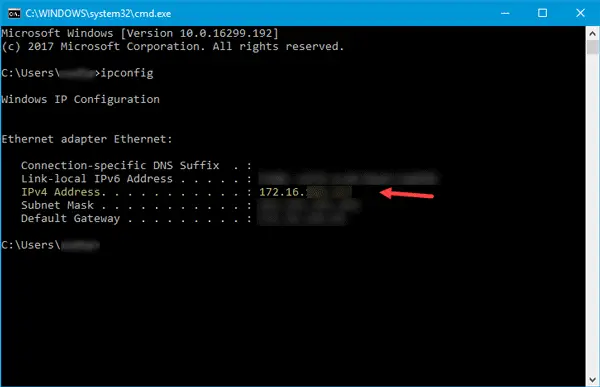
After entering the IP address in the Advanced IP Scanner tool, you should get the name of the computer, manufacturer as well as MAC Address.
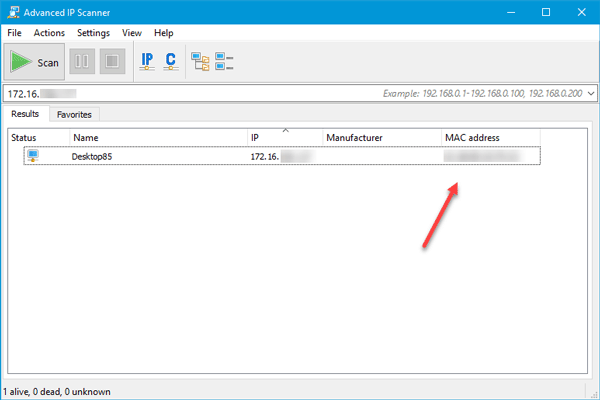
Now copy this address and use it to change your MAC address. Alternatively, you may use some free MAC Address changer tool as well.
Once you do this, you will be able to connect to the Internet.
Please note that this is a temporary solution and you, as a customer, cannot fix it permanently. This LAN switching problem can be solved permanently only by your internet service provider.
Read next: Windows has detected an IP address conflict.