I often have multiple windows open alongside each other. This makes it easier for me to switch to a different window, once I have finished reading the content on a particular website. All I am required to do is place the mouse cursor over a new window and left-click it. But, KatMouse, a freeware utility claims to simplify this process.
KatMouse makes it much easier to read multiple windows. It only allows you to view any of those window’s hidden contents in frames, without having to click on them. With this, you save unnecessary clicking. In short, if you have many overlapping windows and would like to scroll to another window to get some information from it while typing in another window without changing the focus, give KatMouse a try.
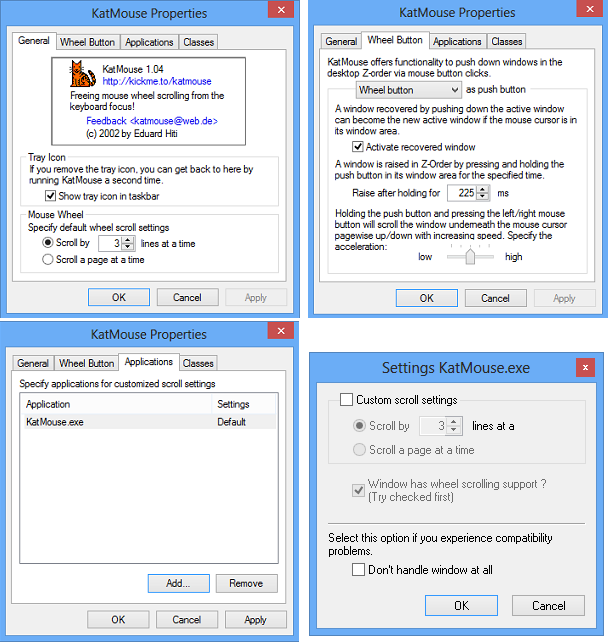
KatMouse for Windows PC
Once you have downloaded and installed KatMouse, you will notice a small icon is displayed in the system tray. You can right-click on the icon to bring up the settings window. As you can see in the screenshot below, it displays 4 tabs namely:
General
This tab allows you to change or modify the basic settings of the utility. This may include changing the number of lines to scroll at a time and scroll a page at a time.
Wheel button
Lets you specify the Push Button. The Push Button comes into use when you have multiple windows open and would quickly like to move to an inactive window. Another use of the button is, if you hold the specified Push Button for a brief period, and then press the left and right mouse buttons, it begins to scroll the page of the window, underneath the cursor.
Application
The application tab helps you configure different scroll settings for desired apps. Once the application is added to the list, just double-click it to define individual scroll settings.
You can choose to scroll it by a set number of lines or to scroll a page at a time option. You could also remove an application or window from the KatMouse scroll settings by selecting the corresponding option – Don’t Handle Window At All option.
Classes
It lets you manually mark the application windows and set scroll settings for them.
I tested the application on my version of Windows, viz Windows 8, and found it out to be working well. When I placed the mouse cursor over a tab on the screen and scrolled, it displayed the hidden data as advertised.
No clicking and activating tabs for the intended purpose.
Give it a try – you will like it! You can download it here.
Similar tools that may interest you: