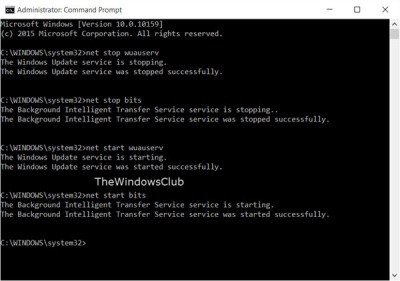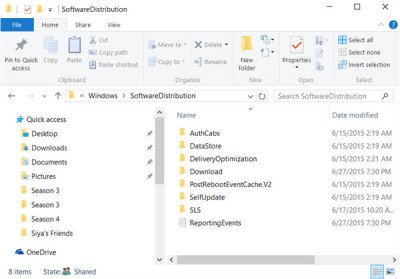If you find that your Windows Update is stuck downloading updates at 0 % or any other figure in Windows 11 or Windows 10, then this post will help you fix the issue.
Windows Update stuck downloading updates
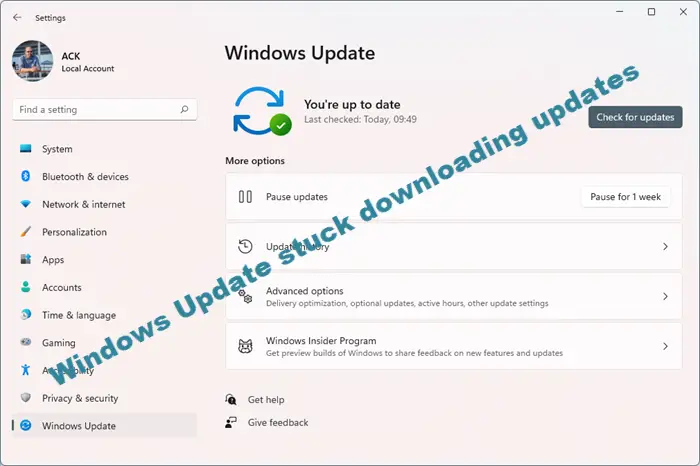
If your Windows Update is showing available updates and your computer starts downloading them, it may happen that, at some point, it just gets stuck and stops downloading. It will show a constant figure, but there will be no progress. The figure in your case could be 0%, 23%, 33%, or any other, but every time you try to download the updates, you find that they are stuck on that particular figure, even if you leave it for an hour or two. I faced this issue and my downloading was stuck at 23% when I was trying to get Windows Insider Builds.
This is what helped me, and I am sure that it could help you too. You may click on the images to see their larger versions.
To fix Windows Update stuck downloading updates on Windows 11/10, follow these steps:
- Clear Software Distribution folder contents
- Run Windows Module installer
- Check your internet connection
- Free up hard disk
To learn more about these solutions, continue reading.
1] Clear Software Distribution folder contents
Open Command Prompt (Admin), type the following one after the other and hit Enter:
net stop wuauserv
net stop bits
This will stop the Windows Update related Services.
Next, browse to the C:\Windows\SoftwareDistribution folder and delete all the files and folders inside. Press Ctrl+A to Select All and then Delete.
If the files are in use, and you are unable to delete some files, restart your device. After rebooting, run the above commands again. Now you will be able to delete the files from the mentioned Software Distribution folder.
After you have emptied this folder, you may restart your computer or you may type the following commands one at a time in the CMD, and hit Enter to restart the Windows Update related Services.
net start wuauserv
net start bits
Run Windows Update again and see.
You will be able to download and install the updates successfully. Once done, you will see that a restart has also been scheduled.
I suggest you restart immediately to complete the process.
This worked for me, and I hope it does for you, too.
Related: Windows Update fails to install or will not download.
If it does not, you may try this:
2] Run Windows Module Installer
The Windows Module Installer is a built-in Windows 10 service. It lets you fix the Windows updates that are stuck.
To use this, open a command prompt with admin privileges.
Type the following and hit Enter:
SC config trustedinstaller start=auto
Once successfully executed, you should see [SC] ChangeServiceConfig SUCCESS display within the Command Prompt console.
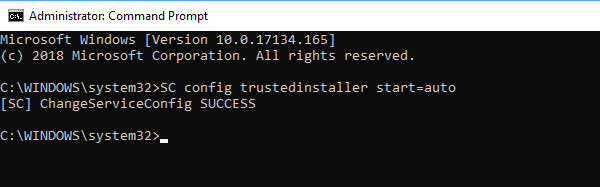
Exit the command prompt and check if the buttons are back to normal.
3] Check your internet connection
To download updates, Windows 11/10 requires a valid internet connection. If you do not have such a connection or have some issues, you may get a similar problem. Therefore, it is better to check if your internet connection is working properly or not. If not, it is recommended to change it.
4] Free up hard disk
When Windows downloads updates, it requires some free disk space. If you have a low free disk left, you might get this problem on your computer. Therefore, try to free up disk space and check if that solves your issue or not.
Related: Windows 11 Feature Update Stuck at 0 or 100 % downloading
Why is Windows Update stuck on 100% downloading?
There could be multiple reasons why Windows Update is stuck on 100% downloading. The first thing you need to check is the internet connection. Even though Windows has downloaded 100% of the update, it still requires an internet connection to complete the installation.
How do I fix a stuck Windows Update?
You can follow this guide, and all the solutions mentioned in this article fix a stuck Windows Update. For example, you can clear the Software Distribution folder contents, run Windows Module installer, etc. Apart from that, it is required to have a valid internet connection.
Related posts:
If nothing helps, you can download Windows ISO and make a fresh install too.