In this post, we will show you how to link to a YouTube video from a specific Start time to End time. You can clip, link to and share a specific part of a YouTube video. It may happen that you may not want to share the entire video but just a specific point in the video to highlight something.
We love watching videos on YouTube, and we’re sure many of our readers feel the same. It’s the most popular entertainment portal on the web. It’s the place folks go to watch videos, listen to music, and tune into their favorite comedies and news programs. Now, most people will know that it’s possible to share a YouTube video on social media platforms with friends and family. For those who are unaware, just simply copy the link and paste it into Facebook, Twitter, or even through email and share it with everyone.
Here’s the thing, not many folks will know of the option to share YouTube videos from a particular moment in the video. If a person came across an awesome scene at the five minutes mark in the video, there’s no need to share the link and have the other parties watch the entire video to come across the five-minute mark or skip to it.
The good folks at YouTube have allowed anyone to share a video and have it begin at the section they want. It’s a great feature, one we can’t live without ever since it came into existence.
How to link to a specific part of a YouTube video
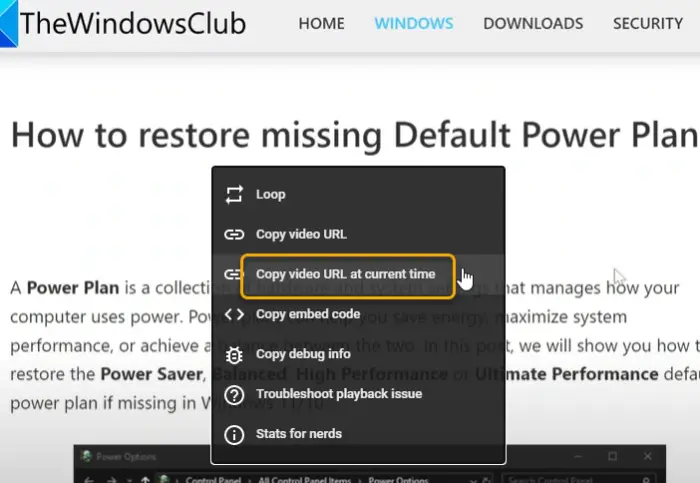
If you want to link to and share a specific part of a YouTube video, stop the video at the part you want to share and then right-click on the video.
From the URL that pops up, select Copy video URL at current time and you will get something like this:
https://youtu.be/1iALmcD_HcQ?t=83
That’s it.
Link to YouTube video from specific Start time to End time
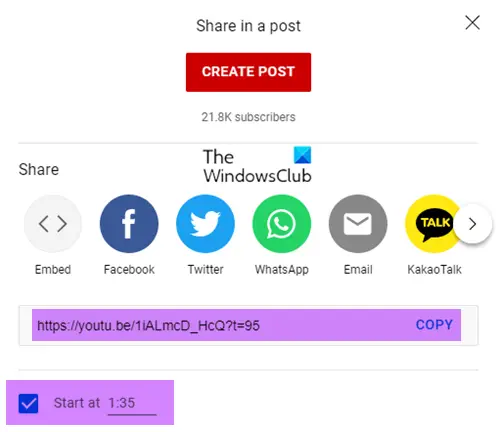
There are multiple ways to share videos on social media from a particular timestamp. There’s an option below every video that makes it all click. It’s called “Share” and can be found below the “Subscribe” button. Click on the Share button, and right away, the Share Box will pop up at the bottom.
When the Share Box opens, the user should see an assortment of social media share buttons. Ignore those for now and click the tick box next to “Start At“. There’s another box, but this one has the timestamp inside. Bear in mind that it’s possible to enter the timestamp manually into the box should the need arises.
Finally, the user just needs to copy the link and paste it where they want the video to be shared; that’s it.
How to clip part of YouTube video and share its URL
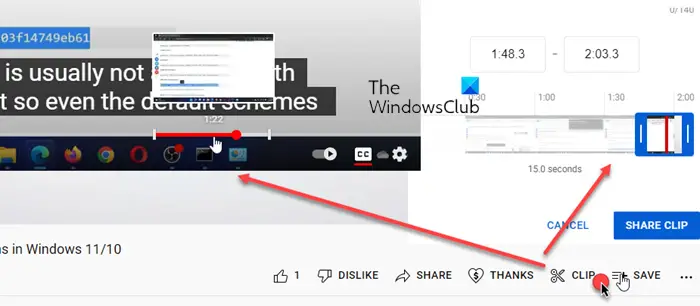
If the YouTube Channel allows it, you will see a CLIP button next to the SHARE, etc buttons. You can create a 5 to 60 seconds clip from the original video.
- Click on the CLIP button
- Now you can either move the slider to catch the video you want or enter the timestamp directly
- Once done, click on the SHARE CLIP button to get the URL.
Copying the address bar URL to share YouTube video
Here’s what you need to know; there’s no reason to click on the Share button or anything else. If we look at the YouTube URL after it was changed to allow the video to begin at a specified timestamp, we can see slight changes.
Here’s the URL before the changes:
https://youtu.be/RWn9PnjEPNo
Here’s the URL after the changes were added
https://youtu.be/RWn9PnjEPNo?t=5m59s
What we see is the addition of “t=?5m59s“. All the user needs to do is figure out the timestamp, copy the link, and manually add the timestamp to the link to create the URL they want. Keep in mind that “5m59s” represents the chosen time the user wants the video to begin. The “m” stands for minutes, while the “s” stands for seconds.
It should be noted the “?t=” must always be added to the URL at all times in the same order as seen above.
To start and end a video, you need to use ?start=<seconds> and ?end=<seconds> to define the starting and ending times. Something like this:
https://www.youtube.com/embed/xxx6x67ws7?start=45&end=200
The number has to be in seconds.
You can check out the YouTube Embedded Players and Player Parameters here.
Can I share just part of a YouTube video?
Yes, you can share a part of a YouTube video. You need to use the CLIP button as mentioned in this post. Note the Start and End timestamps and click on the SHARE CLIP button to get the URL.
How do you share a YouTube video at a certain spot?
If you want to link to and share a specific part of a YouTube video, stop the video at the part you want to share and then right-click on the video. From the URL that pops up, select Copy video URL at the current time as explained in this post.
Want more? Take a look at these cool YouTube Tips, Tricks & Secrets.