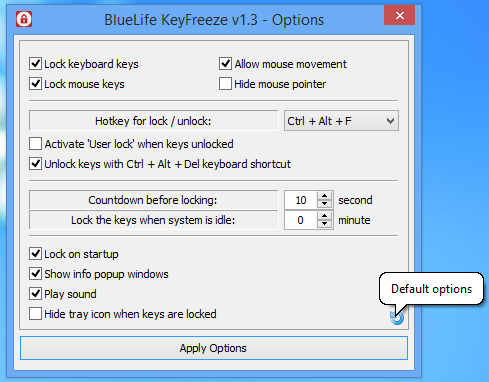Microsoft makes it possible to lock Windows by pressing Win+L, but it takes the user out of the operating system. This is not a huge problem for some, but for others, it is. Well, there’s a way to have your cake and eat it too, with BlueLife KeyFreeze.
Lock keyboard and mouse in Windows
With this Windows app, users can lock their mouse and keyboard while staying within the Windows environment. It’s a neat little tool that comes in handy on many occasions. The keys are effectively locked, even if the user is still logged in. So, one might be wondering, how is it possible to unlock the keys after BlueLife KeyFreeze shuts them down?
That’s easy. Just press Ctrl + Alt + F to lock the keys. Users should also remember that this same key combination can lock the keys. Another way to lock the keys is to click the lock button in the taskbar simply.
The ability is there for those who might want to dig deep to play around with more options. BlueLife KeyFreeze’s icon is on the system tray. Right-click on the icon and choose Options from the context menu to open the app. From there, users can configure the hotkeys to their liking if they prefer a different key combination to lock and unlock the system.
We should point out that activating the lock activates a countdown. Users have the option to stop the locking process within the countdown window, but they won’t be able to do anything once time runs out. From the Options menu, it is possible to adjust the time and lock the keys and mouse when the system goes into an idle state.
The whole procedure is quite useful, arguably more so than the default way of locking Windows. We also believe using hotkeys to unlock everything is faster than punching in a passkey. In terms of security, we can’t comment on that, to be honest.
To download BlueLife KeyFreeze, visit the website and download the ZIP file. Extract it then run the .EXE file from the folder to install the app. It’s pretty small so it shouldn’t take any more than a minute to install. Furthermore, it doesn’t take up a lot of RAM, so running it in the background should be fine for almost anyone.
BlueLife KeyFreeze download
BlueLife KeyFreeze can be downloaded at Sordum.
Also check out KeyFreeze, a free Keyboard and Mouse locker – as well as Kid-Key-Lock.