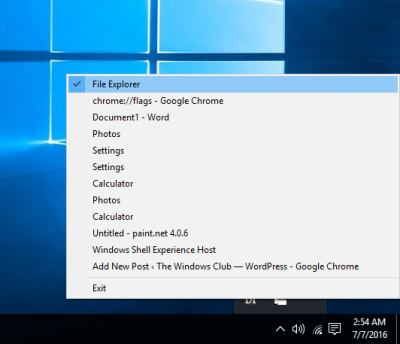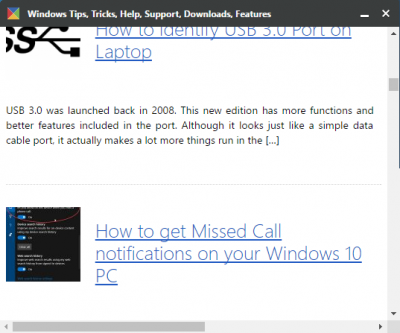Do you like the Always On Top feature provided by some apps and want this feature in other apps too? Well, you can make any window stay at the top of other windows. This post discusses a number of tools that let you do so. Keeping a window on top comes with a lot of benefits. You can continue doing your work while also keeping an eye on other windows as well.
How to keep a window Always On Top in Windows
Here are a few free tools that can help you keep a window Always on Top on your Windows 11/10 PC:
- Microsoft PowerToys
- Window TopMost Control
- PinWin
- PinWin – Pin On Top
- TurboTop
- OnTopReplica
- DeskPins
- AOT Extension for Chrome & Firefox
- WindowTop
- OnTopper
- TopMostFriend
- PinMe.
1] Microsoft PowerToys
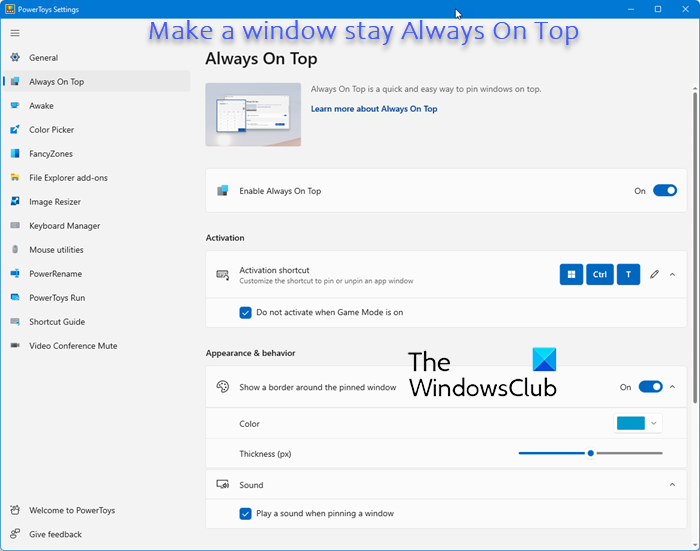
You can pin a window and make the program or app stay Always On Top using Microsoft PowerToys.
Once you have installed PowerToys, you need to use the Win+Ctrl+T hotkey!
2] Window TopMost Control
TopMost Control can make any program window stick over other program windows. To make a window always on Top you have four options:
- Select a window and double-click to the TopMost Control icon in the system tray
- Select a window and use Ctrl+Alt+Space Keyboard shortcuts
- Use Windows List in the system tray menu
- Use CMD.
Get it here.
3] PinWin
PinWin is a very simple and intuitive app that allows you to make any 3rd party window remain “always-on-top”. It will appear on top of other windows at all times. Available here.
4] PinWin – Pin On Top
PinWin – Pin On Top is another minimal Windows system tray application that allows you to pin any windows to the top of the screen with one click. Available here.
5] TurboTop
TurboTop is, again a small utility that runs from the system tray. It lets you choose the window that you want to keep on top and that is all. The window would stick to the top while you do your work. There are no hotkeys or customizations possible with this tool. TurboTop is very simple to use and just does what it says. Click here to download TurboTop.
6] OnTopReplica
OnTopReplica is a great tool that creates a real-time clone of a specified window using DWM Thumbnails and the Windows Forms Aero library. You can create a clone by selecting a Window or by specifying an area from your screen. You can easily resize the window as per your requirement and tweak a few other settings as well. You can set the clone opacity and even lock its position on the screen. To facilitate the task, you can even choose hotkeys to clone the screen and also for showing/hiding the cloned window. Click here to download OnTopReplica.
7] DeskPins
DeskPins is another lightweight tool that can force any running programs to stay on top of others. It is available here.
8] AOT Extension for Firefox
AOT a.k.a. Always on Top extension for lets you keep any webpage on top of all other windows. The extension comes in handy when you are manually doing some data entry on a webpage and minimizing and then maximizing windows is a pain. It is available for Mozilla Firefox which can be downloaded from here.
9] WindowTop
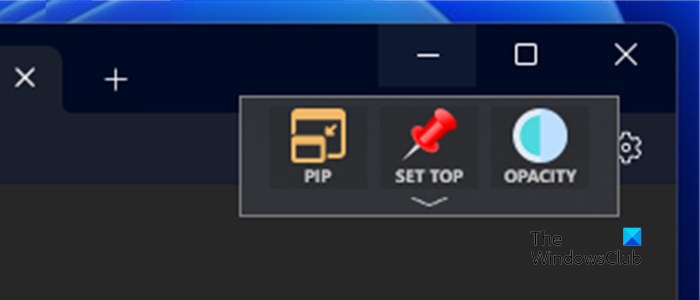
You might want also to check out WindowTop. It is a free utility for Windows that lets you pin an open window on top of others. You can control opacity, click-through windows, enable Dark Mode & Shrink the open applications.
10] OnTopper
OnTopper is another free tool available on SourceForge that lets you pin a program window topmost.
Related: How to enable Always on Top for Windows Terminal.
11] TopMostFriend
This free utility lets you quickly force any program to be always on top. It should work on any version of Windows that supports .NET Framework 4.0 and is available for download from Github.
12] PinMe
PinMe lets you pin a window Always On Top, change the transparency level, capture windows, and offer basic statistics on your PC. It is available here.
Did we miss any?
How do I pin a window always on top in Windows?
You can pin a window and make the program or app stay Always On Top using Microsoft PowerToys.
Once you have installed PowerToys, you need to use the Win+Ctrl+T hotkey!
How do I pin a Chrome window to the top in Windows?
You can use a browser extension or a free tool to do this as mentioned in this post. If you want to pin a Chrome tab, then right-click the tab and select Pin.