The address bar in Internet Explorer displays sites we have visited, our favorite sites, feeds and more. But many a times, having the address bar display so many items can look cluttered. If you wish to select which items you’d like to have displayed in the address bar drop-down lists you can easily do so.
To do so, open Internet Explorer. Next open Internet Options and click on the Content tab.
Under AutoComplete, click on Settings.
Here you can see that you can select what to display in the drop-down lists:
- Browsing
- History
- Favorites
- Feeds
- Use Windows Search for better results
- Suggesting URLs.
Check the one’s you want to be displayed and uncheck what you don’t need. Click on Apply/OK.
Restart IE. You will see that the address bar auto-complete drop-down list looks much more manageable now.
If you wish, you can also delete the AutoComplete history here or Manage Passwords.
How to Enable or Disable AutoComplete and Inline AutoComplete may also interest you.
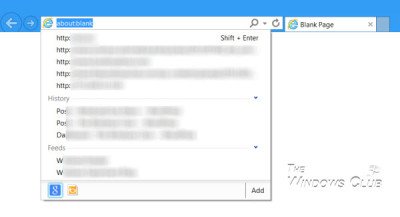
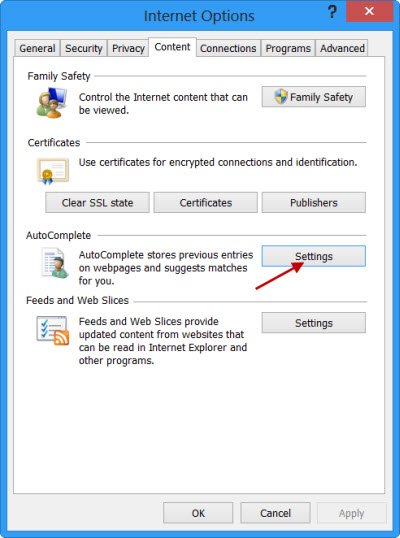
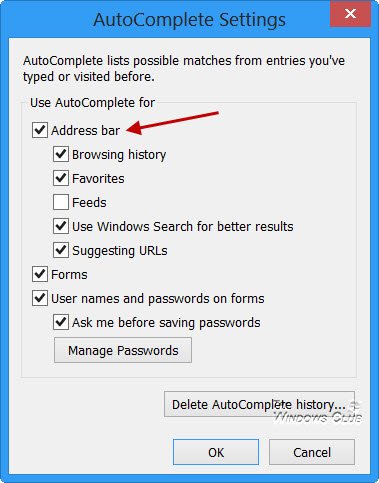
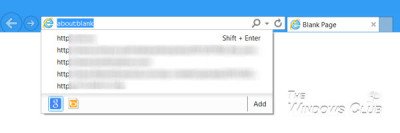
you wanna help a large group of IE lovers trying to get rid of other browsers but some simple traditional features not provided in the latest version prevent them from switching back to IE10?
then post tutorials for these two simple features – if they are possible in IE10!!!!!
1. How to close the last tab without closing the entire browser?
(just like in Firefox when “browser.tabs.closeWindowWithLastTab” is set to “false”)
2. How to add separators to Bookmarks Toolbar?
(just like any other browser in the world!)
c’mon. it’s 2013 but these ancient features are still missing in IE10!!
thanks for this help!
Seriously, why would you want to close the tab and yet keep the browser open? If you wish to visit another URL, you can always type it in the last open tab and hit Enter. Or am I missing something here?
As far as Separators for bookmarks toolbar goes, I am aware that they are available in Firefox at least and yes – this is not available in Internet Explorer.
:)
If you’re familiar with web development, you’d know that it’s as simple as writing a single line of code to get the URL of the page that you were viewing before entering a new address in the address bar. It’s called referrer. So if you enter a new URL in the address bar right now and hit the Enter, the new webpage can get the web address of this page easily.
You may say that it’s not a big deal, but for me, it sounds like a simple security hole to leave a trace of my personal information in the hands of unknown web developers. Some may call it paranoia but I call it common sense.
Firefox, Chrome and Opera have this feature for years. So if IE doesn’t have it, it doesn’t mean that it’s useless!
and about the separator, I know there’s no workaround for it. Funny as hell. Microsoft is the owner of Windows but doesn’t follow those simple rules of programming, which everyone else is following. Even Toolbar control of VB6 was supporting separators!
No, I am in no way familiar with web development.
But thanks for speaking your mind. :)
It really was annoying to no end to have useless sites there that I didn’t even care about (Michigan’s regional craiglist, California government page, what?) and weren’t present in ie9. I even tried to get rid of my history but it didn’t help. Thanks for making this tutorial, really helped me a lot.
Hi, I did the same, leaving only the Browser History in the list. But to my surprise it only shows maximum 5 entries now. How to allow more than 5 entries in the Browser History section of the autocomplete dropdown list?
I figured it out… It is very silly, but you have to uncheck ‘Browsing History’ as well… then you get the last 25 entries instead of only 5. So: uncheck it to get more… It can’t get less logical than that. Source: https://answers.microsoft.com/en-us/ie/forum/ie9-windows_vista/increase-address-bar-drop-down-list-in-ie9/bf875453-a6d7-4ddf-9095-bfc2c355a52a
But, how do you shorten the address bar so it doesn’t take up half the browser window, with all my open pages squeezed into the other half.
Move cursor to the right edge of address bar. Hold and move it to where you want it.
To Mr. Anand Khanse
A long time ago, one of my Indian friends replied the same stupid way (like ‘why would you want to do that, this……etc) instead of answering a question posed to him – the reason, he was simply intellectually incompetent and did not know the answer. I had told him then that in the future, instead of accepting that he does not have the intellectual capacity to answer a certain question, if he gave the same kind of reply and attitude to his boss regarding any other issue, he would be fired. And IT HAPPENED. What a ‘typical’ attitude some guys have!?
Dear Mr kool,
Have you thought that sometimes to be able to answer a question, you may need to actually ask why a person wants to do it? That creates a context, based on which someone who is extending help, will be able to frame his answer.
But then, I don’t really expect you to understand … would be too much to expect this from guys like you anyway! :)
auto complete is not working for me, despite being enabled. I’ve restarted, and I am running an updated version of win 7. Any suggestions?