Before you reserve your copy of the Windows 10 Upgrade, it may be a good idea to check your computer for Windows 10 device & app compatibility. If there’s a problem with a device connected to your PC, it means your PC can run Windows 10, but the device won’t work correctly after the upgrade because it isn’t fully compatible. If an app is listed, it means your PC can run Windows 10, but there might be a problem with the app, and you be required to uninstall it later on.
Run Windows 10 Compatibility Appraiser manually
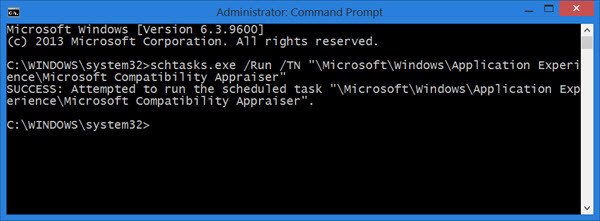
Read: Windows 10 Hardware Requirements.
If you have made changes to your system and would now like to force the Windows 10 Compatibility Appraiser to recheck your system right away, you can do the following.
Open an elevated command prompt window, type the following command, and hit Enter:
schtasks.exe /Run /TN "\Microsoft\Windows\Application Experience\Microsoft Compatibility Appraiser"
Once you do this, be patient as it even may take up to 15 minutes or so for the scan to run and for the appraiser to do its work.
If you open the Get Windows 10 app now, the new updated compatibility details will be displayed.
TIP: Check if your OEM computer really ready for Windows 10.
If you do not run the appraiser manually this way, it will still run on its own at a set time and update the compatibility details. Setting your Windows clock to some time in the future has also helped some.
See this post if you receive Windows 10 will not run on this PC message.