If there is some corruption in Windows Update files, you may receive a 0x80080008 error message when you try to install Windows Updates using Microsoft Update, in Windows 11/10/8/7. We have already seen how to fix the 0×80080008 error message which you may receive while updating Windows Apps. In this post, we will see how you can fix the Microsoft Update Error 0x80080008.
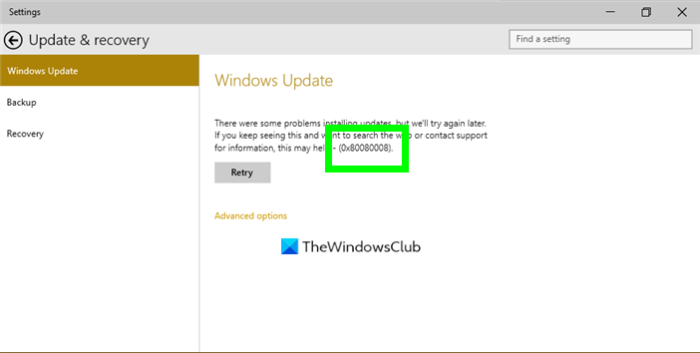
Fix Windows Update Error 0x80080008
If when you try to install updates by using Windows Update or Microsoft Update, you may receive the error code 0x80080008. This issue normally occurs because the Wups2.dll file that is included in the latest version of Windows Update is installed incorrectly or has become unregistered. You need to do the following:
- Make sure that you have the latest version of Windows Update Agent installed
- Ensure that Microsoft Updates is Enabled
- Run the Windows Update Troubleshooter
- Re-register the concerned Wups2.dll file.
1] Make sure that you have the latest version of Windows Update Agent installed
If you are running Windows 8.1, to fix this issue, you may need to make sure that you have the latest version of Windows Update Agent installed on your computer. You can it get from KB949104 for your version of the operating system. Download and install the Windows Update Agent. Windows 11/10 users may skip this step.
2] Ensure that Microsoft Updates is Enabled
Check your Windows Update settings and ensure that Microsoft Updates is Enabled.
3] Run the Windows Update Troubleshooter
To resolve Microsoft Windows Update issues, run the Windows Update Troubleshooter first for a systematic check and fix. Installing it can resolve the issue.
4] Re-register the concerned Wups2.dll file
If it does not help, you may try to re-register the concerned DLL file. To do so, open an elevated command prompt and type the following commands one after the other and hit Enter.
Type the following to stop the Windows Update services:
net stop bits
net stop wuauserv
Type the following to re-register the concerned DLL file
regsvr32 %windir%\system32\wups2.dll
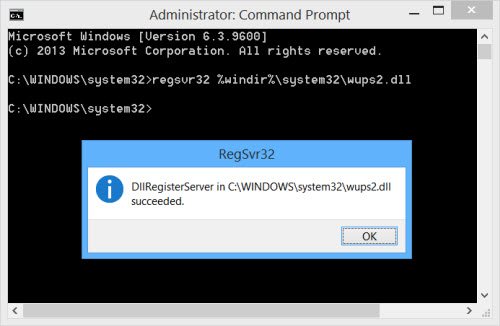
Finally, restart the Windows Update services.
net start wuauserv
net start bits
I hope this helps resolve your issue.