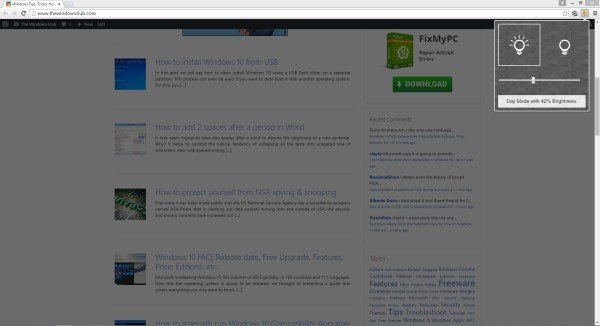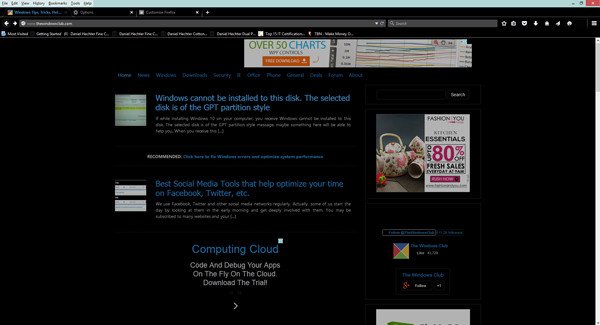Bright rays of a computer screen can be harmful to your eyes. Users who prefer night hours whether for their work, reading novels, or for browsing the internet, could unknowingly be damaging their eyes. To reduce the glare and hurt when browsing the web with Chrome, Edge or Firefox browsers, you can use Night Mode Page Dim extension.
Night Mode Page Dim browser extensions
Night Mode Page Dim extensions are developed to protect users’ eyes from the sharp rays of PCs and laptops. This plug-in applies Night Mode by changing the color of the text and its background. In most browsers, the text colors are changed to grey, and the background to black. By activating this extension, users can work or read on their devices for long hours at night without fatigue.
Night mode extension for Chrome or Edge
Chrome users can activate this extension to dim the light of their PCs/laptops. To activate this utility you have to follow below steps:
- Launch Google Chrome
- Click on ‘Menu’
- Launch ‘Tools’ > Go to ‘Extensions’ > Search for ‘Night Mode Page Dim’ option
- Click on it and open its ‘Options’.
- Now select ‘Turn Off light’ options by clicking on the checkbox next to it.
- By selecting this, ‘Night Mode Page Dim’ will be activated.
- To disable this option, you can ‘Uncheck’ the same.
After enabling Night Mode Page Dim, your computer screen will appear as seen in the image. However, users have to set this option for each page separately. You can also press Ctrl+Shift+F11 to toggle this option. By doing this, you can activate the Night Mode Page Dim option for any site.
Night Mode Eye Guard for Firefox
To activate the Night Mode addon in Firefox follow a similar procedure:
- Launch Mozilla Firefox.
- Click on ‘Menu’ bar
- Launch ‘Tools’ > Select ‘Extensions’
- Now you will be provided with a list of apps.
- Search for ‘Night Mode’ extension in this list.
- As you find this click on it.
- Go to ‘Options’ > Check ‘Turn Off light’ option by selecting the checkbox.
- If you want to disable this option you can uncheck the same.
- Or simply press CTRL + F1 to toggle this option for all web pages.
But there are some advantages of the Night Mode extension of Firefox over Chrome:
- Once you enable this option, it will be enabled for all web pages.
- It easily adjusts the interface of the Address Bar and Menu Bar of Firefox.
- It also dims the images of bright backgrounds.
Also read: How to enable Dark Mode in Firefox browser
Both browser extensions dim the brightness of PCs and laptops’ screens. Although the Firefox extension includes some additional features, both extensions give a soothing visual experience when browsing at night.
Download: Firefox Addon | Chrome Addon.
DimScreen, SunSet Screen, Turn Off The Lights, f.lux are other tools that help dim the computer screen.