If you are looking for Microsoft 365 (Office 365) System Requirements, then this article will help you. Microsoft recommends that you use the latest versions of Web Browsers, apps, and Office clients to have a better experience of Office 365 and install the latest updates to the software whenever they are available.
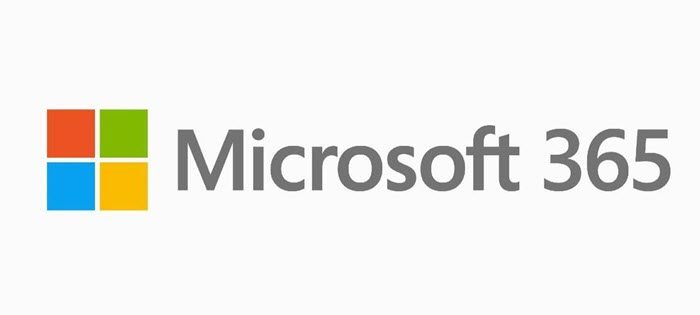
Although Microsoft does not recommend that you use the older versions of browsers and clients, it still provides support as follows, as long as that software is being supported by its manufacturer.
- Microsoft 365 will not restrict you to connect to the service.
- It will provide security fixes when needed, but will not offer any code fixes related to those clients.
- The quality of the user experience will decrease as time passes.
Office will only support software with the service which is being supported by its manufacturer and not any other software.
Microsoft 365 system requirements

Let us look at the Microsoft 365 system requirements in detail.
Operating system
- Windows OS: Windows 11, Windows 10, Windows 8.1, Windows Server 2019 or Windows Server 2016. Please note Microsoft 365 Apps for enterprise will be supported on Windows Server 2019 or Windows Server 2016 through October 2025.
- macOS: One of the three most recent versions of macOS. When a new version of macOS is released, the macOS requirement becomes one of the then-current three most recent versions: the new version of macOS and the previous two versions.
For the best experience, use the most current build of any operating system specified above. Product functionality and feature availability may vary on older systems (Search Lifecycle Policy).
Computer and processor
- Windows OS: 1.6 GHz or faster, 2-core. 2 GHz or greater recommended for Skype for Business
- macOS: Intel processor
Hard disk
- Windows OS: 4 GB of available disk space
- macOS: 10 GB of available disk space; HFS+ hard disk format (also known as macOS Extended) or APFS Updates may require additional storage over time.
Memory
- Windows OS: 4 GB RAM; 2 GB RAM (32-bit)
- macOS: 4 GB RAM
Display
- Windows OS: 1280 x 768 screen resolution (32-bit requires hardware acceleration for 4K and higher)
- macOS: 1280 x 800 screen resolution.
Web apps require the same minimum resolution as the OS they are running on. Apps running inside of Microsoft Teams adhere to the Teams minimum resolution.
Minimum resolution assumes zoom, DPI settings, and text scaling are set at 100%. If not set to 100%, minimum resolution should be scaled accordingly. For example, if you set the Windows display ‘Scale and layout’ setting on your Surface Book, which has a 3000×2000 physical display, to 200%, then Office would see a logical screen resolution of 1500×1000, meeting the minimum 1280×768 requirement.
Graphics
- Windows OS: Graphics hardware acceleration requires DirectX 9 or later, with WDDM 2.0 or higher for Windows 10 (or WDDM 1.3 or higher for Windows 10 Fall Creators Update). Skype for Business requires DirectX 9 or later, 128 MB graphics memory, and 32-bits-per-pixel-capable format.
- macOS: No graphics requirements.
Browser
- The current version of Microsoft Edge, Safari, Chrome, or Firefox. Get more details.
.NET version
- Windows OS: Some features may require .NET 3.5 or 4.6 and higher to also be installed. Microsoft Teams requires 4.6 or higher.
Other
In order to use some additional Outlook features, Microsoft Edge WebView2 must be installed.
Video calls & meetings:
- For a better experience with video calls and online meetings, we recommend using a computer that has a 2.0 GHz processor and 4.0 GB RAM (or higher). The optional Blur my background video effect requires a processor with Advanced Vector Extensions 2 (AVX2) support. See Hardware decoder and encoder driver recommendations for a list of unsupported decoders and encoders.
- Teams requires a USB 2.0 video camera, a microphone, and an audio-output device in order to utilize its full range of calling and meeting features.
Microsoft 365 recommends that its customers accept automatic updates from Microsoft to be secure and to have a good experience of using Office 365. Based on Service Pack Support Lifecycle Policy, you need to install Office Service Packs within 12 months of their release.
My Windows 2 machine is running Office 364 and a half quite well using I.E. 3 and/Firefox 2.4
No offense taken Alan, but you have to understand, I don’t write articles to please a few. I try to cover all topics. If you do not find any post interesting, its best to move on. This post on Facebook has over 40 Likes (54 here) and a couple of Shares – so some did it find it of value.
I am using a PC while my wife just started using a MAC; can we share the same excel files on office 365?