Scanners have remained popular peripherals, evolving from the size of a big box to a pocket-size tool. It has become an indispensable tool. The digital device is capable of converting films, documents, and photographic prints to digital images instantly and sending them over a cellphone or computer.
Wouldn’t it be great if you just had an application that could do the same work for you, say, transcribes business cards into a contacts list? Microsoft Office application – Microsoft Lens (earlier called Office Lens) is upgraded to the job for you. The application is the quickest solution to read business cards and convert them into digital contacts in mobile address books.
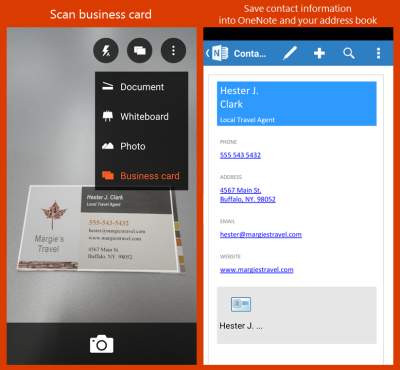
Microsoft Lens Business Card Mode
The Microsoft Lens Business Card Mode feature lets you save a scanned business card as a virtual contact file (VCF) directly to your tablet or phone contacts. Interestingly, you can also extract business card content into the “Contacts” section of OneNote for easy storage and sharing. At present, Business Card mode works best with languages like,
- English
- German
- Spanish
More languages will be coming soon.
You can convert business card information into digital contacts in mobile address books with Microsoft Lens Business Card Mode
Microsoft Lens for iPhone users can now share enhanced documents more securely using Office 365 work and school accounts. The app further builds upon the positive response to Microsoft Lens, which turns your smartphone into a scanner by enabling valuable functions such as
- Cropping
- Straightening
- enhancing photos of whiteboards and documents
In addition to saving, Microsoft Lens-enhanced scans to your OneNote or OneDrive account. All you need to do is sign in with your Office 365 account and save documents to either OneNote, Word, and PowerPoint or as an image or PDF file on OneDrive for Business. After that, if required, you can share your documents with anyone in the security-enabled Office 365 environment.
Office Lens in Office 365 scenarios for business professionals include the following capabilities.
- Scan receipts and simplify expense reports
- Save and share whiteboard meeting notes.
- Circulate contracts or documents requiring signatures and store them for easy retrieval by multiple co-workers from any device.
- Scan and save business cards of customers or prospects that everyone can access.
- Use Business Card mode to convert card information into contacts in your tablet or phone address book.
Microsoft Lens for Office 365 Education can also grade and annotate paper reports and share them with individual students or the entire class.
Read: How to use Microsoft Lens.
Can Outlook Contacts be viewed as business cards?
Yes, it can be done. Once you open Microsoft Outlook, go to Contacts, and open it. Then click on the View menu on the top, and then on Change view, select Business card. All the contacts in the list will be available as Business Cards now. You can then right-click and perform any of the operations available for it.