Opera has launched a brand-new web browser for Windows, and this is called Opera Neon. Opera Neon is quite different from any of the other standard web browsers which are currently available for Windows. Apart from regular internet browsing, this alternative browser for Windows has the functionality to enhance your productivity in different ways. Moreover, it comes with a completely new type of user interface. Let’s take a look at the Opera Neon browser.
Opera Neon review
The user interface is very much different from any other browser such as Edge, Chrome, Firefox, IE, etc. The Start Screen automatically shows the desktop wallpaper – but it can be made to show any other custom wallpaper too. Apart from that, you can find some Bubbles or website shortcuts. They are predefined, but you can customize them as per your need. In other words, those Bubbles are the bookmarks, and you can save any web page as a bookmark. All the bookmarks will be visible on the start screen like a bubble.
The Start Screen contains a search box, where you can enter your keyword and search for anything. By default, it uses Google as default search engine, but you can change it to Bing or any other search engine if you want.
All the opened tabs will be included to the right-hand side. They also look like bubbles, and you can switch from one tab to another by just clicking on them. In simple words, the user interface is amazing because of the different minimalistic look.
Best features of Opera Neon
According to the developers, Opera Neon is a concept browser, and hence you will find minimal functionalities in this browser. However, all the included features are very useful and help to enrich your productivity.
- Split-screen: This is probably the best feature since you can browse two web pages at the same time. For example, you want to watch YouTube video as well as read a post on TheWindowslub. Instead of opening two browser tabs, you can opt for split-screen functionality and browse two web pages in the same tab.
- Play video in the pop-up: You can play any online video in a pop-up video player. The player will pop-out from the actual screen, and you can move it anywhere. It is similar to the new Facebook video player.
- Manage all tabs from the right-hand side: Other browsers place opened tabs at the top of your screen. However, you can get all the opened tabs on your right-hand side.
- Take a screenshot: If you want to capture a screenshot and save it in the browser, this feature will be helpful for you. However, the drawback is that you cannot save it in the local computer.
- Task Manager: Opera Neon comes with an inbuilt Task Manager that shows all the running background processes, memory usage, CPU usage, etc.
- Inspect Element: Like other standard web browsers, you can inspect elements of any web page. The interface is quite similar to that of Google Chrome.
The Settings panel of Opera Neon contains different options where you will be able to manage the following functions:
- Startup page
- Default search engine
- Make Opera Neon as default web browser
- Privacy settings
- Passwords and forms
- Font size
- Download path
- SSL certificates
How to use split-screen in Opera Neon
Split-screen is a very useful feature of Opera Neon that will let you browse two web pages at the same time. To utilize this function, first, open two web pages. Following that, click and hold on one icon on the right-hand side, then hover your mouse to the top of your screen and then drop it on either Show in left view or Show in right view.
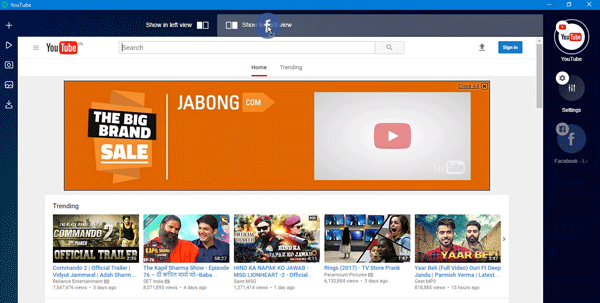
Your tab will be opened on either right or left side of the current screen.
Considering all the features, user interface and ease of use, Opera Neon seems to be a very productive tool for any regular internet user. Do install it on your machine and let us know your opinion.
Is Opera Neon any good?
Yes, the Opera Neon browser is pretty good in terms of the user interface, features, and options. Whether you need to browse Facebook, Twitter, Instagram, or any other general website, you can easily use Opera Neon on your Windows 11/10 PC. It comes with a split-screen, picture-in-picture, etc., options so that you can use it like any other standard browser, such as Google Chrome or Mozilla Firefox.
How do you split the screen on Opera?
To split the screen on Opera Neon, you need to open two instances of this browser. Following that, you can open two websites in two instances. Once opened, you can place the two tabs side by side so that you can view both of them simultaneously.
If you like the concept of this browser, you can download it from here.
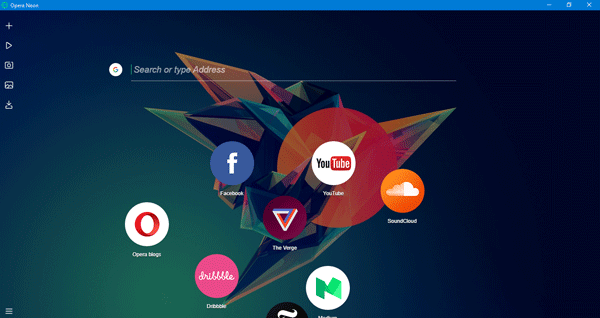
Hi, nice review. For ‘Snap’ (Take screenshot) feature it’s true you can’t save images to local folder but once you captured it, you can drag them to local folder you like. I think this non-directly saving feature is nice since you don’t have to bloat up your image-folder with only-once-use images.