If you keep getting prompted by Windows 10 to select Internet Explorer when you click a link in Outlook, even when you had earlier specified Internet Explorer, then this post may help you fix the problem. When you click on any web link in Microsoft Outlook, it asks you How do you want to open this, and offers you various options including Internet Explorer.
This issue is known to occur if you are using Outlook 2010 or Outlook 2007 on Windows 10 and have set Internet Explorer 11 set as the default browser. Follow this tutorial to resolve the issue once and for all.
Outlook keeps prompting me to select Internet Explorer
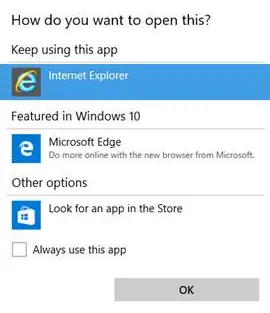
Open Registry Editor, navigate to the following registry key and click on it.
HKEY_CLASSES_ROOT\htmlfile\shell\opennew\command
You should see opennew and command registry keys. If they don’t exist, click the following registry subkey:
HKEY_CLASSES_ROOT\htmlfile\shell
Here create a new Key and name it opennew.
Now click the opennew registry key and create a new sub-key and name it command.
Next, under opennew, locate and then double-click the following value:
(Default)
In the Value data box, enter the following to have the hyperlinked page open on a new tab:
cmd /c start %1
If you want to open the link in a new windows, type the following instead:
"C:\Program Files\Internet Explorer\IEXPLORE.EXE" %1
Exit Registry Editor.
If you do not want to do all this, simply download and use the automated Fix It from KB3094186.