Sometimes, accessing certain settings in Microsoft Outlook becomes difficult since they remain hidden under a complex menu of options or coexist with similar settings. Sometimes, you must fix Outlook when it is not working correctly. A simple tool exhibiting dexterity in this task can offer easy access to Outlook’s advanced settings and maintenance tools – OutlookTools!
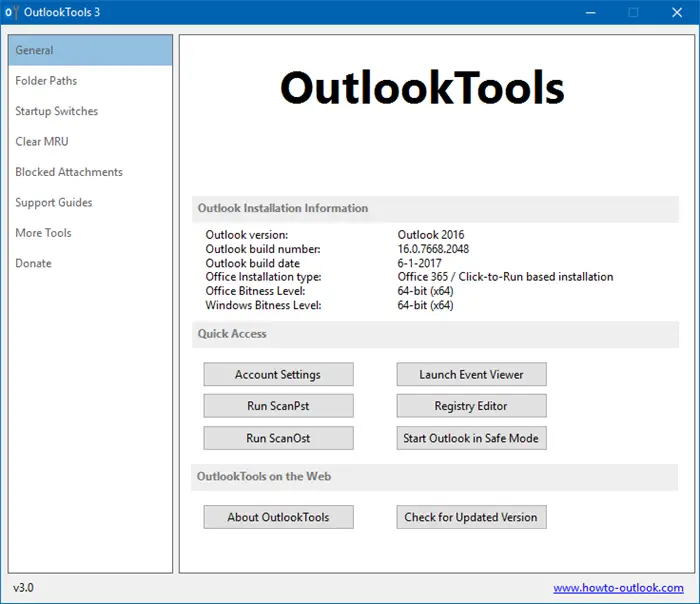
OutlookTools for Microsoft Outlook
OutlookTools is a free tool that allows you to customize and configure different options related to the attachment security settings, the appearance of the ‘New Mail Alert’, and more. It can also help you troubleshoot Microsoft Outlook problems. The small application (658 KB) features five tabs, each covering specific settings.
Once you download Outlook Tools, you will find it as OutlookTools.exe in your ‘Downloads’ folder. My antivirus analysis showed that the download was clean; thus, there was no risk of malware infection.
Manage Outlook Settings, Fix Outlook problems with OutlookTools
Once you open Outlook Tools, you will see several tabs.
The ‘General Screen‘ section displays information related to Outlook installation. For example, Outlook Build Number, Outlook Installation type, Office Bitness level, etc.
The second tab, i.e., Folder Path, offers quick access to various essential folders which Outlook intends to use.
The Startup Switches tab lets you quickly open or launch the Outlook application with a command-line switch. To find what functions are carried out by the commands listed, hover on any order to find a detailed description. For instance, when I moved the mouse cursor over the ‘CLEANCONVOGOINGACTIONS’ command, the application informed me that it would delete the conversation action table, a.k.a. CAT. See the screenshot below.
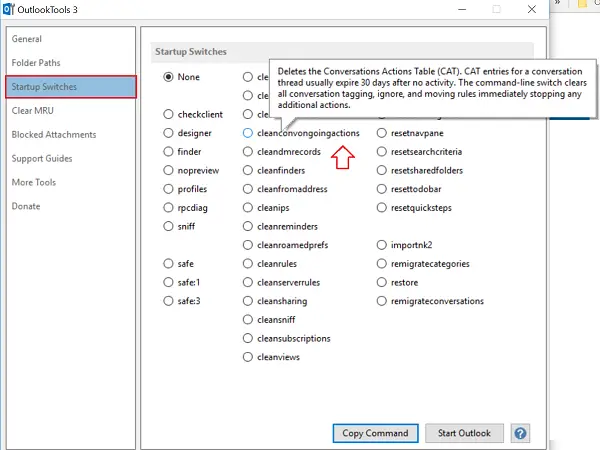
Clear MRU lets you delete the Most Recently Used entries. At the same time, the last tab, ‘Blocked Attachments’, displays the list of file types blocked by secure default. You can unblock them anytime by simply checking the box against the option.
Features in a nutshell:
- Easy access to Outlook settings and Data folders.
- Easy access to Outlook Troubleshooting tools.
- Displays installation information of your Outlook version.
- Start Outlook with a startup switch.
- Clear the Most Recently Used lists.
- Make the New Mail Alert stay up for longer than 30 seconds.
- Unblock email attachments.
OutlookTools is free to use. However, users can make a voluntary donation. Please note that you may get a warning from SmartScreen that this file isn’t commonly downloaded and could harm your computer. However, it is safe to run OutlookTools as it does not contain any malware.
You can download it from its home page. You may also want to check out OutlookTempCleaner from the same developer.
Which is the easiest way to fix common problems with Outlook?
You can open Outlook in safe mode using Outlook /safe command in the run prompt. Once you do that and see no problems, the issue is one of the extensions. So you will need to disable them individually and check if the issue persists.
How do I repair Microsoft Outlook?
You can repair Microsoft Outlook using the Uninstaller. When you try to uninstall by going to Programs & Features, the installer offers an option to repair Outlook or all office applications. You can also find a similar option under Settings > Apps > Apps & Features. The repair will fix any corrupt file that is installed with the program.