If for some reason, you wish to restrict the use of the Internet on your computer, you can restrict the use of Internet Explorer, by password protecting its use. That, of course, makes sense if you have no other browsers installed.
Password protect Internet Explorer
In Internet Explorer 9 and earlier, you have to start Internet Explorer > Tools > Internet Options > Content tab > Content Advisor > Click Enable.
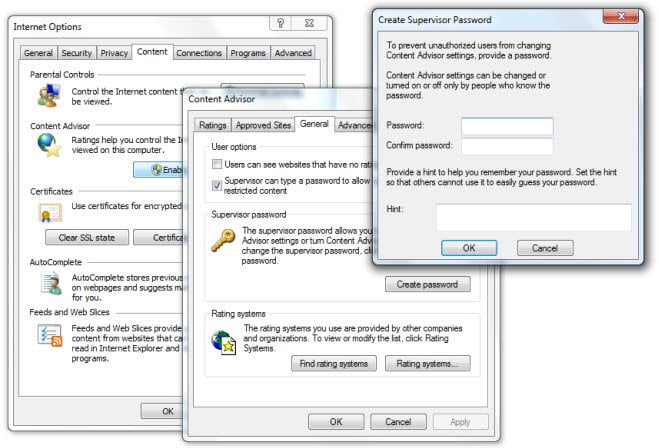
In the Content Advisor dialog box which opens up, click on General tab > Ensure Supervisor can type password is checked > Click Create password.
In the Create Supervisor Password box which opens, fill in the details.
Click OK / Apply all the way! Restart IE.
Now the next time anyone tries to open a website with Internet Explorer, the user will be presented with a dialog box asking him/her to enter the password and be presented with 3 options:
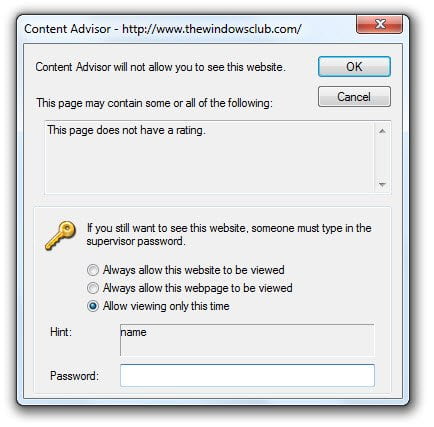
– Always allow the site to be viewed without the password.
– Always allow that specific web page to be viewed without the password.
– Allow the site to open one time only.
This way you can also decide on which sites you would like to allow unrestricted access and which sites you’d like to disallow.
Internet Explorer 10 onwards, things have changed.
Now you will not see Content Advisor section. So to bring up Content Advisor, open the Run box, type the following and hit Enter:
RunDll32.exe msrating.dll,RatingSetupUI
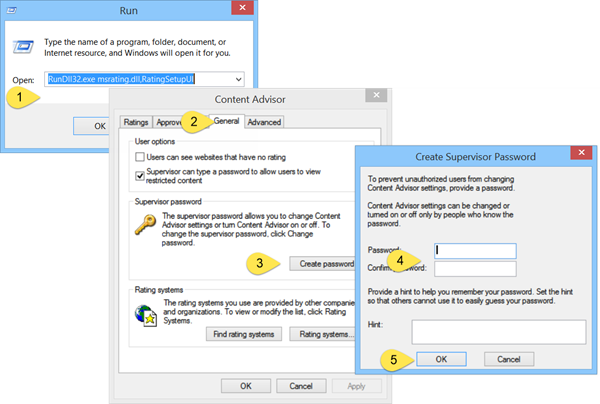
Now you can click on the General tab and follow the same procedure.
In this way, you can password protect Internet Explorer 11 on Windows 10 and Windows 8.1 too.
Also read: Enable Content Advisor in Internet Explorer.
You might also want to check out how to password protect and restrict access to any application using AppAdmin.
How is this done in Windows 7? They seem to have changed the setup.
Post updated. :)
I have updated the post. Thanks for bringing this to my notice. :)
Ok, I have Windows 8.1 and am trying to password protect the internet. I did the updated steps you provided, but when I put in a password, clicked apply, then OK, a message comes up that says “This user account does not have permission to save changes. You must log on with an administrative account to modify Content Advisor Settings”. I have only one account on the computer and it is already designated as an administrative account. What am I doing wrong?? Please help!
I have the same problem as Christy
You need to open a command prompt as administrator then run the command.
Programs / Accessories then right click Command Prompt, select run as administrator
how can set password same like this to firefox or chrome browser
Outstanding Solution. Many Thanks. Jazak Allah
on my win7 system i am already enable the content adviser but is it not protecting the websites any idea pls sujest me
I have an old computer that someone put a password in a long time ago how can i remove it if i don’t know it?