We had mentioned that Xbox One would be updated to include backward compatibility for multiple Xbox 360 games. Soon, the company announced the change for whooping 104 game titles. However, playing Xbox 360 games on Xbox One was never an easy experience as Xbox One wasn’t specifically designed to play Xbox 360 games.
To solve this problem, Microsoft created an Emulator that was capable of stimulating the Xbox 360’s hardware and software. All compatible Xbox 360 games run inside this emulator. How? Xbox One was powered to download a ported version of the compatible games from Microsoft’s servers and make it available on Xbox one alongside other games, already installed.
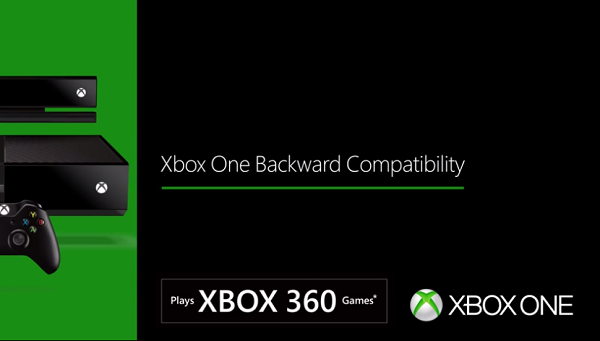
If you are interested in playing your favorite Xbox 360 games on your Xbox One console, here’s an article to help you achieve this.
Play Xbox 360 games on Xbox One
First, to play Xbox 360 games on Xbox One, make sure your game is compatible or supported for Xbox One gameplay. You can find the complete list of Games supporting backward compatibility, here.
Next, just insert the Xbox 360 disc into your Xbox One console. Alternately, if you own a game digitally, look for it in your games list under Ready to install. In both cases, the game will download to your console. For disc-based games, the disc is needed to play the game.
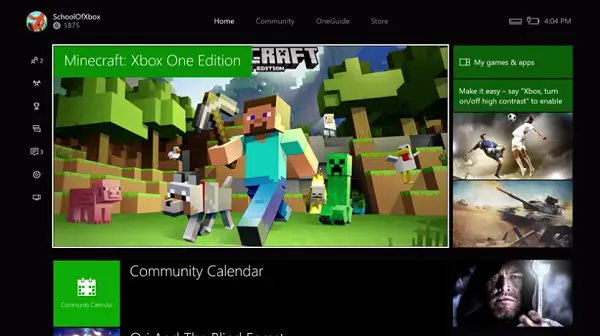
Kindly see to it, the first time you attempt to start an Xbox 360 game on your Xbox One console, you’ll have to sign in and download your Xbox 360 profile.
How to continue playing an Xbox 360 game in progress on your Xbox One
To continue playing a game on Xbox One that you started on Xbox 360, save it to the cloud. If you’re already using cloud saves, you’re good to go. If your saved game is stored only on your Xbox 360, you’ll have to upload it to the cloud. Thereafter, you will have to enable cloud-based storage on your Xbox 360.
For doing so, you will require a current Xbox Live Gold subscription and at least 514 MB of space on your console.
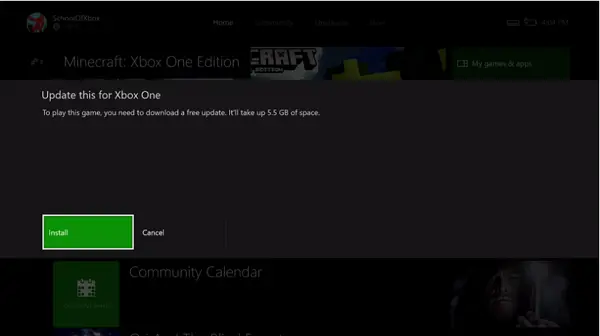
Then follow the steps outlined below
- Go to Settings and chose System.
- Next, select Storage > Cloud Saved Games.
- When done, select ‘Enable’.
- Now, start the game on your Xbox 360 console. When you’re prompted to select a device for saving your game, choose Cloud Saved Games and end your game. Then leave your Xbox 360 on long enough for the console to upload your saved game.
Finally, start the game on your Xbox One console. Do not worry about the progress since you’ll pick up where you last left off.
- To confirm that your saved game has synced with the cloud, follow these steps:
- On your Xbox 360 console, go to Settings and select System.
- Next, chose Storage, and then select Cloud Saved Games.
- Select your game.
If it says “In sync,” it’s available to play on Xbox One.
Now take a look at this Xbox One Tips and Tricks post.