I love simple things, and Windows Movie Maker has always been one of my favorite video editing software. I know it’s very basic with just a few features, but then again, it’s free and very simple and easy to use. I have been using it all this while to edit my basic YouTube and Instagram videos, but recently I came across the ‘hidden’ Video Editor app of Windows 11/10. I say it is hidden because it is not separate but instead a feature of the Photos app. It is equally simple to use but with a few extra features to edit my basic videos. I can’t call it the best video editing software, but it’s very good or the basic editing, and yes, it’s FREE too.
Video Editor in Windows 11/10
In this post, we will learn about the following features of the Windows 10 Video Editor app-
- Trim and Split
- Adding text
- Motion effects, 3D Effects, and Filters
- Background Music or Custom Audio
- Speed
The Video Editor is a feature of the Photos App on your Windows 11/10 PC, and thus, you won’t see the tile in your Start Menu.
So basically, you need to search for it, type Video Editor in the search box and you will see the app. Click on the app and it will take you to the Photo app, click on Video Projects to open this hidden Video Editor.

Open it and add a new video you want to edit and drag it to the Storyboard.
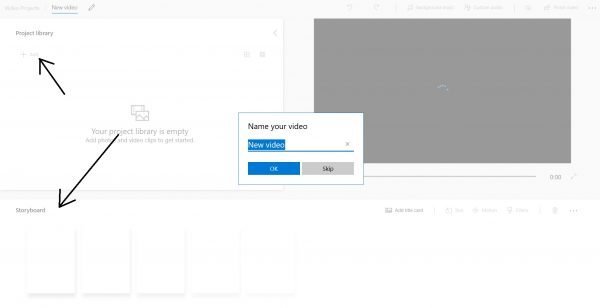
The very first thing we normally use while editing a video is to trim the unwanted part from the video. It is very easy with this editor.
Just drag the two trimming handles to the section you want to trim and hit the Done button. You can select the desired section while playing the video too.
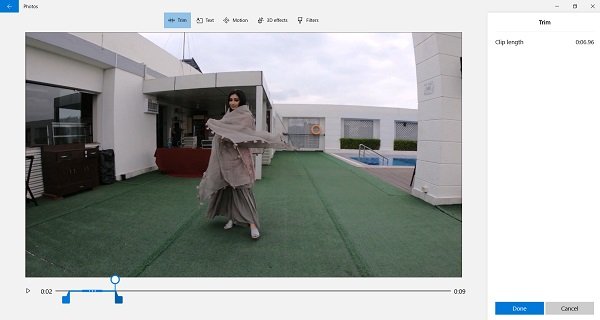
You can split your video into small clippings and edit them, add motions, 3D effect, add filters, resize or rotate them. To spit the clipping, just click on the Split button, play your video, pause where you want to split and hit the Done button. All the clippings will then be displayed on your Storyboard.
You can then edit the clippings as per your requirements like rotate, resize, increase or decrease the volume, change the speed, etc.
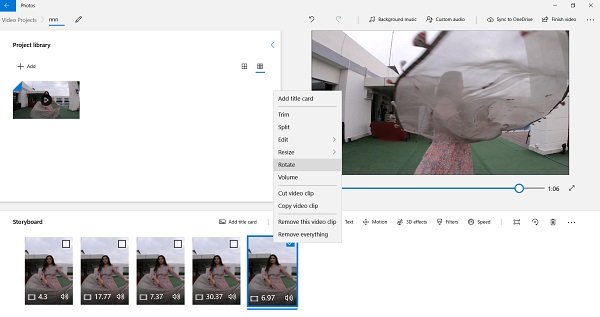
Adding the text is again very easy in this video editor. Also, it has 17 different layouts for adding Text. Just click the Text button and write the sample text in the blank window and then select the layout.
I wish they had the feature to change the colors of the text. Every layout has its own set text font and color, and you can’t change it.
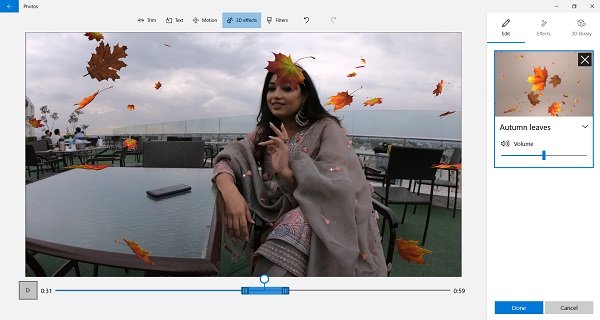
These effects and filters will make your videos a bit more attractive and interesting. The tools here are quite self-explanatory and easy to use. Just click on the Motions or 3D Effects and add your desired effects.
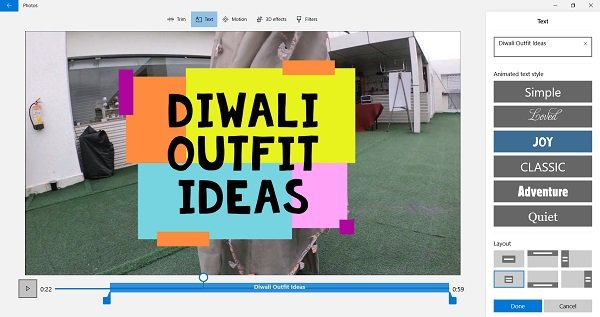
With the Motions tool, you can add some new camera motion effects in your video. You can split the video into different clippings and add new motion to each clip.
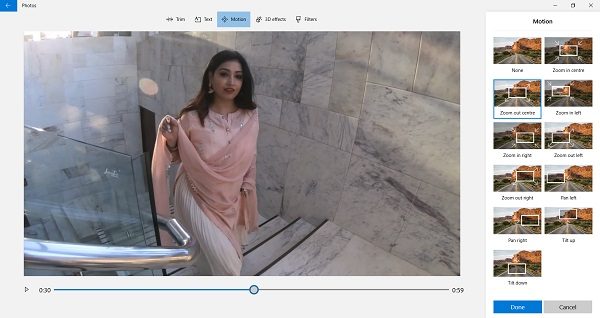
The Video Editor has a library of 3D effects like butterflies, bubbles overlay, autumn leaves, fires, explosions, and much more. You can add one or more 3D effects in a video.
The Filters library lets you add various filters like pixel, joy, adventure, inky, sepia, and many more.
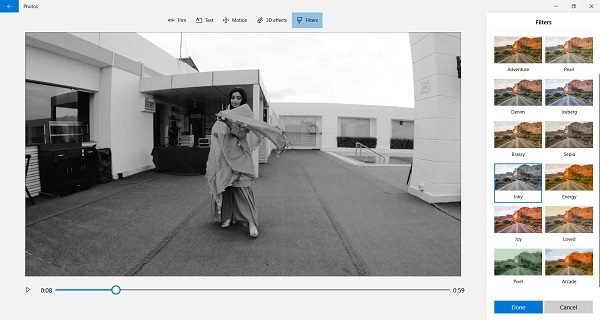
Furthermore, you can change the speed of the video too. Make the entire video slow-motioned or a particular clip.
You can use the default background music of the Video Editor or can add the custom music as per your choice.
The background music library has a good collection of Copyright-free music for every mood, select your music from there to click on the ‘Custom Audio’ tab, and add your own music to the video.
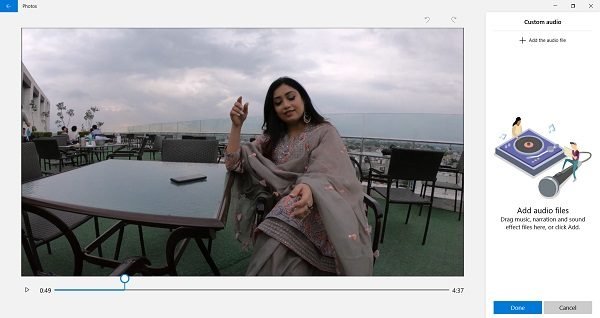
When you are done with all your editing, click on the ‘Finish Video’ tab, and your video is ready to be shared with the world. You can also save your video to your OneDrive.
Overall, this Video Editor of Windows 11/10 is a very simple and easy basic program to edit your videos. Though I might still use Windows Movie Maker to cut and paste my video clips, I love the motion and 3D effects of this editor.
Does Windows 11/10 have a video editor?
Yes, Windows 11, as well as Windows 10, come with an in-built video editor. You can open the Video Editor on Windows 11/10 PC using two different methods. First, you can open the Photos app and open it accordingly. Second, you can search for video editor in the Taskbar search box and click on the individual search result to open the app.
Is Windows 11/10 Video Editor free?
Yes, the Video Editor app is available for free on Windows 11 and Windows 10. You do not need to go through any installation process as well in order to use this application. You can search for video editor in the Taskbar search box and open the app to start using it.
Do let us know what you think about this Video Editor app of Windows 10.
Leave a Reply