Whenever there is a major update in Windows 11/10, some users tend to run into issues. Not that the update is bad, it’s mostly because of software conflicts or other issues. Today we will discuss a LogiLDA.DLL error that mostly occurs after you boot into Windows:
There was a problem starting C:\Windows\System32\LogiLDA.dll The specified module could not be found.
This RunDLL error could occur after you upgrade your Windows version to Windows 10 or install a Feature Upgrade.
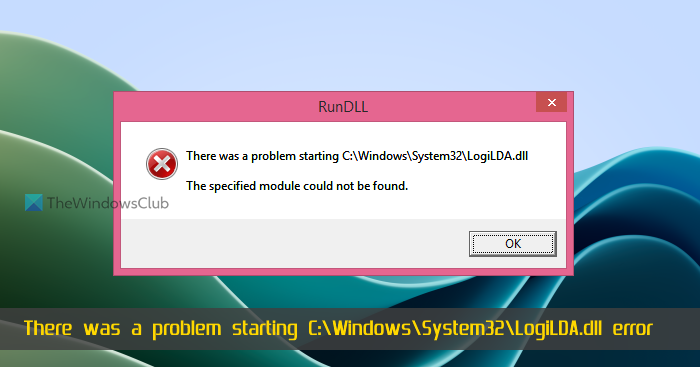
There was a problem starting C:\Windows\System32\LogiLDA.dll
This error occurs due to the incompatible version of Logitech software, more specifically Logitech Download Assistant. This belongs to the Logitech mouse, one of the most commonly used mice among PC users. So naturally, a lot of users have reported this error message. After some research, I found out the ways to fix this problem. To resolve this problem, please follow these steps:
- Edit Registry
- Remove Logitech from Startup
- Re-install Logitech mouse device drivers.
Let’s check these steps in detail.
1] Edit Registry
- Open the Task Manager on your Windows 11/10 PC
- Go to the Startup tab (or Startup apps) and find LogiLDA.DLL
- Right-click on LogiLDA.DLL and click on Disable.
Now we have temporarily disabled the Logitech Download Assistant from starting with the computer. Now we have to delete the associated Registry entry or key so we won’t be bothered with it again. You should backup the Windows Registry before making any changes to it. Once done, follow these steps:
- Press Win+R, type regedit and hit Enter.
- Go to the Run Registry key:
HKEY_LOCAL_MACHINE\Software\Microsoft\Windows\CurrentVersion\Run
- Find Logitech Download Assistant and delete the entry.
Now reboot the system for changes to take effect.
2] Remove Logitech from Startup
If you don’t want to go through the whole Registry entry, then I’ll suggest a simpler way.
- Download CCleaner
- Now install CCleaner and open it
- Click on Tools –> Startup
- Select Logitech Download Assistant from the list and click on Delete
This process is much simpler and less complicated. Once you have done this, you need to reboot your computer to take effect.
I hope you find this article helpful. In case of any issues, please feel free to drop a comment in our comments section. We will be more than happy to assist you.
3] Re-install Logitech mouse device drivers
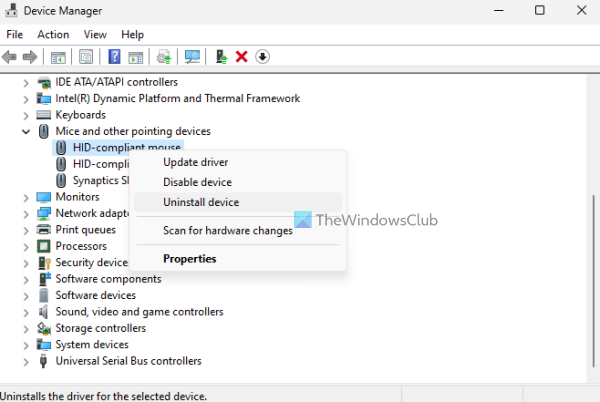
This LogiLDA.DLL can also occur because of the device drivers installed for your Logitech hardware (mainly the mouse in this case). If this is the reason, then you should re-install the Logitech mouse device drivers on your Windows 11/10 PC. Here are the steps:
- Open the Device Manager window
- Expand the Mice and other pointing devices section
- Right-click on the device name
- Select the Uninstall device option
- Press the Uninstall button in the confirmation box
- Restart your Windows PC.
After this, Windows will automatically install the drivers for your device again. This should fix the problem.
Hope this helps.
Now read: Logitech keyboard not working on Windows PC
How do I fix Windows DLL error?
If you want to fix missing DLL file error(s) or DLL not found error on your Windows 11/10 system, then the built-in System File Checker tool and DISM tool can come in handy. Additionally, if the DLL file error is related to some third-party software, then you should re-install its device drivers or the software itself. If this doesn’t help, try to copy the same DLL from some other computer and restore it to your PC (if possible).
How do I reset a DLL?
If you are looking for a native option to register or re-register a DLL file on Windows, then open an elevated Command Prompt window, and use the following command:
regsvr32 "Enter the path and filename of DLL file"
In the above command, provide the original path along with the name of that DLL file that you want to re-register.
Read next: MSVCP100.dll missing or not found in Windows PC.
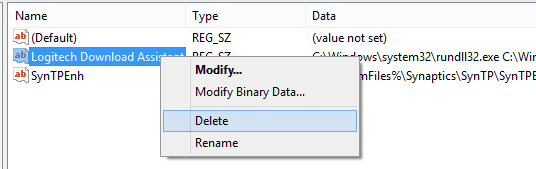
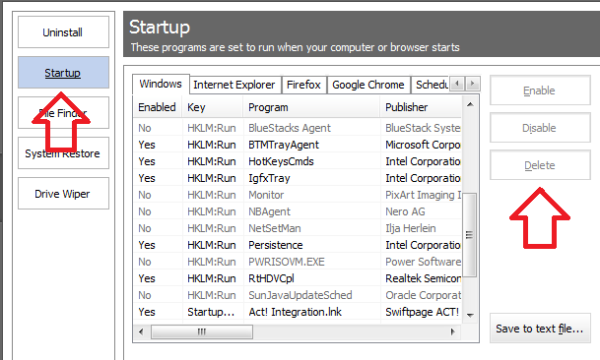
I did this. It fixed the error message. But, it still isnt solving my internet problem. I thought that the error message was what was causing the internet issue, but apparently not. I have wifi, and I’ve tried EVERYTHING! Please help me! All I’m getting is that dumb; “internet explorer has stopped working. windows is trying to get a solution to the problem” poop. Anyone have solutions??????
I need the internet on my pc, that is the whole point of it!
give this a try . Open internet Explorer
In internet explorer the menu bar select tools
move down to internet option and select it
go to the tab called Advance and select it
move down and select Reset
some green check marks will appear and a message to restart your computer..
Hope this helps
Thanks! i got a reply earlier that i used and worked also on a different site. Ill make sure to remember this too though in case it happens again!
It looks like method 2 worked.
There was a problem starting C:WindowsSystem32LogiLDA.dll error please advise ..
There was a problem starting C:WindowsSystem32emrwoa.dll error….?
The speified module could not be found
seems as though method two worked :) But is that an actual fix or is it just hiding the problem?
All I did was the first three steps of Method 1 and rebooted, and then the error went away.
FYI: this was on Windows 10, not 8.x
I tried Method 2 first, but McAfee didn’t like it. It gave me stern warnings not to download that CCleaner software. It said it was Malware. Whether it is or not doesn’t matter since I didn’t want to take my chances.
Ignore McAfee. CCleaner is one of the best and safest to use programs on the internet (just make sure you ONLY get it from the piriform website). I’ve been uising CCleaner for almost 10 years now without issue.
Edit: To be completely honest, the only program you mentioned that is not trustworthy is McAfee. One of the worst security programs out there (specially for false positives). You would be better off with Avast (whom also offers a free home version of their antivirus), AVG, or Norton.
“This belongs to the Logitech mouse, one of the most commonly used mouse among the PC users.”
The solution you present won’t have any effect on the mouse?
This error started to show up after windows 10 updated in my pc, and at the same time, the mouse scroll, zoom and other functions stoped working.
Will your solution solve this mouse problem too?
Thanks in advance.
can someone help me fix the error : DemarkingForeTokening.dll
which is also a RUNDLL error can it is causing my OS to crash
The Logitech Download Assistant problem can also be caused by the LDA installer assuming that ALL computers use C: drive. In this case, instead of removing the entire program key, point it to the proper drive by editing the key path where C: should be another drive letter
I got the error after upgrading from Windows 7 to 10. I used method one – deleting the file. Worked fine.
It says there is a free version of Remo Optimizer but when you download it it wants you to pay?
Where is the free version?
Remo has not been mentioned anywhere in the post. Perhaps you saw some ad?
I Used it but HKEY_LOCAL_MACHINESoftwareMicrosoftWindowsCurrentVersionRun cant be found
Thank you ?
This error came up for me after a Windows 10 update. It looks like the update moved the LogiLDA.dll to C:Windows.oldWINDOWSSystem32. I opened a command prompt with administrator privileges and copied the file to C:Windowssystem32. I restarted the PC and the error was gone.
Thanks, exactly my issue.
Still relevant topic, just bought the logitech combo recently and removed their virus/malware/rudestuff.
thank you. Isn’t C Cleaner great! and you too of course.
smart move. CC cleaner is malware
Thank you Captain Jack keep shining
Registry deletion took care just fine and not backfire with mouse functions.
Thank you Captain Jack keep up the good work!
option 1 took care of it.
mouse functions are normal so far.
Thank you Captain Jack
option 1 did it for my windows 10 system
mouse functions appear to work normal.
Thank you for your work. It worked for me!