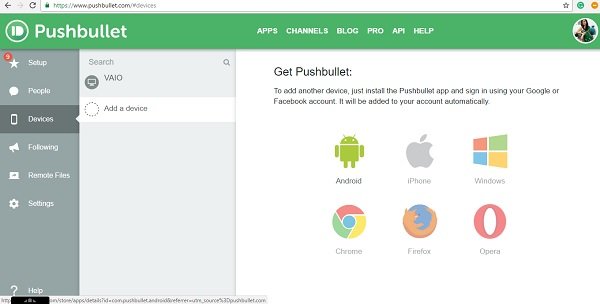Pushbullet is an interesting app that lets you push the data from your Windows PC to your Phone and vice-versa. In fact, you can also push data from one device to any other device having Pushbullet installed in it. This simple app not only lets you push pictures, files, links, maps, etc., but also lets you chat with friends. In short, Pushbullet is a service that works like a bridge between your PCs and mobile phones.
Pushbullet for Windows PC
This simple app makes sharing and chatting easier, no matter what device you are using. It helps your computer and mobile phone talk to each other – but you need to install the app both on your computer and mobile device.
Add friends – Click on the People tab in the left panel and select Add Friend, type the email address and you can add your friends in this app. Once they are added, you can start chatting or sharing your files. However, you first need to install the app both on your PC and mobile device. Also, sign in using your Google or Facebook account to use the Pushbullet features.
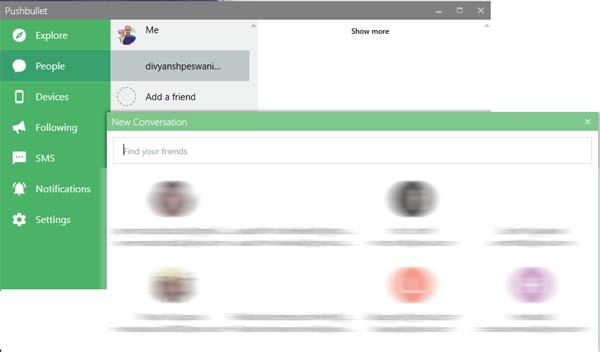
Send SMS or Start a Chat – This feature is available only for Android phones. To use this feature, you first need to enable SMS Sync in the app on your Android mobile phone. 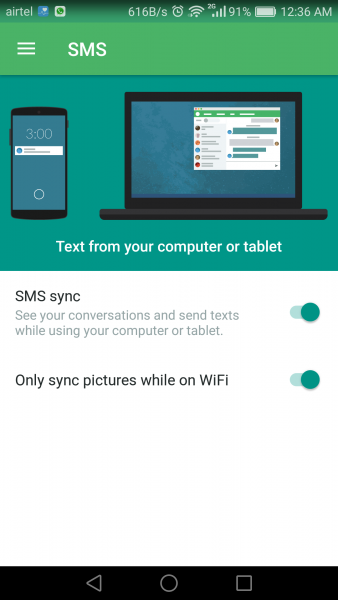
To send SMS, click on the SMS tab on the left panel, select the contact, type the message, and press Enter. That’s it! You can send SMS through the official Pushbullet website too. 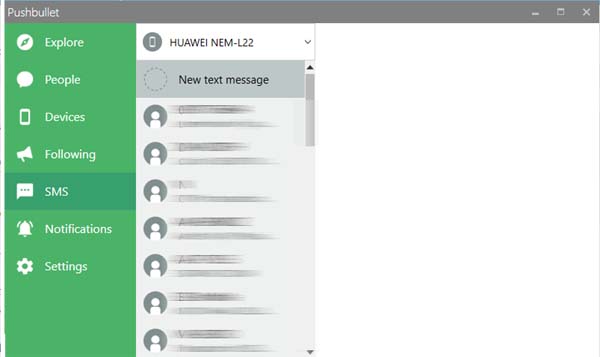
Chat heads – When you start a chat with your friend via Pushbullet, the chat heads are popped up on the top of your screen, providing you a quick access. Just click on the chat head and it will open that particular chat window. You can also send files to your friends through the chat window.
Pushbullet Browser Extensions
The app is also available as a browser extension which helps you push the links directly to any of your devices connected to the Pushbullet app. Just open the page you want to share, right-click, select Pushbullet and select the device or contact you want. The app extensions are available for popular web browsers like Google Chrome, Edge, Mozilla Firefox, etc.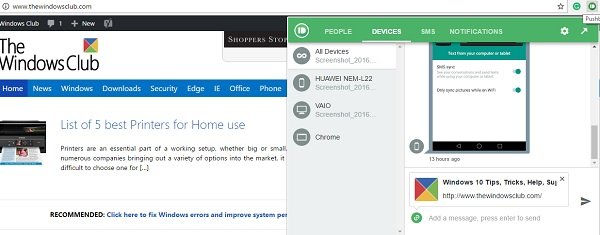
Push files to other devices – Click on the Devices tab in the left panel, select the device you want the files to be pushed, select the files and press Enter. You can push your images, documents, or any other files via this app. This feature works with the browser extension too. Furthermore, you can push the files just with a single right-click. Just choose the file you want to send, right-click and select Pushbullet; that’s it! It also lets you send multiple files in one go.
Pushbullet Channels
There are various channels created by users in the app. You just need to subscribe to a channel and you will be notified with every update. Whenever something is pushed to any channel, the subscribers get notified immediately. You can create your own channels too, and make people subscribe to your blog.
Privacy Settings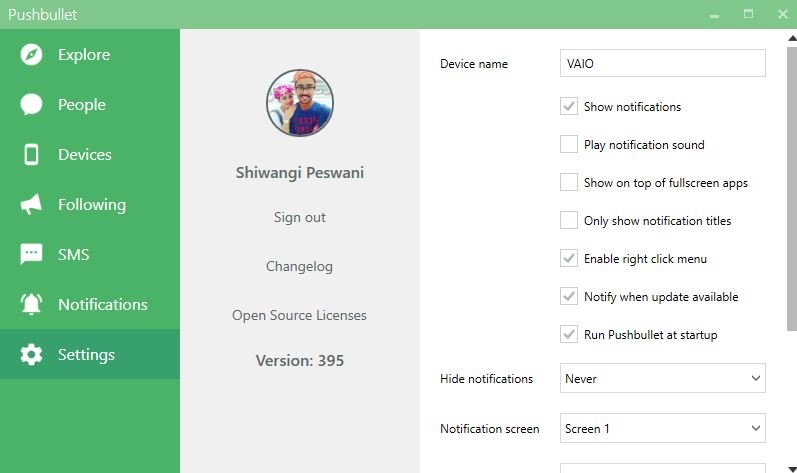
While Pushbullet encrypts all data using https, there is a feature of end-to-end encryption which adds an extra layer of privacy. Just enter a password to enable the end-to-end encryption. You will then need to enter this password in each of your devices connected with the app.
If you want to delete your Push history, go to Settings and select Push History. Just click on the Delete Push History and all your pushed files will be deleted. Mind it that you can’t undo this action.
In a nutshell, Pushbullet is a nice and simple app to push files from your PC to mobile devices and vice-versa. It can also be set as a system tray icon. It keeps running even if you close the main window. Just click on the system tray icon and it will open the entire menu.
Download Pushbullet from here.
How can I transfer data from PC to mobile?
There are multiple ways to transfer data from PC to mobile. Whether it is an Android or iOS mobile, you can move your data from Windows 11/10 to your mobile without any problem. For example, you can directly connect your phone via a USB cable, use cloud storage, or some other apps such as Pushbullet.
Which app is best for transferring files from PC to phone?
There is no one-stop solution to sending data from your computer to your phone. However, if you use an Android mobile, it is suggested to give Pushbullet a try. It is, so far, one of the best apps for transferring files from PC to phone. The best thing is that you can download it for free on the respective platforms.
This post will show you how to set up PushBullet using Chrome extension to send files to Android devices.