We’ve come across several QT-based programs in the past, but this one, which is called QMMP, is one of the best yet. I play a lot of music and videos on my Windows PC – it is what I do daily. Jamming to Chronixx or Catfish and the Bottlemen requires a good media player, and while Groove is solid, it lacks many features.
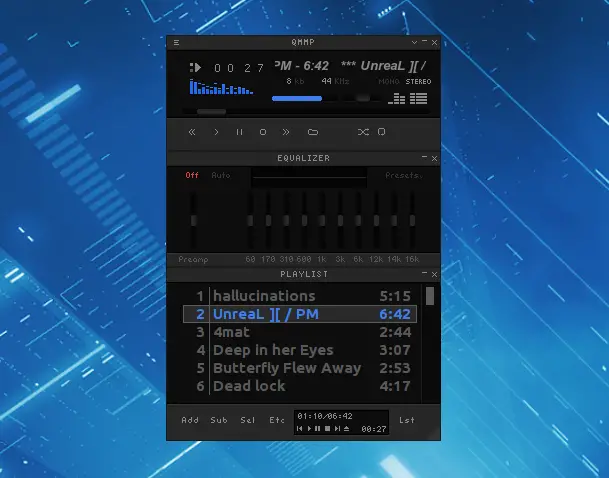
QMMP Audio Player for Windows PC
Here comes QMMP, an audio player similar to the ever-loved, WinAmp. Consider it a worthy alternative that doesn’t disappoint.
First off, the user interface is beautiful, yet very simple. The grey color sits there on your computer screen gracefully. The good thing about it is that it doesn’t distract so that you can have it beside your Word document, and it shouldn’t be much of a problem.
How to use QMMP:
Once the application is installed, users can launch it either from the desktop or from the start menu. After QMMP has been initiated, the user interface, which is very simple on the eyes, can be a problem because some options are not visible, and the keys are a bit too small.
From the image above, you can see how small it is, but that’s fine because the user interface can be quickly changed. Just right-click in the middle of the application to bring up a list of options. Click the Settings tab, and from there, you can change the user interface to something that might fit your needs.
We’ve tried them all and from our point of view, none of them seems to make understanding the interface any easier than the other. The interfaces are just too simple and small, and we haven’t yet come across a way to expand the player that doesn’t take away the sleek look.
Expansion can happen by right-clicking, then clicking on View, and then after that, Double Size. However, doubling the size seems odd because when it happens, it becomes blurry and pixelated. What’s going on here? Clearly, a lot of work is needed to kick QMMP into high gear.
To play music, you can add playlists or just add a folder and hit the Play button.
Using the default user interface, adding music via folders can be done by clicking on the “plus” sign icon at the bottom. To add a playlist, click the hamburger button at the bottom-right section of the screen.
Overall, we found QMMP to be a decent enough audio player. You can download QMMP from the official website for free.