If you have many files or folders with different, unrelated, or random names and would like to name them in serial order, here is a simple way to do so natively in Windows 11/10 without using any third-party software.
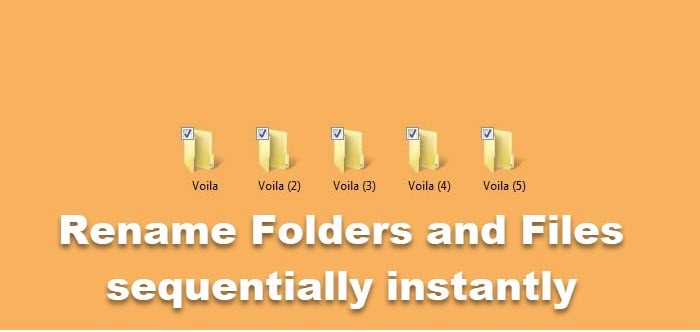
Rename files and folders in serial order in Windows
Manually
- Arrange all the files or folders you’d like to rename serially, one next to the other.
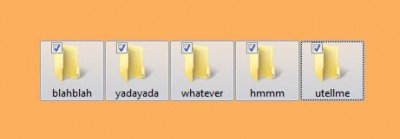
- Select them all.
- Right-click the first one and select Rename.
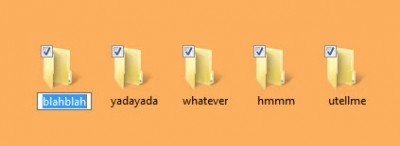
- The file or folder name will be highlighted.
- Rename it to whatever you want it to be, say “Voila”.
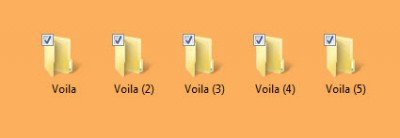
- All the files or folders will get renamed serially instantly.
More Windows quick tips here.
Using Microsoft Power Toys
It is an official Microsoft tool that is now open source and is popularly used to bulk-rename files. However, if you select a set of folders, you can also rename them using REGEX or regular expressions.
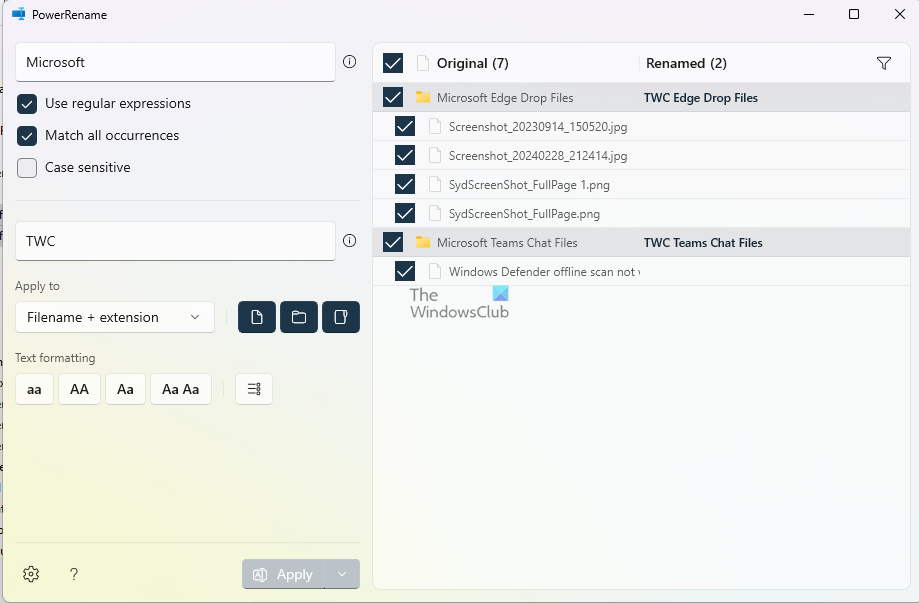
Which command is used to rename the file and folder?
You can use the Move or Ren command to rename files and folders. The mv command is handy when you want to change location and rename the folder or file simultaneously.
How do you rename files in reverse order?
To rename files in reverse order, sort them alphabetically, then use a batch renaming tool or PowerShell script with a reverse loop. This allows you to rename each file sequentially from the highest index to the lowest. The files are thus correctly ordered in reverse.