There are many Xbox Gamers who are at a professional level when it comes to Xbox Gaming. They have a dedicated community, YouTube channels, and so on. Some gamers would want to do the same. So the basic question here is how do you record gameplays?
While Xbox One offers the option to record game clips and stream on sites like Mixer or Twitch, they are either limited or mostly real-time. If you are making a tutorial or trying to make a quality video, you need to get your raw footage on your PC and then upload it anywhere you want.
Record Xbox One Gameplay Videos with Audio
In this post, I am talking about different ways and dedicated hardware (without a capture card) that will help you record Xbox One gameplays along with your Audio.
1] Leverage Xbox One Streaming to Record on PC
Xbox One can stream content to Windows PC using Xbox App. You will need to use the same Microsoft account, a decent network connection. Since all the hard work is done by Xbox One, your PC doesn’t need to have any minimum configuration to support streaming.
Once your streaming is stable enough, you can now use any Desktop Recording Software to record whatever is displayed on your screen. Once the recording is complete, you can add your audio and customize it how you want.

The quality of video recording depends on your PC Monitor resolution and the quality of streaming from Xbox One to your PC. While Xbox One automatically selects the best option, if you want to have a high-quality video at the end, you will have to have a very strong network condition to support it, and everything will lag.
Some screen capture tools offer audio recording so you can record your voice too.
2] Using Game DVR on PC to Record Streaming
Xbox App offers a Game DVR feature, which allows Game recording of games you play on PC. It is done using a tool called Game Bar. This tool can be tricked to record almost anything on your screen. If you have a powerful PC that can handle streaming + recording simultaneously, you don’t need any third-party screen recorder.
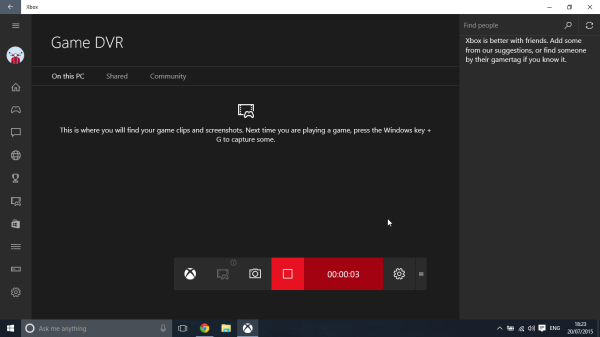
When streaming any game from Xbox One, press WIN + G to enable the Game bar. It will ask that if it’s a game, say yes, and hit the record button, which shows up next. You can configure Game DVR to record a maximum of two hours, use microphones, and so on. There is a dedicated setting in Windows, which you should take a look at before going ahead.
In this case, you will have to record your voice separately.
3] Record small game clips and save them to an external drive
Xbox One does allow you to save all your footage at 1080P or 4K to an external drive. You can read our tutorial on recording game clips.
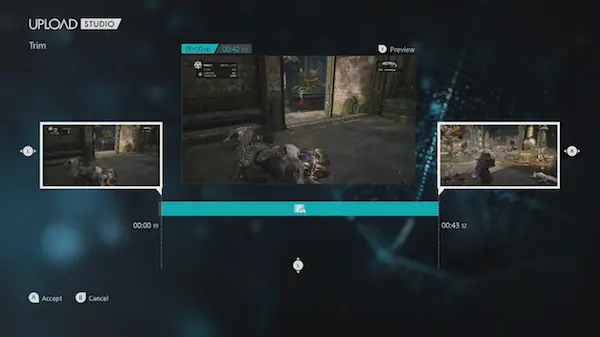
Now, if you want to combine multiple clips to show something to your user base, you can connect that hard drive to your PC, copy all the footage, and use any decent Video Editor to make a final video. Post this, and you can upload it anywhere.
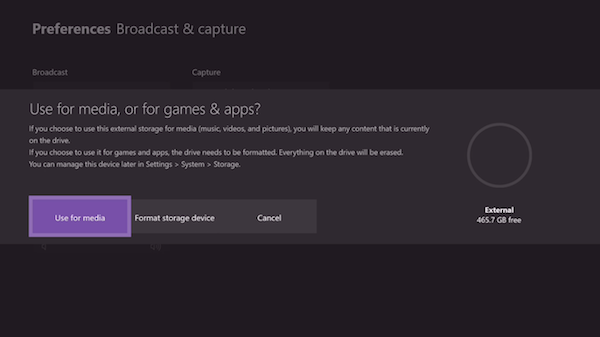
However, you will still be limited to recording for a few minutes. Hence, I mentioned them as small clips.
4] Record using High-End Hardware & Software
If you are not ready to make any compromise with your recording, and all the above solution doesn’t cut for you, its time to spend some money to grab professional-level footage. I had done this with Xbox 360, where I had used Hauppage PVR to stream my content to PC and record it. It used to take a toll on PC but was good enough to get the job done.
How do they work?
They stream all the content from Xbox One to their hardware and software and send it back to display. So you plug them in between your console and display, and as you play the game, the recording takes place in the background.
Note: There are many capture cards that are available for game recording, but I would strongly suggest going for external hardware for the best performance.
Below is the recommended list of hardware you can choose from:
Elgato Game Capture HD60/ Elgato 4K60 Pro
Elgato has a great name in the industry when it comes to recording game streaming. It can record 1080P 60 FPS. In the HD 60 model, you get a USB interface. The best part of using this is that it doesn’t need to set up any software to start and end recording.
It will automatically detect if a signal is coming from Xbox and will start recording the gameplay. You can record everything on your Xbox, not just games which makes it an excellent tool for making Xbox One Video tutorials.

Price: HD60: USD 155 | Official Website: www.elgato.com.
Hauppauge HD PVR Rocket
This hardware doesn’t need you to connect to a PC at all. It is a huge advantage. Just hook it up to your Xbox One, and leave it with enough storage to keep recording all your gameplay. It can record @1080p / 30 FPS, using either HDMI (without HDCP protection) or Component Video, and offers USB 2.0 / 3.0. You can either plug in a USB drive or even an external drive for recording. All the recordings will be available in an MP4 format, making it a lot easier to edit. You can also record your audio here using a microphone.

Price: Approx. USD 130 | Official Website: www.hauppauge.co.uk.
Roxio Game Capture HD Pro
If you are looking for a cheaper alternative for game recording, Roxio has a great solution. This is priced at $89.99 and can record games at 1080P, 30 FPS, and offers a USB 2.0 interface. It will act as a bridge between your PC and XBox One to record. However, it will need the software to be set up to make everything work.

The software also offers editing features, including text, music, and transitions for the video edits. This works only on PC though.
Price: Approx. USD 89.99 | Official Website: www.roxio.com.
How to record short gameplay clips on Xbox One
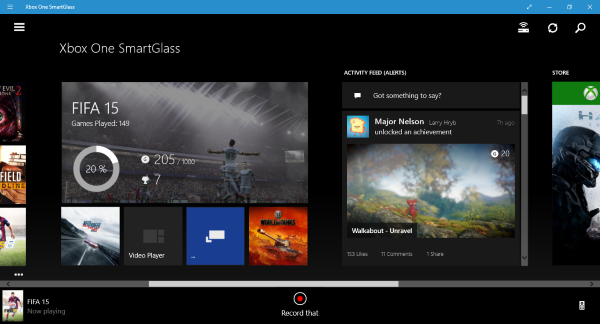
Here are four ways to record short clips on the Xbox One:
- Record using the Controller
- Recording from your smartphone
- Record from your Windows 11/10 PC
- Record with Kinect
1] Record using the Controller
Chances are if you bought an Xbox One in 2015, you do not own the Kinect, so how to record games? Worry not, friend, just make sure the latest Xbox One update has been installed on your system before attempting to record a clip.
To record while in a game, double-tap the Xbox One home button on the controller, then press X. That’s it; you should see a notification at the bottom to prove the job is done.
Here’s the thing, though, from experience, the controller option doesn’t always work, so that can be a problem. Until Microsoft comes up with a fix, we wouldn’t recommend relying on it.
2] Recording from your smartphone
If the Xbox One SmartGlass app is available for your smartphone platform, download it right now. Login into Xbox Live via the app then link the app with your Xbox One. Bear in mind, your Xbox One must be online and on the same network as your smartphone.
Just press the Connect button, choose your Xbox One from the list, and voila, connected.
When playing a game, the SmartGlass app will automatically detect this and bring up a red record button. Just tap that button at any time to record. We find that this option records over a minute of gameplay sometimes, so it is much better.
3] Record from your Windows 11/10 PC
Similar to recording from your smartphone. Just download the Xbox One SmartGlass app for Windows 10 and follow the same instructions to get it up and running.
4] Record with Kinect
While playing your favorite game, just wait until something awesome happens then say “Xbox, Record That.” The system should then record and save the last 30-seconds of gameplay.
Do you record Xbox One games? How do you prefer to do it? Let us know in the comments.
How do you record more than 10 minutes on Xbox?
You cannot do it using the official app, but you can do it using any recorders we suggested above. Xbox One limits the recording time keeping in mind the amount of storage it would occupy with time. Also, the feature is only for sharing some of the best moments of gaming and not a complete recorder.
Are Xbox Parties Recorded?
Yes, it will record all video and audio streaming in the clip during GameDVR or Xbox App. However, if you are talking about privacy here, then Xbox terms and conditions mention that they occasionally review a low volume of voice recordings that are sent from any of the Xbox users. It happens when an audio message or party chat is reported.
How to copy video recordings from Xbox to External Storage?
You can do that by connecting external storage over the USB connection. Once done, go to Settings > System > Storage, and then select the internal drive. Once done, select the Transfer option, and then choose the items you want to transfer to the external drive.
How do I record my Xbox one games for YouTube?
Once you record the gameplay using the built-in tool, it can be shared directly to YouTube, or you can edit and then upload. It will still be limited to 10 minutes. For anything longer, you can record by streaming to PC and screen recording. The method will work, but the quality may not be very smooth. The best would be to stream to Twitch or Mixer, download the video and upload it to YouTube.