Sometime earlier, we learned the simple technique of changing the Save AutoRecover information time limit in Word. AutoRecover feature, as you know, comes in handy when there are any unplanned disruptions like a crash or a system hang. By default, AutoRecover saves Office files every 10 minutes and helps you recover save versions of it. What if you do not have this feature enabled and still want to recover unsaved versions of Microsoft Office Word Files. Worry not, read this article and learn how to recover the recent unsaved Office Word file version.
Recover Unsaved Word document
Open the Office Word document you want to recover. When you open it, you will see the last saved data. Now click on File, and then click the Info menu. The section will offer options such as Protect document, Check for issues, Version history, and, lastly, Manage document.
Click on Manage Document and Recover Unsaved document. If you open the file picker and find a version that Microsoft Office has saved, you can open it and then save the changes.
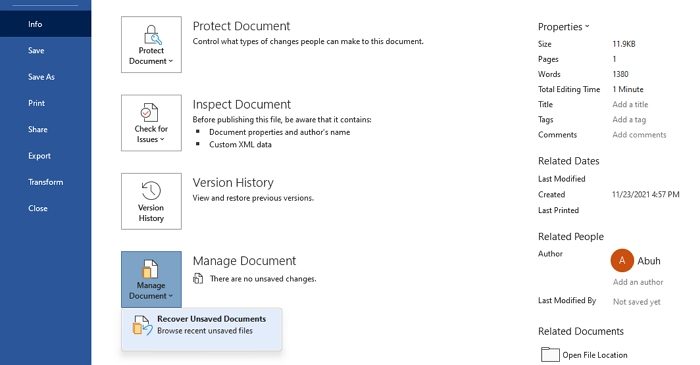
The option allows you to browse the unsaved files. When presented with the list of options, select the ASD file for the Office file you want to recover, and hit the Open button in the computer screen’s lower right-hand corner.
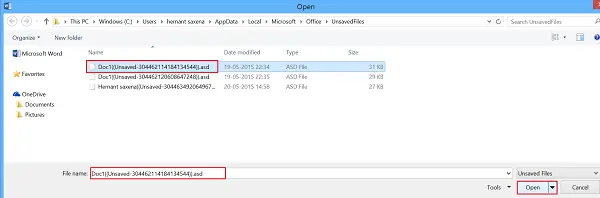
Click on ‘Save As’, Name, and Save the file at the desired location.

When completed, click on View and Edit Documents to return to normal mode.
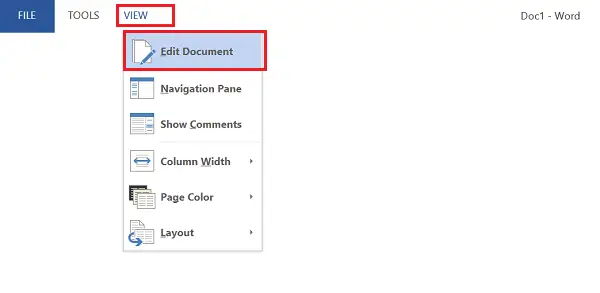
How to Enable Auto Recover Feature in Word?
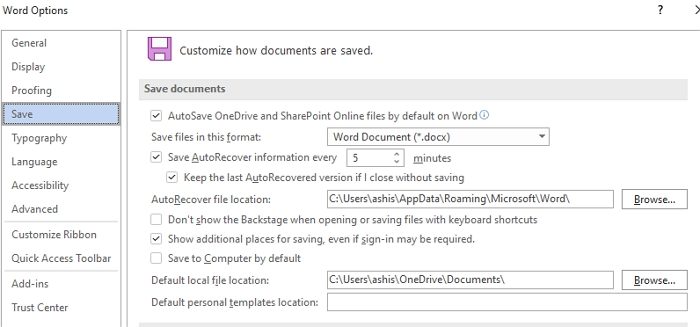
If you would like to enable ‘AutoRecover’ for Word files, follow these steps.
Click on File > Options> Save option from the left pane. Check these two options
- Save Autorecovery information every X minutes
- Keep the last AutoRecovered version if I close without saving
Here you can also configure where to save the auto-recovered files.
What is an ASD document?
ASD is a custom format Microsoft Office uses to recover lost files during an accidental crash. The full form of ASD is an Automatically Saved Document. It is a format that can be read-only by Office, and then the data can be recovered automatically from the Recovery feature.
I hope the post was easy to follow, and you are now aware of the recovery feature. It is essential to configure the time for its recovery. If the five-minute duration feels less, then we can switch to one minute for best results.
Thank you. This is very helpful.