In one of our previous tutorials, we explained the method to remove the Share item from right-click context menu in Windows 11/10. Similarly, you can remove the ‘Give access to’ entry from the right-click context menu in Windows 10 v1709 and later.
In the latest version of Windows, when you right-click on any file/folder in File Explorer, a ‘Give access to’ option appears in the context menu. When you select this option, it expands and displays two more options residing under it.
- Remove Access
- Specific People
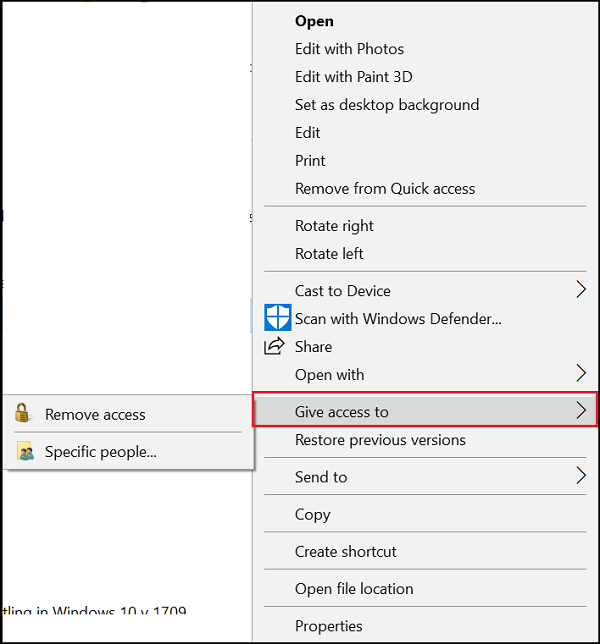
As the name suggests, these shortcuts allow you to either limit file/folder access to specific individuals or remove access completely. You may not have any use for them. Moreover, multiple entries of this type in the context menu can cause an unusual delay in displaying the menu on the screen. So, if you want to remove this item from the context menu, here’s how.
Remove ‘Give access to’ Context Menu item in Windows
Press Windows key + R keyboard shortcut to open the Run dialog box. Type regedit, and click OK to open the Registry.
Now navigate to the following location:
HKEY_LOCAL_MACHINE\SOFTWARE\Microsoft\Windows\CurrentVersion\Shell Extensions
Next, right-click the Shell Extensions folder, select New option, and choose Key.
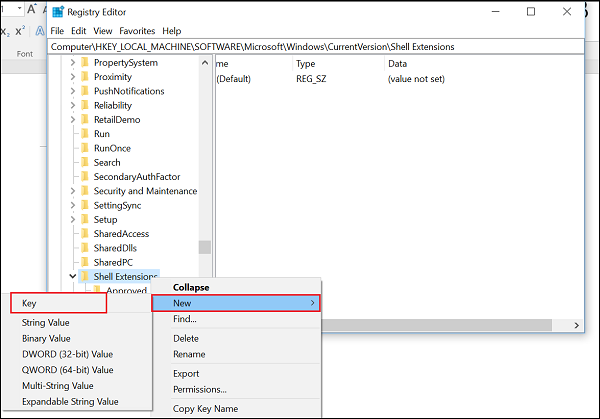
Name the new key as Blocked. Now, select the Blocked key, right-click in empty space on the right side and select New > String Value.
Assign the new String the following value {f81e9010-6ea4-11ce-a7ff-00aa003ca9f6} and press Enter.
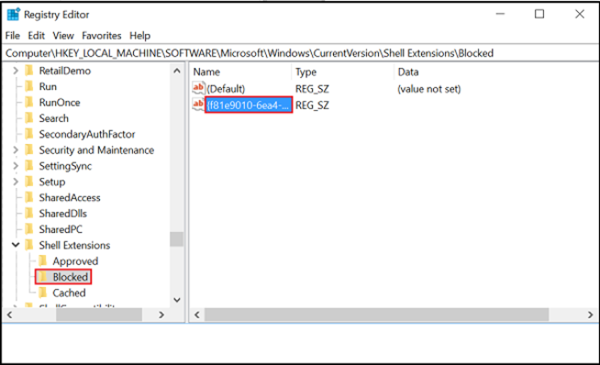
Please note that here you are not required to change the value of the String once you’ve completed the steps.
A simple restart or sign-out and sign-in is enough to allow the change to take effect.
When you right-click a folder or a file, you’ll no longer see the “Give access to” option.
You can revert the changes at any time by following the same instructions given above, but right-click the String you created earlier and select Delete to remove it.
TIP: You can also use our Ultimate Windows Tweaker to do the same easily.
How do I remove Give access to from Windows 11/10?
To remove Give access to option from the context menu, you can open the Registry Editor and navigate to this path: HKEY_LOCAL_MACHINE\SOFTWARE\Microsoft\Windows\CurrentVersion\Shell Extensions. Then, create a new key named Blocked and a string value named {f81e9010-6ea4-11ce-a7ff-00aa003ca9f6}. Once done, close all windows and restart your computer.
TIP: See this post if Context Menu freezes or is slow to open.
What is the Give access to option?
The Give Access to option allows you to allow a specific person to access your file. It could be an image, video, picture, document, or anything else. This option allows you to give access to anybody. For your information, you can also allow someone to access the entire folder.
Now read: How to remove Restore previous versions entry from the Context menu.