If you’re unable to repair Office 365 (now renamed as Microsoft 365) because the entire system is completely restricted and unable to reach the Programs and Features applet or Apps from the Settings app, then read on; in this post, we will guide you on how to repair Microsoft 365 using Command Prompt in Windows 11/10.
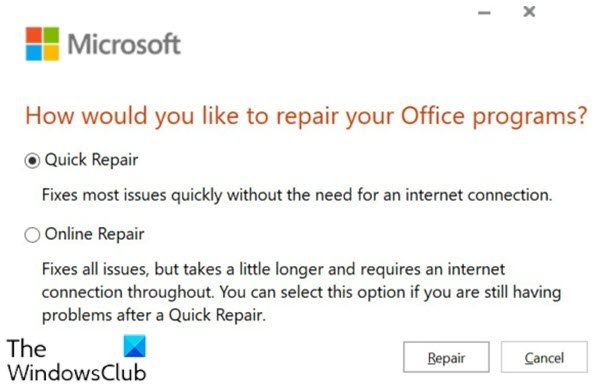
Repair Microsoft 365 using Command Prompt
To Repair Microsoft 365 using the command line, first, you need to find the OfficeClickToRun.exe file.
OfficeClickToRun.exe file is a software component of Microsoft 365. It is a Windows service associated with Office 365 online subscriptions and usually, it installs in the location below:
C:\Program Files\Microsoft Office 15\ClientX64\officeclicktorun.exe
Click-to-Run Office app gives subscribers streaming and virtualization capability for office applications – and this streaming ability allows the use of the app while downloading and installation goes on in the background.
Whenever you click on the Repair from the Programs and Features it invokes the Click-to-Run Office app, then you can proceed to start an online full repair or Offline Quick Repair. In the case where this fails, you’ll need to invoke this using command prompt.
Here’s how:
Press Windows key + R to invoke the Run dialog.
In the Run dialog box, type cmd and then press CTRL+SHIFT+ENTER to open Command Prompt in admin/elevated mode.
In the command prompt window, type or copy and paste the command below and hit Enter. Make sure you copy the exact OfficeClickToRun.exe file path, usually if you installed Office 365 then your file path will be:
C:\Program Files\Microsoft Office 15\ClientX64\OfficeClickToRun.exe
If you installed the operating system in some other drive, then choose the correct path.
“C:\Program Files\Microsoft Office 15\ClientX64\OfficeClickToRun.exe” scenario=Repair system=x64 culture=en-us RepairType=FullRepair DisplayLevel=True
This command will invoke the Repair option and from there you can choose between Quick Repair or Online Repair.
That’s it on how to repair Microsoft 365 using Command Prompt in Windows 11/10!
How do I fix Office 365 problems?
Right-click the Start button to fix Microsoft 365 problems and select Apps and Features. Choose the Office product you need to repair and click Modify. This process will repair the entire Office suite, including applications like Word or Excel.
What are the two options in repairing Office 365?
The two options in repairing Microsoft 365 are Quick Repair and Online Repair. Quick Repair fixes most issues quickly without an internet connection, while Online Repair takes more time but can resolve more complex problems by downloading the latest fixes from the internet.