The Windows 11/10/8 operating system offers an easy way to repair the Windows Store apps, should they not be functioning properly. If there is some problem with any app when you click on an app to open it, you find that it simply crashes and closes down, and you get to see the start screen again.
Windows Store apps not working or opening
The easiest way to repair Windows Store apps if they are not opening or working is by using the Reset option in Settings.
Windows 11
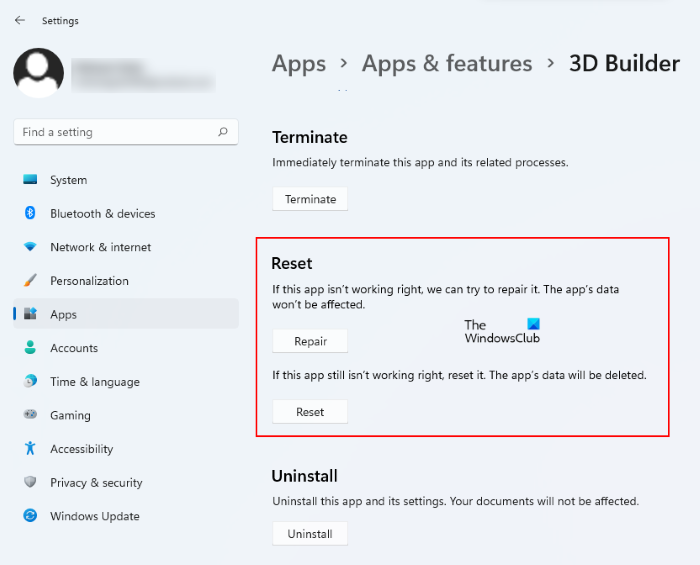
Windows 11 users have to follow the instructions listed below to repair or reset Windows Store apps on their system:
- Launch the Windows 11 Settings app.
- Go to “Apps > Apps & features.”
- Locate the app in the list that you want to reset or repair.
- Click Advanced options.
- Now, click on either Repair or Reset button.
Windows 10
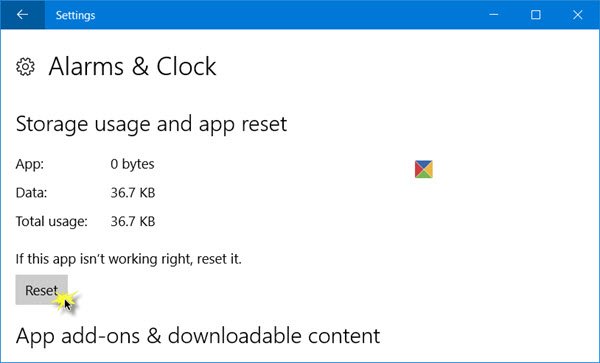
- Open Settings
- Select Apps > Apps and features
- Identify the app which is not working properly and click on it
- You will also see Advanced options. Click on it
- Click on the Reset button, to reset the app.
Check if things are working fine now.
If all the apps are giving you problems, you may use 10Apps Manager or this PowerShell command to reinstall all the Windows Store apps.
Alternatively, you may Uninstall the app and then fresh-install it from the Microsoft Store.
TIP: Windows Store Apps fail to start? Check these Registry & File Permissions.
Windows Apps display small x sign

At times, you may see a small ‘x’ sign on the bottom right side of the Tile, indicating that something is wrong with this particular app. It could be for a built-in app or even a third-party app. If you see this, it is quite possible that there was some problem or error when an app package was first installed. Sometimes, just waiting on the start screen for 5-10 minutes is known to resolve the issue automatically. If this does not help, check for updates if any, and download and install them.
TIP: If your Microsoft Store apps keep crashing or freezing in Windows 11/10 computer, fix Operating System 5 errors and see if it helps.
This app can’t open & needs to be repaired
In Windows 10/8.1, you may see a message This app can’t open message. To exit, you may click on Close. To repair it, you should click the Go to the Store link.
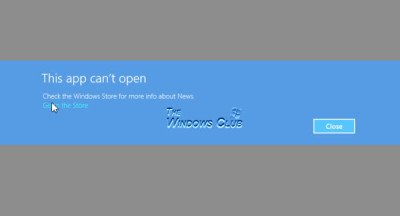
You will now see a message stating that This app needs to be repaired.
Clicking on Repair will repair the app. Effectively, the app is re-installed with all it defaults settings intact.
Once the app is repaired, you will see a notification in the top right side stating that the app was installed.
Now if you try to open the app, you will see that it opens properly.
Windows Apps will not open
If none of the Microsoft Store apps are opening then you may need to re-register all the Windows Store Apps.
If it still, doesn’t help, you may want to check these links:
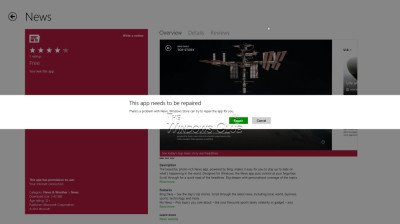
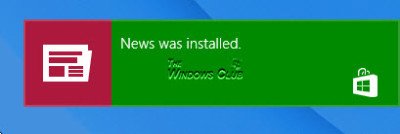
How to repair all the apps at once?
And, after clicking “install” they work well, but the respective apps are showing in the pending list of windows store? What should I do?
i have the same problem.
Initially It worked well. After activation. the metro apps were unable to connect to internet. Else it work fine in Desktop tab. mozzila, picasa, other working properly.
How to resolve this problem . I want internet to be connected in metro apps also.
please send me solution through mail.. ramizraza09@gmail.com
But why on earth does this need to be done so much?! I’ve had my Windows 8.1 tablet for a week, and have already had to repair Flipboard once and Microsoft’s weather app three times! In one case, simply trying to access the weather app when internet connectivity was not available was enough to ‘damage’ it somehow. The modern UI does not seem like a very robust system!
when I click on the close button it does not give me an option to repair. I can’t find a way to uninstall it either.
I need help! my store app is not working right. it is small and I can’t really see the shop. what do I do
Got to run as administrator and type WSReset, it will reset windows store cache.
Good luck!
My windows 8 music app opens and when it’s trying to sign in it just closes the app
What if the store app wont work and the This App Needs to be Repaired wont show up
what if i cant open the apps and it keeps telling that “this app cant open with the version of windows”
The Windows firewall should be on or set to automatic. Make sure that it is not turned off.
my Windows 8.1 apps, including “Windows Store” keep shutting down as soon as I open it. how can I resolve this. Pls help
i tried it but still it says it needs to be repaired please help