Want to resize a window that cannot be resized? Windows has several dialog boxes and windows which cannot be resized, unlike most, which can be, by simply moving the cursor to the edge or corner of the window. However, some windows cannot be resized. But there may be times when you may want to resize unresizable or non-resizable dialog boxes or windows. In such cases, you can use a freeware called ResizeEnable that lets you resize all windows easily.
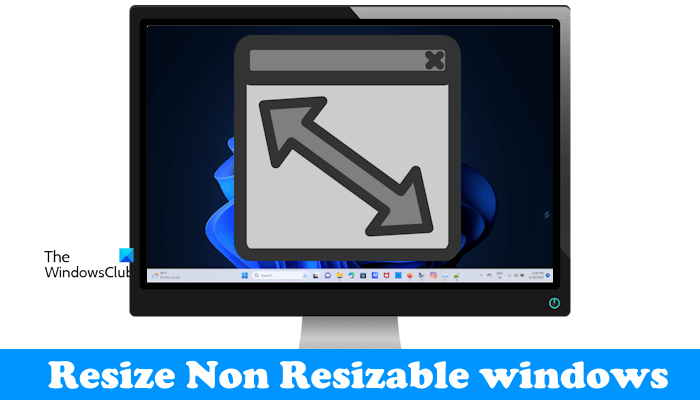
How to resize non resizable window in Windows 11/10
ResizeEnable lets you usually turn non-resizeable windows into resizeable windows. Once you have downloaded the program, you need to do is run the executable file. The program will sit in the notification area, and all you need to do is press and pull the edges or the corner of the non-resizable windows to resize it.
The program attaches itself to Windows via three ‘Hooks’. The first hook is so that it can see which windows are created or destroyed, in which it attempts to alter the window’s style so that it can be resized. The second hook intercepts all messages for every single window to see if it is a message associated with resizing a window that it has previously altered the style of. The third hook spots whether the mouse has been pressed in the ‘sizing area’ of a window and takes care of doing all the work of resizing the window.
How to resize a window that cannot be resized
For example, let’s take the case of a file Properties box. It is an un-resizable window.
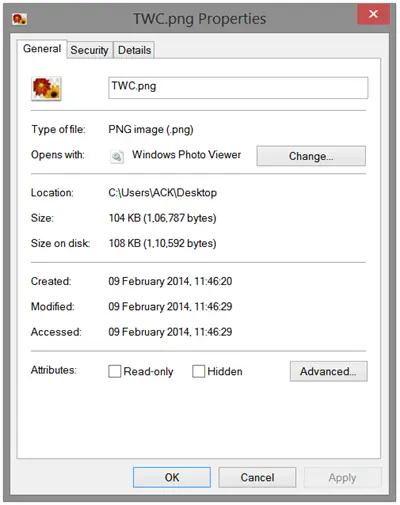
Using ResizeEnable, you can easily resize it as shown in the image below.
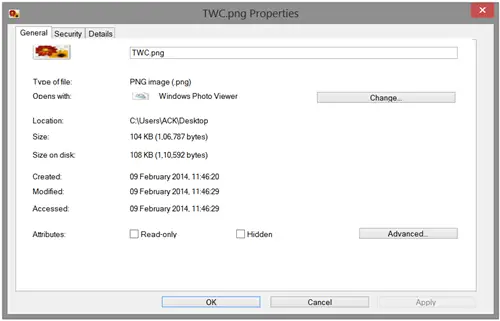
When you close the windows and reopen it, it will revert to its original size.
ResizeEnable freeware download
You can download the portable freeware, ResizeEnable from its home page. Although this tool has not been updated for a long time, it still works fine with Windows 11/10/8/7.
PS: Some say it does not work on Windows 11/10 anymore. However, I have tried it on my Windows 10 v1903, and it works. You have to run ResizeEnableRunner.exe as administrator.
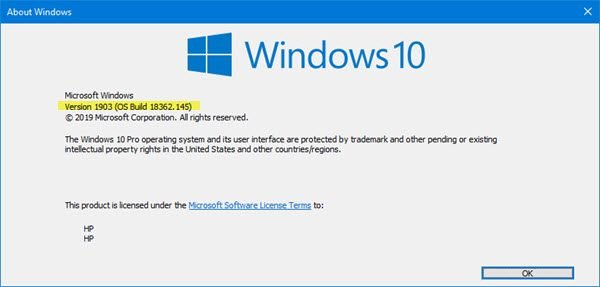
As you can see above, I resized the winver window.
I hope it works for you.
TIP: This post will help you if you cannot resize opened windows, the restore and resize windows feature is not working, or you cannot minimize and restore the opened windows.
Why does my window not fit my screen?
Some windows are non-resizable. Hence, they never fit into your display. Such windows always open in their default size. Examples of such types of windows include the File Properties window, Run Command box, etc. Problems occur when a resizable window goes out of display or remains smaller than the monitor size. In such a case, you have not selected the correct display resolution. Change your display resolution to fix this issue.
How do I resize a window to fit my screen?
There are many ways by which you can resize a window and make it fit your screen. You can use the Restore/Maximize button available on the right side of the opened window. Alternatively, you can press Win + Up Arrow keys to maximize a window and make it fit to your screen. One more way to do this is to double-click on the Title Bar of the opened window.
Read next: Flexi is a free batch photo resizing software for Windows.
Yes, it certainly does work! I use it all the time on my netbook which has a very small screen and runs on Windows 7 Starter. Glad to here it also works on 8 as well.
Nice. Awesome find. Thanks
great work anand..Thanks a lot…
Great little utility that has worked on every window I’ve tried, so far. Thanks!
I got a Lenovo Yoga 2 Pro which has very high screen resolution. But an important window is not resizable, so I tried this and it used to work before. But now it doesn’t work on the same computer and same system.
I think I would do that on the Command Line Window.
The Command Prompt window in Windows 7/8 is already fully adjustable from the “Properties” panel.
But you can’t maximize it to the whole screen.
Can’t get it to work. Using Win8.1. :(
You can if you change the buffer size.
On Windows 10 now, and I can confirm that this tool does not work anymore. I installed some unfortunately designed program which cuts off some of its menu points, and isn’t resizable. ResizeEnable could not help with this, and it seems no replacements are to be found for this general functionality either.