Want to analyze, utilize, and perform different tasks with your USB? Try RMPrepUSB. It can do a lot of tasks with your USB. You can install different operating systems with it and even analyze your USB device. It can create a portable Windows installer and can install Linux OS on the pen drive. The program is available free for personal use.
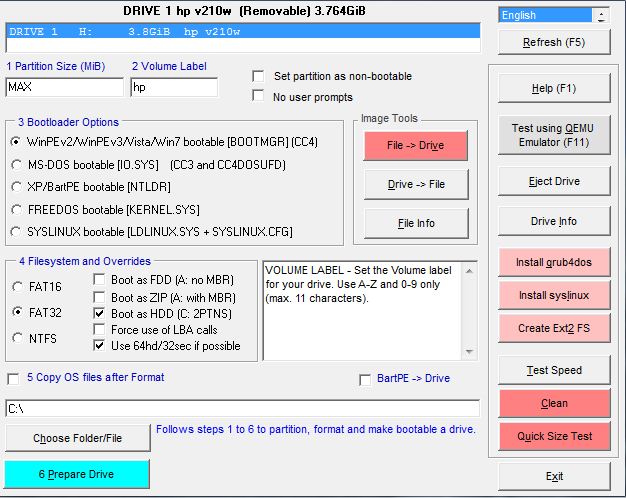
Microsoft may have its reasons for not supporting booting Windows from external devices, but there are many who still love to install and carry Windows on USB Drives. RMPrepUSB lets you do this and more easily.
Install Windows or Linux on your USB
RMPrepUSB has a very good interface, which is easy to use. You don’t need any help in using this software as the steps are marked on-screen. You can install different operating systems on your USB drive with this free tool.
Test the speed of your USB
You can test the speed of your USB; this tool would give you the right reading and writing speed of your USB drive. It saves the records of speed tests that you performed with your USB. You can preview the records, by pressing F6 or F7 keys on your keyboard. You may click on the Clean button and it will totally clean up space on your USB and will also increase the speed of the USB. See the image below to get an idea. 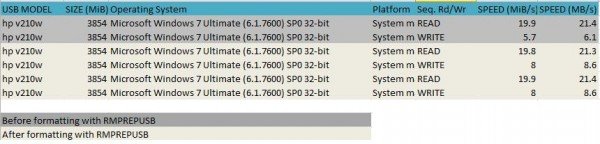
When I tested the speed before cleaning my HP v210w it was comparatively lesser, after using it to clean my USB drive, it improved.
You can install Grub4dos, SYSLINUX, and even create EX2 FS. You can check the drive info and test it using the QEMU emulator. While creating a bootable USB you can select File systems and Overrides, and if you are an expert user of the application you can turn off user prompts, but I would recommend you to keep them ON. You can even copy files after format. All the features of the application are awesome and are performed at a good speed.
Making a USB bootable process is very easy; you just need to enter all the settings and click on the last button, which is “prepare drive”.
RMPrepUSB will make your USB go fast and bootable.
You may visit its home page for tutorials on how to install different operating systems on USB devices.
Why Do You Copy OS from Your Laptop to a USB Pen Drive?
The most significant advantage is that you can plug it anywhere, and use it as your PC. However, there are challenges. For example if the USB storage doesn’t deliver a good speed, the overall performance of Windows will be sluggish. Apart from this, you will also have to install the drivers of the system you connect which will take some time. We strongly suggest using an SSD instead of a USB to install Windows so you get better performance.
You forgot to mention the >50 tutorials on the website!
Try v2.1.647 – makes USB sticks even faster!
Your link to the homepage is malware here is the real link http://www.rmprepusb.com/
Thanks. Link changed.