The Internet is full of spectacular images. While browsing, Many times, even though we find a great image, we cannot save it to our computer because right-clicking on that image won’t work. This happens because the website may have disabled right-clicking on its web pages. One option is to use a screen capture tool to capture the image. But this is not the real thing, as the quality won’t be the same anymore.
If you are facing the same problem and using Chrome browser, fortunately, there is a workaround to save an image to your Windows computer even when right-click has been disabled. And the good thing is that this trick works without using any third-party tool or browser extension – but it requires a little bit of patience.
Save Images using Chrome when right-click is disabled
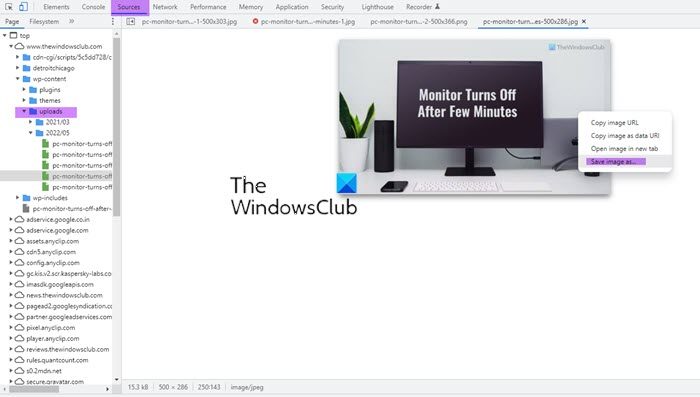
Here is how to make this simple trick work.
- First off, Go to the web page using Chrome and right-click on empty space, and select Inspect Option. Alternatively, you can press Ctrl+Shift+I using the keyboard to access Developer Tools.
- Now find a tab named Sources. If you cannot find it, expand the arrows “>>” to see it.
- Next expand uploads and locate the image folder and then the image.
Here you will see all the images listed on the webpage. Now, all you need to do is search for the image. You may require some patience here if the web page has many images. The image gets displayed in the right side pane, when you select it by name. Once you have found it, your job is done.
Now you need to remember that if the web page contains the same image in original dimensions and a thumbnail of it, then you may need to check the dimensions below the image.
After confirming this, you can click the URL of the image present beneath it, to get it opened in a new Tab. Or you may right-click on the image and select options such as Save image as or Copy Image URL or Open Image in New Tab to save it to your computer.
This simple Google Chrome trick comes in handy many times while you are browsing. The important point you need to keep in mind while using this trick is the copyright of the image. If the image’s owners have disabled the right-click option with the intention of keeping it unsharable, you need to be careful while sharing it somewhere else. So do remember to respect their Copyrights.
NOTE: As far as Firefox is concerned, you can do this pretty easily just by heading over to Tools > Page Info > Media, where we can find all the images belonging to that web page.
Now see how to enable right-click on websites that have disabled it.