We are pleased to release QRM Plus Manager. QRM Plus Manager lets you create restore points, carry out a system restore operation & selectively delete system restore points in your Windows computer. You can also add these options to your right-click context menu.
QRM Plus Manager
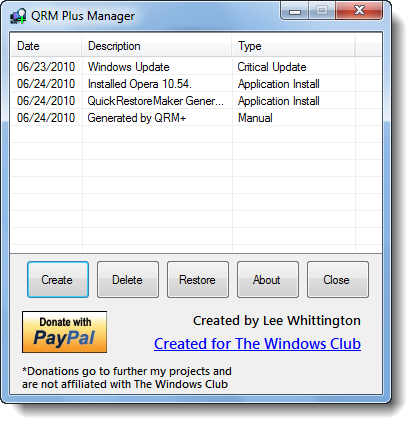
We have earlier released Quick Restore Maker from the same developer, which allows you to create system restore points in a click. QRM Plus lets you manage your restore points!
The download contains: QRM Manager, which lets you manage the system restore point; QRM Plus, which lets you create system restore points in a click & QRM Menu Setup, which lets you add QRM Plus to you right-click context menu.
QRM Plus Manager now gives Windows users additional options for System Restore:
- Create a Restore Point by clicking the Create button
- Enables a user to randomly remove Restore Points. Just select a Restore Point from the list and click the Delete button.
- Enables a user to Restore their computer. Simply select a Restore Point from the list and click the Restore Button. This will Restart your computer and launch the Restore process.
- If your System Restore is disabled and if you try to create a Restore Point, a message box will display asking if the user would like to enable System Restore.
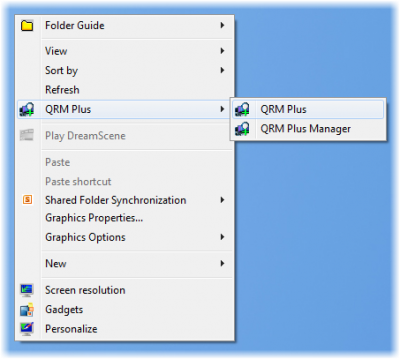
ONLY IF you wish to add QRM Manager to the right-click context menu, do you need to run QRM Menu Setup.
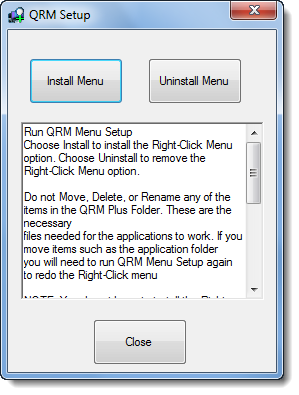
If you don’t need QRM Plus in your right-click context menu, you don’t need to run QRM Menu Setup.
The best way would be to place the QRM Plus folder in your Program Folder and create a shortcut of QRM Manager in your Start Menu.
QRM Plus Manager v 1.0 has been created by TWCF Member Lee Whittington for The Windows Club and has been tested on Windows 7 & Vista, but may work on other Windows versions too.
If you want to have the option to name the system restore points, you might want to download QRM Plus Manager Customizable.
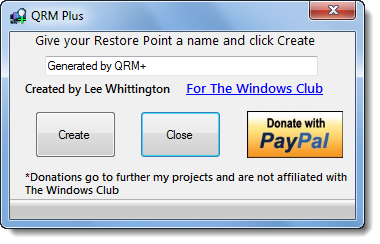
The application now has a Donate button. If you like the app and would like to support it by making a donation, you can do so using that button. Do note that the donations are for the developer and will help him launch more freeware. No part of the donation will come to The Windows Club.
You may also want to check out some of his other fine freeware apps like Right-Click Extender & SMART Windows Services Tweaker.