In Windows, if you right-click on any folder and select Properties, in the Folder Properties, you will have several options such as General, Sharing, Security, Previous Versions and Customize. The Sharing tab allows a user to share a folder with other users who are currently connected to that computer or in the same network. We often use this option to share a folder or file from one computer to another without using any pen drive or USB drive. However, if there is no Sharing tab in the Folder Properties box or if you are not able to share a folder then this post will show you how to fix the missing Sharing tab issue in Windows 11/10/8/7.
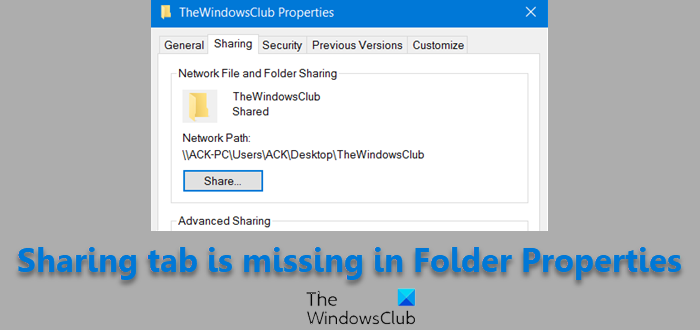
Sharing tab is missing in Windows 11/10
This problem can occur in rare cases. However, the solution is pretty simple and straightforward. You have to use the Registry Editor to solve this issue. There is a particular registry key that is the cause of this problem.
So create a system restore point and Run regedit to open the Registry Editor. After that, navigate to the following path:
HKEY_CLASSES_ROOT\Directory\shellex\PropertySheetHandlers\Sharing
If the “Sharing” folder doesn’t exist on your computer, you have to create it.
To do so, right-click on the PropertySheetHandlers folder, select New > Key, and name it Sharing.
A default REG_SZ key will be created automatically in that folder, and the value would be set to blank. Double-click on that key and set the value to:
{f81e9010-6ea4-11ce-a7ff-00aa003ca9f6}
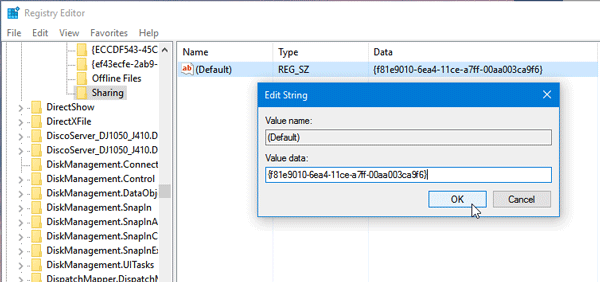
Restart your computer and check.
You will find the “Sharing” tab in Folder Properties.
Hope this helped you.
Related: