In this post, we will see how to enable, show and view Hidden Devices in Device Manager of Windows 11/10 using Command Prompt. When you do this, the Device Manager will show old, unused, previous, hidden or Non-present devices. Non-present devices are those old, unused, previous, hidden devices that were once installed, but are now no longer attached to the computer.
The Windows Device Manager helps you uninstall, disable, roll back, update Device Drivers in Windows. It displays details about the currently installed and connected Plug and Play devices.
To view the Non-Plug and Play devices, from the View tab, you have to select Show hidden devices. But to show all non-present devices, you will have to do the following.
Show Hidden Non-present devices in Device Manager
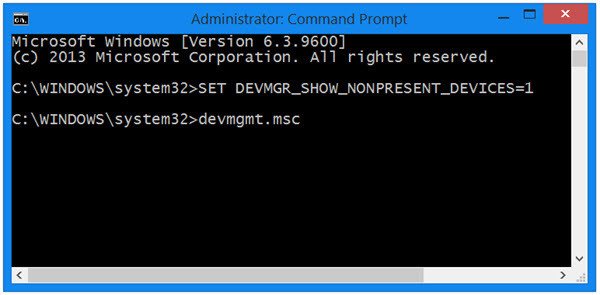
To show non-present devices in Windows 11/10, using Device Manager, open an elevated command prompt window, type the following and hit Enter:
SET DEVMGR_SHOW_NONPRESENT_DEVICES=1
Next, type devmgmt.msc and hit Enter to open the Device Manager.
Having done this, from the View tab, select Show hidden devices. You will see some additional devices get listed here.
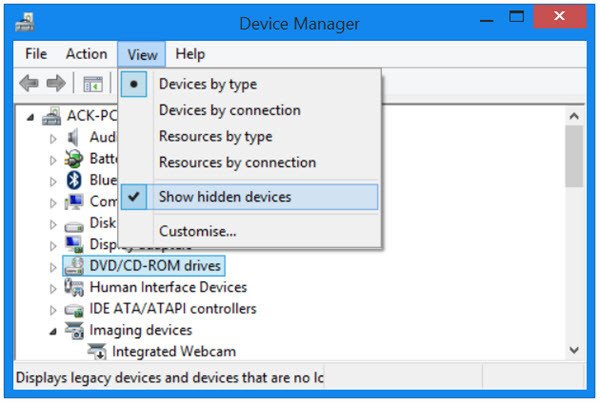
This is pretty useful if you need to troubleshoot and fix problems caused by leftover drivers. Right-clicking on them and selecting Properties will give you additional information about them.
Useful tips:
- You can also show non-present devices by tweaking Environment Variables and remove the old device drivers.
- The Device Cleanup Tool will help you remove multiple or all old, non-present devices from your Windows computer.
- GhostBuster can help you remove old, unused, hidden device drivers.
- In case you have issues with Unknown Drivers, then this post will help you identify & troubleshoot Unknown Devices.
- See this post if your Device Manager is empty & and not showing anything.
How to see all connected devices on PC?
To see all connected devices on your PC, click the Start button and go to the Settings menu. From there, select Devices, then click on either Printers & Scanners or Connected devices. Under Related Settings, choose Device Manager to view all connected devices.
Why is my Device Manager not showing other devices?
If Device Manager is not showing other devices, it could be due to them being hidden. To reveal them, open Device Manager, click on the “View” menu, and select “Show hidden devices.” This will display any devices that might not be visible initially, allowing you to identify and manage them effectively.
Additional resources: