When trying to access Apps or some other tab in the Microsoft Store, we encountered an error. Because of this, we are either unable to install the application or update them. In this post, we will see what to do if something bad happened and an unknown layout is specified in the manifest in the Microsoft Store.
Something bad happened
Unkown layout specified in manifest

Fix Something bad happened, Unknown layout specified in manifest Microsoft Store error
Before you begin, you need to know that Microsoft is aware of this issue of Windows Store temporarily not being available to some users. However, if something bad has happened and an unknown layout is specified in the manifest, follow the solutions mentioned below.
- Reset the Microsoft Store
- Check Region & Language Settings
- Reset Microsoft Store Cache
- Re-register Microsoft Store
- Run Windows Store Apps troubleshooter
Let us talk about them in detail.
1] Reset the Microsoft Store
First of all, we need to reset the Microsoft Store as that would resolve the issue.
Windows 11:
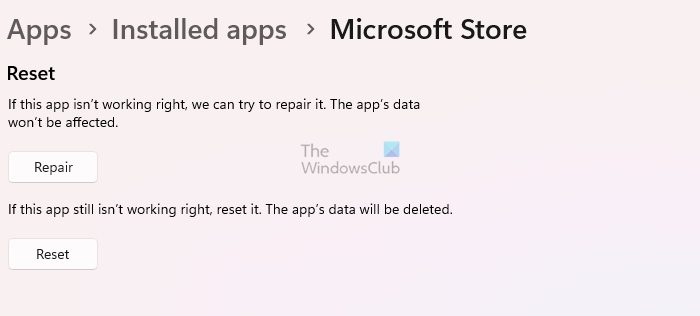
Open Settings and then go to Apps > Installed apps > System components. Search for “Microsoft Store”, click on the three dots, and select Advanced Options. You can click on the Reset button.
Windows 10:
Open the Start Menu and click on the Settings icon. Next, click on System and then on Apps & features in the left panel. Having done that, you will see the following window.

Next, identify the Windows Store app and click on it. The panel will expand, and you will see the link for Advanced options. Click on it, and the following window will open.
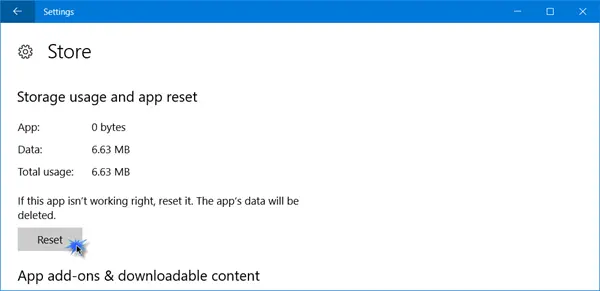
Here, you will have to click on the Reset button, to reset the app. Clicking on it will open the following warning window, telling you that the app’s data will be deleted and preferences reset.
Click on Reset. In a few seconds, you will see a checkmark next to the reset button, indicating that the operation has been completed successfully.
2] Check Region & Language Settings
Open Time and Language Settings and check if your Region & Language settings have changed somehow. Restore your preferences and see. Some users have reported that changing their Region & Language setting to the UK helped.
See if this helps in your case.
3] Reset Windows Store Cache
See this post if you think your Windows Store Cache may have been damaged.
4] Re-register Microsoft Store
There is a possibility that the reason why you get this error is that the Microsoft Store is corrupted on your computer. In that case, we recommend you re-register the Microsoft Store using PowerShell and check if the issue persists.
5] Run Windows Store Apps troubleshooter
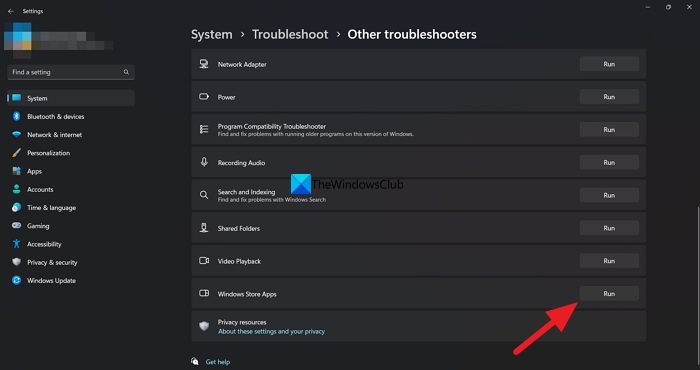
If all else fails, we recommend you run the Windows Store Apps Troubleshooter and see if it helps. The utility will automatically check what’s wrong with your Store and then resolve the issue for you.
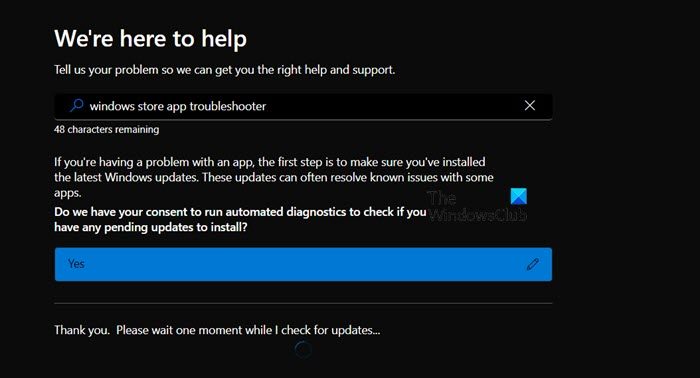
You can also run the Windows Store troubleshooter from the Get Help app. Open the application, search “windows store app troubleshooter” and then follow the on-screen instructions.
I hope something helps!
How to fix unknown layout specified in manifest in Microsoft Store?
You may see ‘Unknown layout specified in manifest’ in the Microsoft Store if the application is corrupted. To resolve it, you can reset or repair the Store but if that doesn’t work, you can re-register the Microsoft Store.
Also Read: Microsoft Store is missing, not showing or not installed in Windows.