Microsoft Office Sway is a unique experience for sharing content, as you may have read earlier. Sway helps us to add, visualize and share content in new and innovative ways. It is being continuously updated based on user feedback, and it once again received a hefty update, that let you add OneNote images, use more types of web embeds and share in many new ways. Let us see what those new features of Sway are and how to use them.
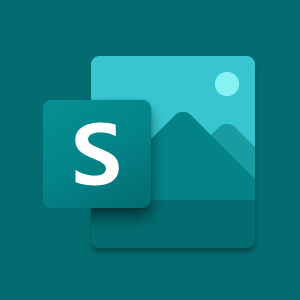
Add your OneNote images to Sway
Now, you can capture and organize your ideas in a new way using OneNote with Sway. Without leaving the app, you can add content to your Sway from other services and apps.
OneNote integration with Sway helps you to add images from your OneNote saved in OneDrive, to your Sway. It might be business cards captured using Office Lens, documents and anything added to your OneNote notebook can be added to your Sway. Open the Insert tab, select OneNote and browse to your desired image. Drag and drop the required image in to the storyline.
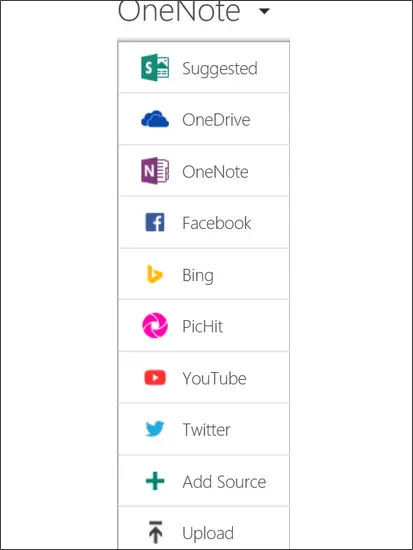
With Recently added images features, you can easily get to know OneNote notebooks to which images have been added recently. Whether it might be through Office lens or OneNote Clipper and if you save them to OneNote, they can be easily found from Sway with just few clicks.
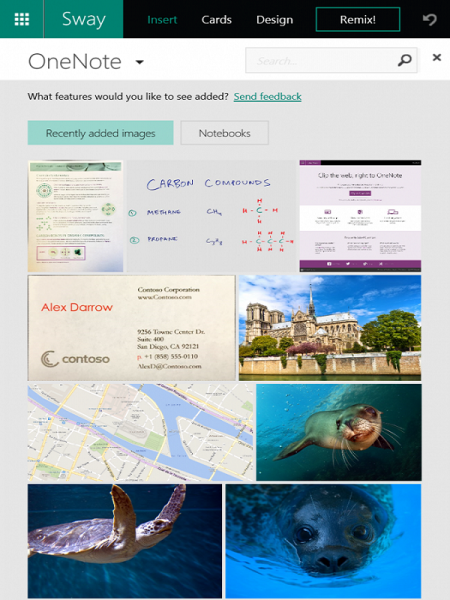
Using Notebooks, you can move across OneNote notebooks and it makes us easy to select required images.
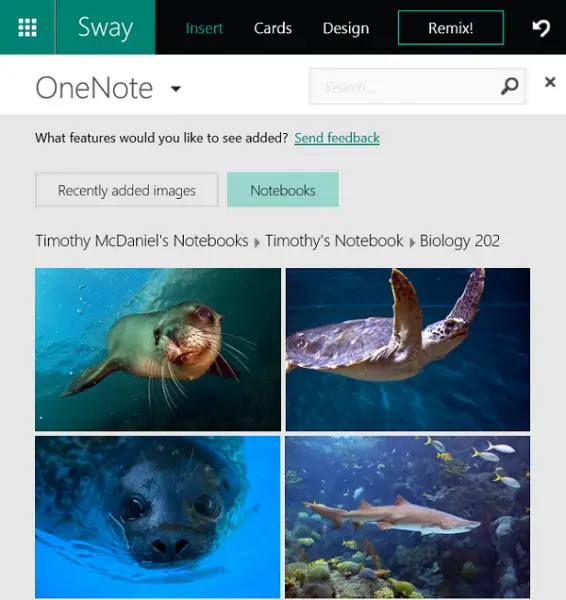
More third-party sources for embedding web content
To communicate your ideas, Sway helped you to add videos, charts, maps, images, documents and audio clips as of now. Now, you are allowed to add more interactive multimedia like Office Mix, Infogra.am and Mixcloud. Apart from these, you can include Sway in a Sway and Sway with various Office Mix lessons. This article has the updated full list of supported sites.
Suggested searches is more powerful
Previously, you could take the help of Bing Image Search and Suggested searches to create content. Suggested searches shows the tags for related phrases and words matching the content, you have already written and on what you might be interested in. Now in addition to image results from Bing Image Search, suggested searches include YouTube videos and Tweets.
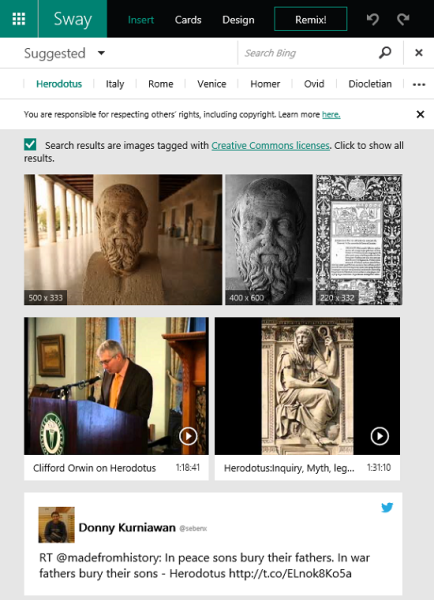
In the Insert tab, select Suggested and click tags for related words or phrases to start the search. Now, search results include images tagged with Creative Commons license, Tweets and videos. Click on Show all results button to expand you search beyond Creative Commons license. Drag and drop any item in to your Sway and it is advised to include copyrights to respect others’ rights. These additional updates to Suggested searches made this content gathering assistant even more powerful and makes it easy to find the content.
New interactive photo options
Sway makes it easy to transform images with the addition of two new features. This also helps us to make images more interactive.
Rather than seeing two images side by side, you can compare them by overlaying each other using Comparison. It gives you the slider, and sliding in one direction will hide part of one image and you can view the part of other image clearly.
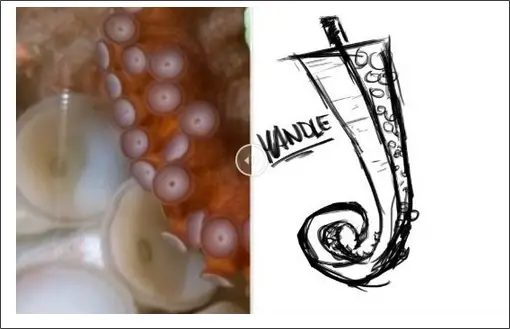
Slideshow allows you to view multiple images one by one and provides thumbnails of images underneath it.
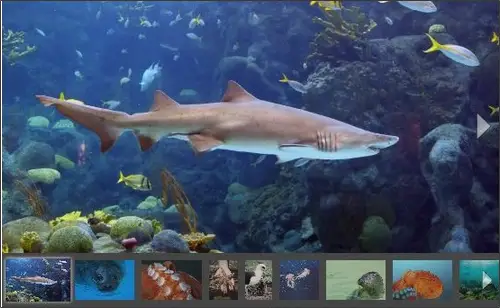
On the Cards tab, you can drag to add Slideshow Card or Comparison to your Sway. You can drag and drop to add images and click on the + Add Content link.
More ways to share and grow your audience
Now, you can share your Sway in three different ways. If you want to make your Sway available for everyone and show it in search results of any search engine, such as Bing or Google, you can share it as Public.
If you want your Sway to not be available for search engines, then you can use People with link option. So, people with unique URL of Sway can only view it without logging in. This is the default setting for previously created or newly created Sways.
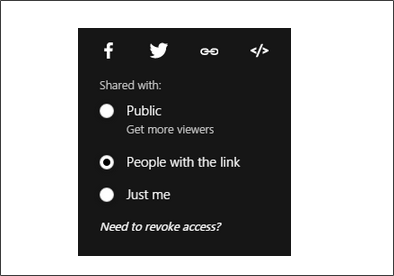
You can make your Sway private using the Just me option. Using this, only you can view your Sway after logging in with your login credentials. People with URL of your Sway could not be able to see it without your login credentials.
These are the new features of Sway, that help you create and share content more innovatively.
Source: Office Blogs