While working on my laptop, I suddenly found my Windows PC screen flicker, go black, and then I saw the Blue Screen with the Stop Error – SYSTEM_THREAD_EXCEPTION_NOT_HANDLED (nvlddmkm.sys). It can also occur for other drivers like atikmpag.sys, dxgmms2.sys, CMUSBDAC.sys, Idiagio.sys, iaisp64 sys, PCI.sys, Netwtw04.sys, etc.
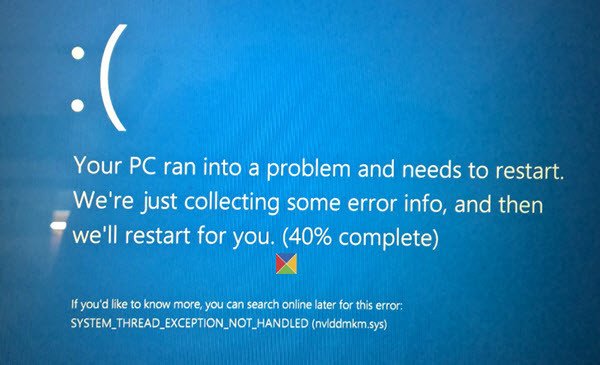
What is nvlddmkm.sys?
Nvlddmkm.sys is an NVIDIA display driver file, and if it is corrupted or damaged, your system can throw up errors.
What do you mean by System Thread?
A System Thread is the smallest program sequence that the Windows operating system can execute and manage independently.
Windows collected some information, and once that was done, my computer rebooted. Although I received this Stop Error on an otherwise stable system, it is known to occur even during setup or upgrade times or due to system BIOS incompatibilities.
We have already seen how to fix SYSTEM THREAD EXCEPTION NOT HANDLED (pci.sys) Blue screen on Windows 11/10 – This is what I did to resolve this issue.
Fix SYSTEM_THREAD_EXCEPTION_NOT_HANDLED Blue Screen on Windows 11/10
First, make sure you have enough disk space. If not, use the Disk Cleanup Tool to remove junk files and free up disk space.
In my case, after the Error Code, you could see the name of a file. If a driver is identified in the bug check message, you should find out what the file is about. You could search for it on your computer and then check its Properties, or search on the Internet.
In my case, it was ‘SYSTEM THREAD EXCEPTION NOT HANDLED (nvlddmkm.sys)’, where at the end, you will see a file name nvlddmkm.sys displayed. A simple search showed that it is an NVIDIA display driver file. This means that it was this file that caused the Blue Screen.
Read: How to find which Driver is causing the Blue Screen on Windows?
In such cases, you will have to disable the driver or check with the manufacturer for driver updates, depending on the situation. Since mine was the display driver, I checked if any updates were available. If a new Service was added, disable it via services.msc and see if it helps.
It can also be caused due to the atikmpag.sys file, which is the AMD ATI multi-vendor Kernel Miniport System Driver. In this case, you will have to update the atikmpag.sys AMD driver.
To update your drivers, from the WinX Menu, open Device Manager and expand Display adapters. Right-click on the Display Driver and select Update Driver Software.
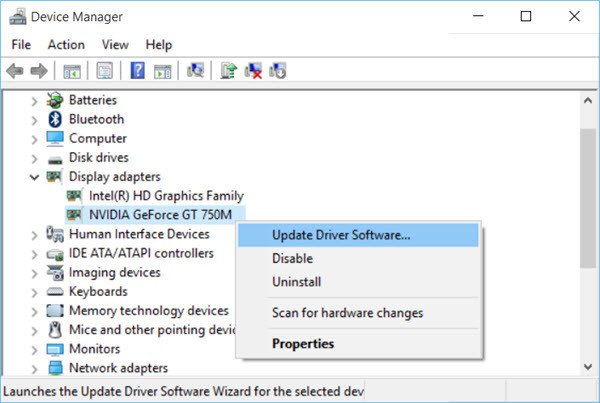
If any updates are found, the wizard will download and install the driver for you. I decided to update both the Display adapter drivers.
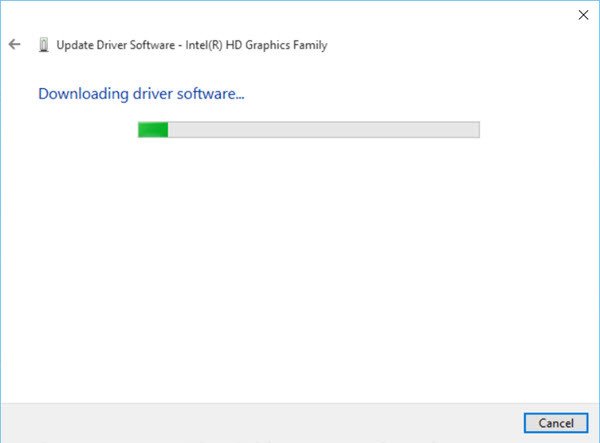
Once the new drivers have been installed, restart your computer. This resolved my issue.
If the Blue Screen occurs at startup, you may need to boot Windows in Safe Mode and rename or delete the faulty driver. If the driver is used as part of the system startup process in Safe Mode, you must start the computer by using the Recovery Console to access the file.
You could also try changing video adapters to resolve this Stop Error. You could also check with your hardware vendor and see if any BIOS updates are available. If you have enabled BIOS memory options such as caching or shadowing, disable them. You may also want to ensure that you have the latest version of Adobe Flash Player.
BONUS TIP: Check for POPCNT CPU Instructions before installing NVIDIA Drivers or it’ll boot loop with a BDOD until it reaches the Windows Recovery.
Download Coreinfo from Microsoft, extract its contents, open the file in Terminal and run Coreinfo by executing the .\coreinfo64 -f command. If the tool displays Supports POPCNT instructions you can install the latest drivers from NVIDIA; if it says Not supported, do not install the NVIDIA driver.
Read:
- How to fix DPC_WATCHDOG_VIOLATION Blue Screen
- Video_TDR_Failure igdkmd64.sys, amdkmdag.sys, nvlddmkm.sys, atikmpag.sys, igdkmd32.sys BSOD.
This post gives you additional tips on fixing the Blue Screen of Death in Windows.