If System Restore Point creations are failing on your Windows 11/10 PC and you see a The creation of a shadow copy has timed out, Error Code 0x81000101, then this post may be able to help you.
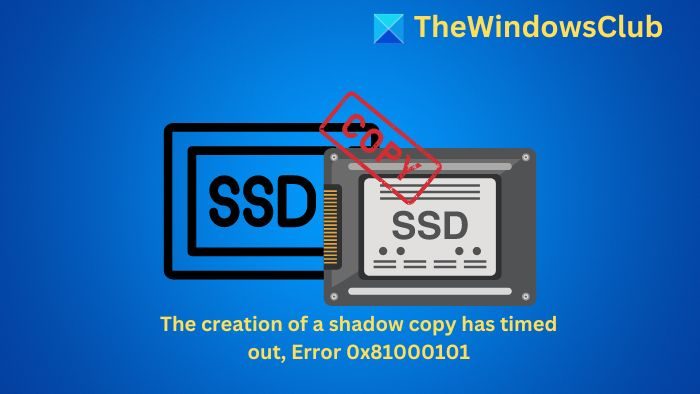
Error Code 0x81000101, The creation of a shadow copy has timed out
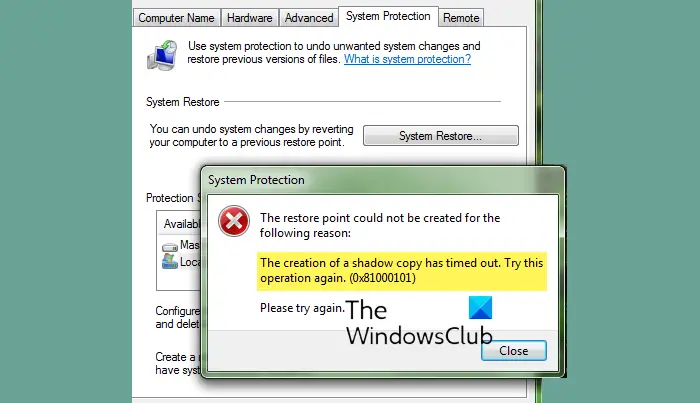
- Create a system restore point first.
- Next, open the WinX Menu and click on Run. Type services.msc and hit Enter to open the Windows Service Manager.
- Check if the Volume Shadow Copy service and its dependencies are running here.
- The default setting is Manual. If it does not start, click on the Start button and try to create a system restore point now.
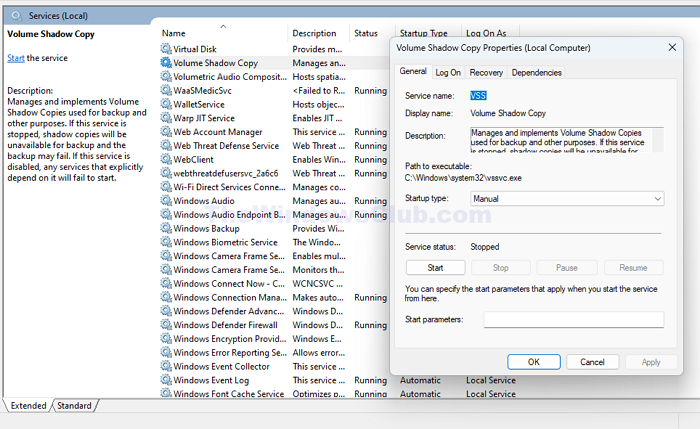
If the above did not help, try this.
- Type regedit in the Run box to open the Registry Editor, and navigate to the following key:
HKEY_LOCAL_MACHINE\SYSTEM\CurrentControlSet\Services\VolSnap
- Click Edit menu > New > DWORD (32-bit) value.
- Give the new value the name MinDiffAreaFileSize.
- Now, double-click on it, and in the Value data space, type the size you want for the shadow copy storage area.
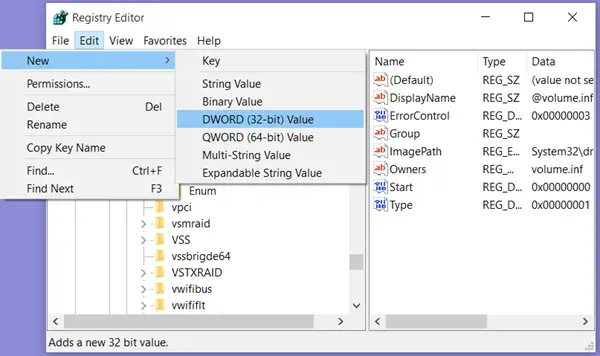
- Click OK and exit.
The MinDiffAreaFileSize registry key specifies the minimum size of the shadow copy storage area; the default setting is 300 MB, and the maximum setting is 3 gigabytes (GB). For an accurate setting, specify a value that is a multiple of 300 MB; otherwise, the next multiple of 300 MB will be chosen. A value of 300 is equal to 300 MB, and a value of 3,000 is equal to 3 GB, says Microsoft.
I hope this helped resolve your issue.
Read: The shadow copy provider had an unexpected error (0x8004230F).
How do I clear the Shadow copy cache?
You can use Disk Cleanup to clear up System Files, which will also delete the Shadow copy cache. Ensure to do it with every partition.
How do I turn off shadow copy?
To do so, you can disable the Volume Shadow Copy service in Windows services. Make to disable it from the startup, and set it to manual so no other service can turn it on.