We all know that Windows 7 added the Wireless Hosted Network feature for the first time to the Windows OS, so that you can turn your Windows system into a hotspot for sharing data connections to various devices. We’ve already posted about how to set up Windows as a hotspot manually. Today, we came around with an issue due to which we were unable to host the hotspot from a Windows 11/10/8 system.
The Hosted Network Couldn’t Be Started
Whenever we tried to start the hosted network, Windows ended itself with this error:
The hosted network couldn’t be started, The group or resource is not in the correct state to perform the requested operation.
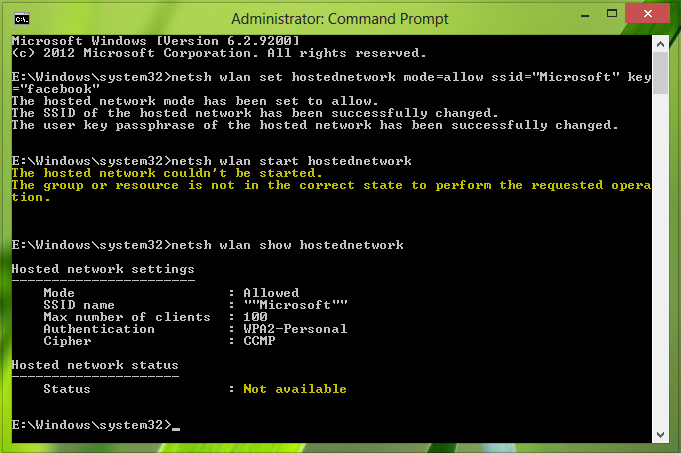
Well, this issue can be due to a misconfiguration in network adapter settings. We already tried to update even reinstalling the wireless driver, but no luck. Following fixes you can try to solve it:
FIX 1
1. Press Windows Key + R, type ncpa.cpl in the Run dialog box, and press Enter, this should open Network Connections.
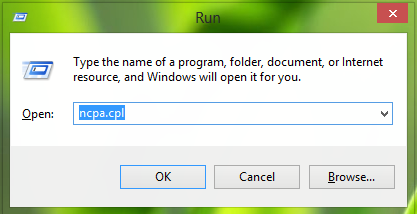
2. In the Network Connections window, select the network you’re going to share. Right-click on it and select Properties.
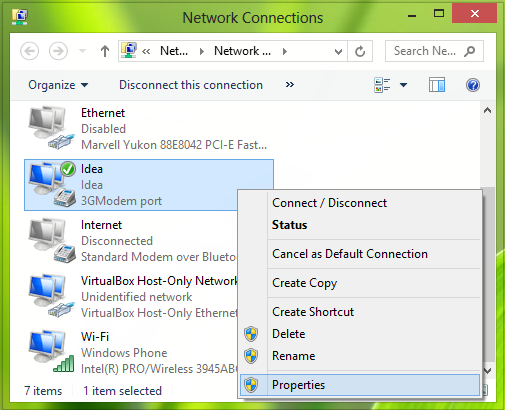
3. In the network connection Properties window, switch to the Sharing tab. Now enable the first two options there as indicated in the screenshot below.
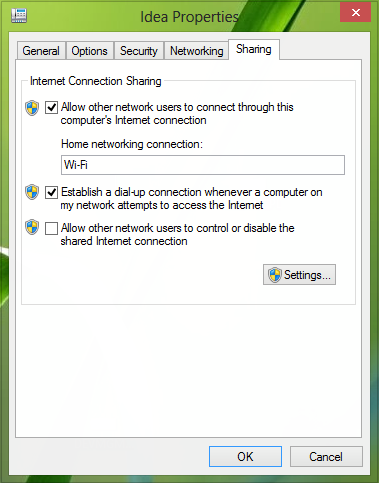
Click OK, close the Network Connections window, and reboot. Your problem should be fixed by now and if it doesn’t, try the second fix mentioned below.
FIX 2
1. Press Windows Key + R, type devmgmt.msc in the Run dialog box, and hit Enter, this should open Device Manager.
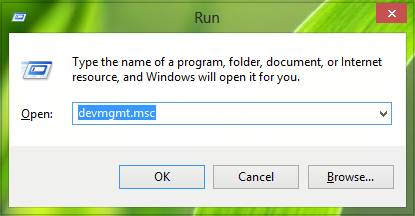
2. In the Device Manager window, expand Network adapters, from the list pick the wireless adapter and do a right-click on it and select Properties or simply double click on it.
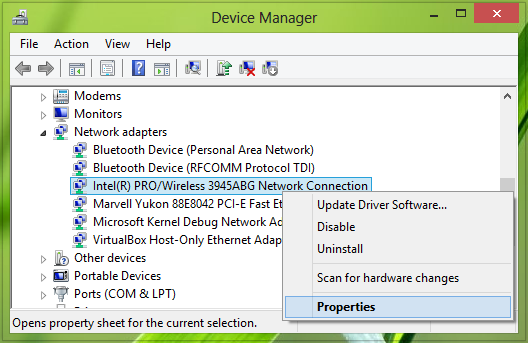
3. In the Properties window, switch to the Power Management tab, here make sure that the option Allow the computer to turn off this device to save power is checked/enabled.
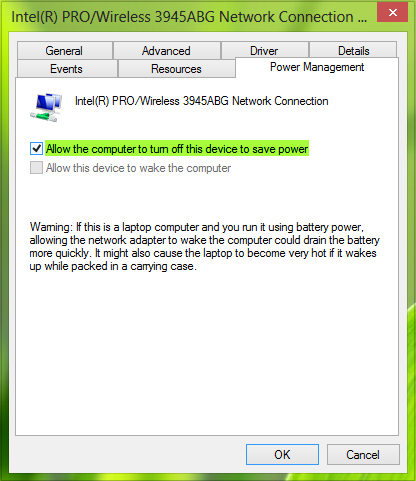
Click OK, close Device Manager and reboot the system, the issue should be fixed significantly.
Hope this helps you resolve The Hosted Network Couldn’t Be Started error while setting up Windows as a HotSpot.
How do I start a hosted network?
Run the following command on Windows Terminal— netsh wlan set hostednetwork mode=allow ssid=wuminPC key=wuminWiFi — and it will set the hosted network, and start it. You can then connect any device with it. It comes in handy when you cannot start it using the graphical interface.
Why is hosted network not supported?
If you are getting an error with the hosted network, then it’s a hardware issue. Some of the older wireless adapters do not have support for hosted networks at the hardware level. If you run the following command— netsh wlan show driver | findstr Hosted —on PowerShell, and if the status shows no, then it’s not supported.