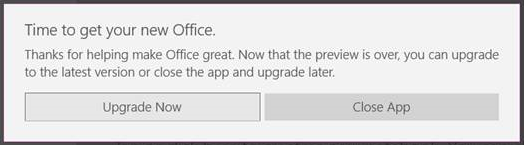Microsoft makes it easier for users to upgrade their software via various updates. The same applies to Microsoft Office apps. When your automatic upgrade is ready for you to install, you see a notification in the menu bar of an Office. These notifications serve a dual purpose inform you about the latest developments and prod you to keep your software apps updated by installing the latest updates. The notifications keep appearing for a few weeks.
So, when you see any office apps-related information, it is a reminder for the user to upgrade the existing version. It’s important to update when prompted so one continues to receive the latest updates to Office 365.
The prompt to perform this update is “Time to get your new Office” with an “Upgrade Now” button. Clicking on “Upgrade Now” normally updates your Office apps however, there are case reported where the button does not upgrade the app. Like always, there’s a solution to this problem.
Time to get your new Office doesn’t work
Right-click on the Windows Start button and click Run.
In the ‘Run’ dialog box that appears on your computer screen, copy the following line of text in the address field.
%localappdata%\Publishers\8wekyb3d8bbwe\Licenses
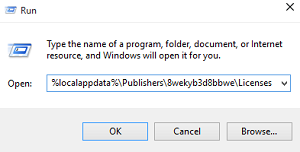
Click OK to open File Explorer to this location
Right-click on the file named data.lts (or just data) and select the Delete option, states KB3093875.
You can now launch your Mobile app and upgrade it as needed.
See, if the method works for you and share your thoughts on the topic in the comments section below.
You may also be interested in knowing the solution for Office documents do not open after upgrading Windows.