In this post, we list some of the best Android emulators for Windows PC that let you run Android apps and games on your PC.
Android is the leader when it comes to mobile operating systems. One in 3 smartphones runs Android – different versions. Naturally, most programmers and developers tend to create apps – messaging, communications, office automation, and games, etc. – for Android phones.
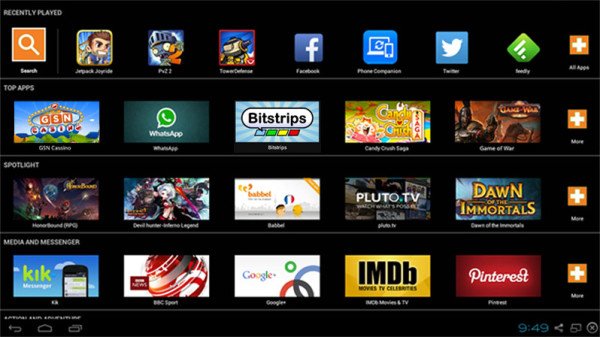
Before an app is released, it has to be tested properly. For users, phones may become slow and destroy their app experience. In such cases, both developers and users can use the Android emulators. While developers can test their apps on a bigger screen, regular end users can enjoy Android apps on computers with a high-end configuration.
Best Android Emulators to run Android apps on Windows PC
This post lists some of the best Android emulators for Windows 11/10 PC that developers and regular Android users can use.
1] Bluestacks Emulator
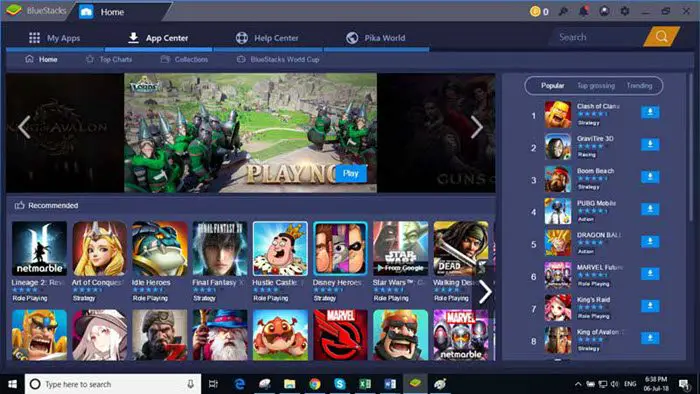
Bluestacks Android Emulator is the most preferred Android emulator for Windows computers. It takes a while to install, so you have to be patient. It installs a special service that you can see in Windows Services and the Task Manager. Once installed, it will run continuously in the background. However, I did not notice any slowdown in speed for my other (Windows-based) applications like Word, etc.
The emulator creates a new library called Apps. You can access this from your list of libraries. The apps you download appear here. You can run the apps directly by clicking on them or by launching the emulator and selecting them. While playing games, you can go full screen and back using a double-headed arrow icon.
The only drawback is that it is a bit slow to start. It took almost 10 minutes for the first run. But once started, the games go smoothly. There are other problems, such as promotions of Android apps and push notifications from the makers of this emulator. Also, it won’t show you all the features of an Android phone as other emulators do – such as settings, etc. It just serves as an Android app launcher.
You can also play Android games in the cloud on Windows with BlueStacks X.
2] LDPlayer Emulator
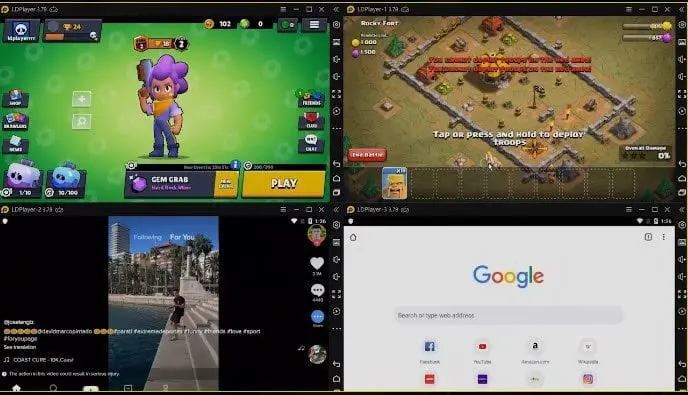
LDPlayer is one of the best Android emulators for PCs. It works on Intel—or AMD-powered computers, offers game optimization, supports keyboard and mouse, and more. All this makes the emulator stand out and turn your PC into an Android gaming system.
LDPlayer comes in two flavors: one that supports Android 7.1 and the other that supports Android 5.1. So, if you have old games that the latest version of Android does not support, LDPlayer has you covered.
3] Andy Android Emulator
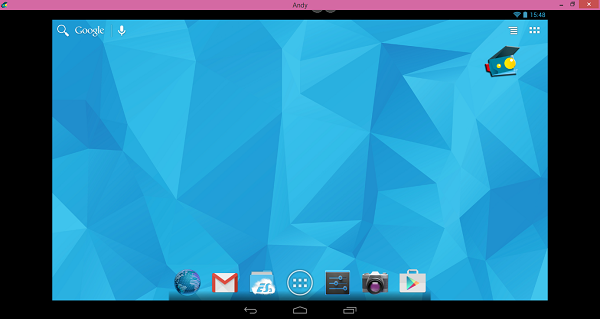
There is good competition between Andy and Bluestacks. The latter lacks the features of an Android phone, so some people prefer Andy as it gives you a complete look at an Android phone. This serves a better purpose for developers who wish to test their applications on a wider screen. Andy Emulator also makes it fun for regular Android app users by making their apps run faster and smoother.
Read: Best Sega Dreamcast Emulators for Windows PC.
4] Genymotion Android Emulator
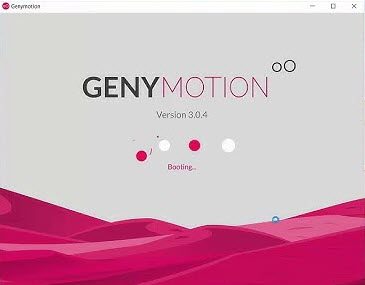
This seems as if it was built upon the faults of Bluestacks—to eliminate them. Though there is a regular Android SDK that most developers use, I won’t mention it here as it requires much technical knowledge to configure and use it. Genymotion is focused on developers but is much easier to use compared to the standard Android SDK. It is faster than Bluestacks and does not have the problem of installing random applications.
Genymotion.com also provides all the features of an Android phone and hence may be preferred to regular Android SDK for Windows. Genymotion also runs in the background but is not heavy on resources. While most features are in the paid versions, the free download still allows you to test Android apps and use them on a Windows PC. It is, however, not free.
Read: iOS Simulators & Emulators for Windows PC.
5] Nox Player
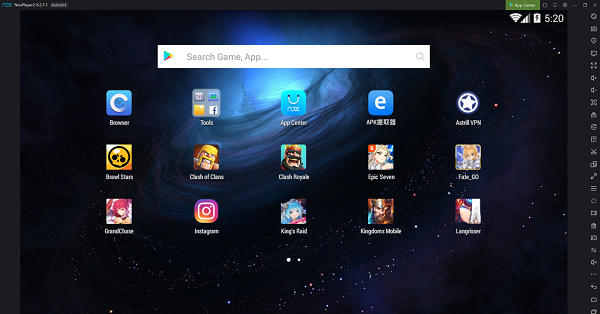
Nox Player is another awesome free Android Emulator for Windows PC to play games like Clash of Clans, PUBG Mobile, or Ragnarok M Eternal Love by having a bigger screen and full support over your keyboard or controller. If you have a decent PC rig, you can tweak CPU and RAM and switch between DirectX and Open GL graphics. All this delivers an experience like Android was built for Windows.
Other Android Emulators to play Android apps on PC
Winlator, KoPlayer, MEmu AMIDuOS, Droid4x, Windroy and Xamarin Android Player are some of the other Android Emulators for Windows 11/10 that are available.
I believe the above are the best Android emulators for Windows. Please comment if you have different views or wish to add to the list.
What is the best Android emulator on Windows?
The best Android emulator for Windows is BlueStacks, known for its user-friendly interface and compatibility with a wide range of apps. Other popular options include NoxPlayer, Winlator, and LDPlayer, which offer good performance and features tailored for gamers and app developers.
Which is the no. 1 emulator for PC?
BlueStacks is often considered the best PC emulator due to its ease of use, compatibility with a wide range of apps, and performance efficiency. It is frequently updated and supports both Windows and macOS, making it a versatile option for users seeking an Android experience on their PCs.