The first time you connect to a network, Windows 8 will ask you if you want to turn sharing on between PCs and connect to network devices. You can always answer Yes or No, depending on which Windows 8 will set the appropriate rules for your firewall. If you wish to change these settings you can always do so, later on.
In Windows 7, to turn sharing on or off on your network, you had to go to the Network and Sharing Center and choose homegroup and sharing options. With Windows 8, things have become a lot easier.
TIP: Windows 10 users may go here to see how to enable or disable Network Discovery or Sharing.
Turn Network Sharing on or off
To do so, from the Windows 8 desktop, click the Network icon in the notification area. This will bring up an interface on the right side that will show you the available Networks. Right-click on the Network you are currently connected.
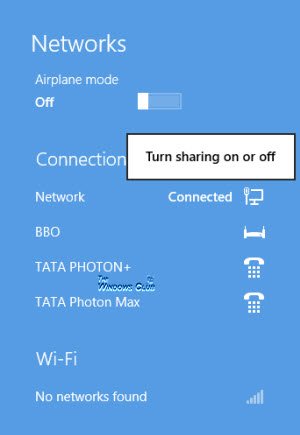
An option to Turn sharing on or off will be visible. Click on it.
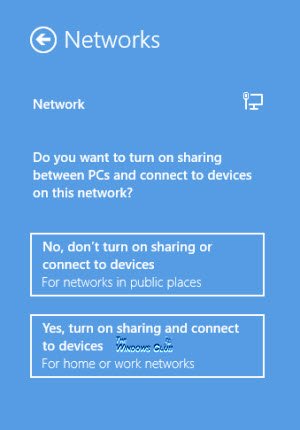
You will now be asked Do you want to turn on sharing between PCs and connect to devices on this network.
Click on Yes turn on sharing and connect to devices. This network sharing setting is only available for Wi-Fi, Ethernet, VPN, and dial-up connections, and not for domain networks.
That is all you need to do in Windows 8 to enable or disable Network Sharing.
Once you turn on sharing, your Windows 8 device will prepare your files and folders for sharing on the network.
my Win 8 computer display doesn’t look at all like this. I can’t find the window you display.
Okay so what if, like in my case, “turn sharing on or off” isn’t in the pop-up menu? Any ideas? :)
Same here :/
Netwrok sharing center says my network is public and unidentified. I want it to be private. I right click on the unidentified network in the charm menu as you suggest and do not get a flyout with any options to turn network discovery on or off!!
You might have to expand it before you get options. I ran a search and got this from MSKB:
1. Open Advanced sharing settings by swiping in from the right edge of the screen, tapping Search (or if you’re using a mouse, pointing to the upper-right corner of the screen, moving the mouse pointer down, and then clicking Search), entering advanced sharing in the search box, tapping or clicking Settings, and then tapping or clicking Manage advanced sharing settings.
2. Tap or click the chevron (down arrow icon) to expand your current network profile.
3. You should be able to see the options to turn on/off network discovery there.
You have to RIGHT-CLICK on the connection to get the pop-up for it.