Ever thought about turning your Windows 11/10 computer into a cool DLNA server? You can, and we will tell you how to do it. With your own DLNA server on Windows 11/10, you will have the ability to stream content from the Xbox 360, Xbox One, and other devices that support DLNA or Digital Living Network Alliance.
Enable DLNA streaming server on Windows 11/10
Currently, the Internet is filled with software that can quickly turn your computer into a DLNA streaming box, but we’re not going to dig into those because they are not needed. We will talk about using the built-in DLNA option in Windows 11/10.
It is not as easily done as downloading software, but it is much more reliable and one less software to download onto your device.
What is DLNA or Digital Living Network Alliance
Many computer users must have heard about DLNA at least once or twice but probably have no idea what it is or what it means. We’re going to break it down as best as possible for the noobs out there looking for some information on what this thing is. DLNA means Digital Living Network Alliance, and it was founded by a group of companies interested in making it simple to share media content across devices. However, despite a number of companies and devices supporting DLNA, streaming media from one device to another is not an easy affair for laymen.
How to set up DLNA in Windows 11/10
First of all, you need to open the “Control Panel” and search for “media streaming.” Do this by using the Search bar to search for Control Panel, then when you’re in the Control Panel, search for media streaming.
You should now see it under Network and Sharing Center. Once here, click on the option that says, “Media streaming options.”
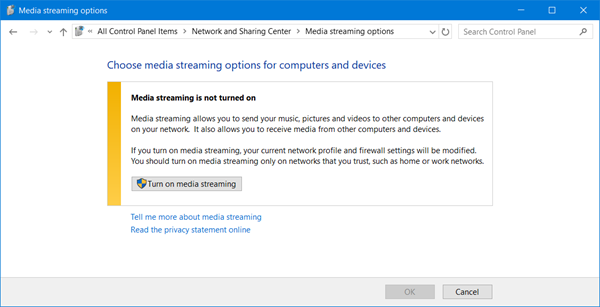
After that, click “Turn on media streaming” to permit the media streaming server. From here you can customize the streaming service.
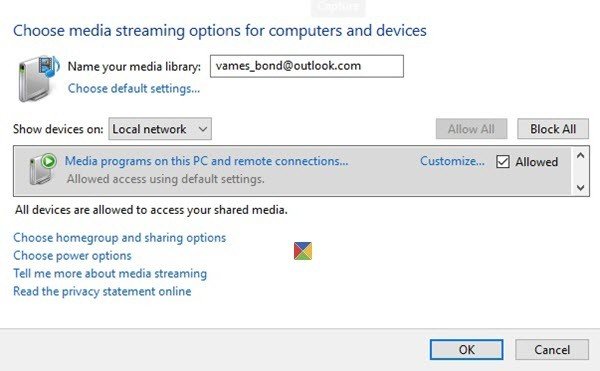
We should point out that it is not possible for us to help you with adding media for streaming because it would involve us knowing which DLNA capable media box you’re using.
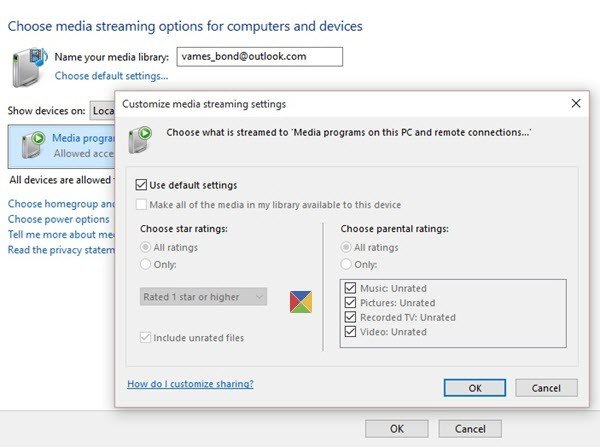
What we can say is this, make sure local network streaming is turned on your media streaming box. This can either be a PlayStation 3, Roku media box, an Xbox One, or some Chinese product “Straight Outta Shanghai.”
Now, once your media streaming box has been connected to your Windows 10 PC, you can check the available streaming files by launching Windows Media Player. Don’t think about using Groove Music, because it is as basic as they come.
All in all, streaming content over your local network is better than streaming from a third-party source. The only downside users might come across is if their upload speed is slow. However, if your upload speed is modern, go have some fun.
How do I use my PC as a DLNA server?
To use your PC as a DLNA server, you need to use the Media streaming options setting in Control Panel. It is the first thing you need to turn on. Following that, you can create a media library and choose what you want to upload or stream. You can stream music, pictures, recorded TV, video, etc., after creating a DLNA server on Windows 11/10.
How do I make my PC a media server?
To make your PC a media server, you need to take the help of the Media streaming options panel on your computer. This setting is available in Windows 11 as well as Windows 10. After turning on this setting, you need to create a library and upload your content. As mentioned earlier, you can upload images, videos, audio, recorded TV, etc., without any problem.
This post will help you if Media streaming is not working.
Hi, I’m using a german version of windows 10. Search for “media” in control panel (Systemsteuerung) does not show any results. Is there any path to navigate to “Media Streaming Options” in Systemsteuerung?
Is a Chromecast what you call “a media streaming box”?
du musst über das Netzwerk- und Freigabezentrum gehen mit Rechtsklick auf dem LAN/W-LAN-Symbol und dann erweiterte Freigabeeinstellungen. Da kannst du alles einrichten.
My windows 7 used to work perfectly as a DLNA streaming server. Since upgrading to 10 it’s stopped working, and cuts out after about 20 minutes.
No idea why
Please note that if Windows Indexing is turned off, you cannot activate media streaming and the “help” popup doesn’t tell you this. Search control panel to find windows indexing & turn that on, then search control panel for streaming media and turn that on. This fixed my problem.
hey have you fixed it yet? could you let me know? I really want to stream audio from my android to windows 10 but i cant use bluetooth since they dropped A2DP support and now DLNA doesnt even work on windows media player im sooo frustrated!!
I found it too unreliable in the end. Nowadays i just plug a Hard drive into my TV.
aw okies
It should work. It’s working for me on Windows 10.
This is not what i’m looking for. I’m looking for DLNA PLAYER for Windows that can find my DVD recorder and play my saved programmes and play live TV! My LG smart TV have DLNA player and it’s working perfectly, but i need DLNA player for Windows if my family use my TV
I found the solution to enter the menu (Windows 10) (try the other)
Steps
Option 1
Start -main (Windows icon)
-This PC (write keyboard)
-Network (In the menu on the left)
-Media devices (click any) (if any on the same network)
option 2
-Right Click on the desktop
-Personalize
-Themes
-Desktop Icon settings
-Click On network (apply changes) (close)
-In The desktop enter network
-Media devices (click any) (if any on the same network)
Option 3 (the best)
-Right click on the desktop
-Create new folder
-name of folder “GodMode. {ED7BA470-8E54-465E-825C-99712043E01C}” (without quotes)
-Appears a folder called “god mode” (all windows functions)
-Search in parts of networks (Media streaming options)
I’m sorry, I speak Spanish, but I try to translate as it should be for windows version English
Equipo= This PC
RED = Network
Multimedia = Media devices
Carpeta = Folder
Temas = Themes
Escritorio =Desktop
BM.
Help! I just upgraded from Win7 64 bit pro to win10 64 bit Home. I had DLNA streaming working perfectly for the past four years on win7 to all of my TVs and cell phone. After rebuilding the win10 Media Player database and installing WMC, I followed the previous discussion and advice to activate media streaming on win10–but without success! Whether from Media Player or Network advance settigns, when I get to the activate streaming box, it tells me that streaming is NOT active and when I click on the activate streaming button–nothing happens and it does not activate! I am on a private network with sharing and indexing active for the entire media disk, I can cast avi and mpg movies to my DLNA TV devices but cannot activate DLNA streaming! HELP and ideas? All assistance is appreciated.
Can this work on a windows phone? It’s running 8.1 and the rest of the computers are Win10.
i typed in media but network and sharing center doesnt show up and if i search network and sharing center then i cant find the streaming option please help
BubbleUPNP does exactly what you wanted to achieve.
Its available on Google Play Store and needs to be installed on your smartphone.
It has the ability to choose a Media server, including any DLNA server and you can choose the renderer as Chromecast and cast the media from DLNA to Chromecast. However the file formats that are supported are the ones natively supported by Chromecast. If you wish to play file formats that are not natively supported by Chromecast, then you need to use a BubbleUPNP transcoder.
FFS, this “tutorial” notwithstanding, there’s no “Media” option in the bloody Control Panel! (so if you’ve been wondering why it’s not there, now you know!)
Hope that helps! (I was super frustrated / annoyed spending time trying to located the “Media” option off the Control Panel page, so thought I’d share this tidbit for anyone else caught the same way!)
Hope that helps! (I was super frustrated / annoyed spending time trying to located the “Media” option off the Control Panel page, so thought I’d share this tidbit for anyone else caught the same way!)
Thank you, that solved my problem.
I just can’t get Streaming to work.
-I’ve Turned Media Streaming on.
-On my other devices (TV, iPhone and Work Laptop) I can see the library
-There is no content available.
I’ve rebuilt the WMP library, moved all the files into the default My music Folder, enabled file sharing on the folder (apparently an issue with windows 7), and changed the streaming settings.
Weirdly I can see videos but no music or photos.
Any ideas on how to debug? Is there a log that will show my what is happening? Is there anyway to “start from scratch” without re-installing windows completely?
Ah stuff it, I’ll try an app.
I’m heading that way too, it always cuts out after about 20mins annoying to no end.
Hi I have done all the above but when I try to access the music files on my pc on my laptop (also running windows 10) it says “The remote media library did not allow the connection”
I am trying to access the music files on my PC and play them on my Panasonic all music system. and that also shows the PC but can not get the information. I am guessing the problem is with the PC as both laptop and all system can’t get access.
I am not a technical person and could really do with some help please. Thanks
All good, though, would recommend adding the way to change folder of vid/music/photos etc….
Also, Im trying to solve a riddle, someone here might assist me…? Wake on DLNA, I want to make the PC (NAS) wake when library is being accessed by a SMART TV, puting it back to sleep isnt any worry…
But making it wake from DLNA, any great solutions?
Man, I love you so much (no homo) I finally managed to share my files to my new TV thanks to you :)
I wouldn’t trust Windows to successfully stream anything. Not enough supported codecs. Has been the case since…well, the capability of playing media on Windows. Same with the Xbox One. “Ooo wow we can use VLC on Xbox One! Oh wait…still doesn’t support most codecs because they’ve been stripped from VLC”
Thank you for sharing this information. I got it working great on my Denon now!
oh, I have same issue but alaways after… 15 minutes. Any hints how to overcome it?