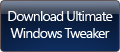Ultimate Windows Tweaker 3 for Windows 8.1/8 has been released and is now available for download. While Windows 7 & Windows Vista users should continue to use Ultimate Windows Tweaker 2.2, Windows 8 and Windows 8.1 may be happy to know that your favorite freeware Windows tweaker is now available for download. Use the Ultimate Windows Tweaker to customize Windows 8 to meet your requirements. With judicious tweaking, it can make your system faster, more stable, personal, and more secure with just a few mouse clicks.
UPDATE: Windows 10 users may use Ultimate Windows Tweaker 4. Windows 11 users can use Ultimate Windows Tweaker 5.
Ultimate Windows Tweaker for Windows 8.1
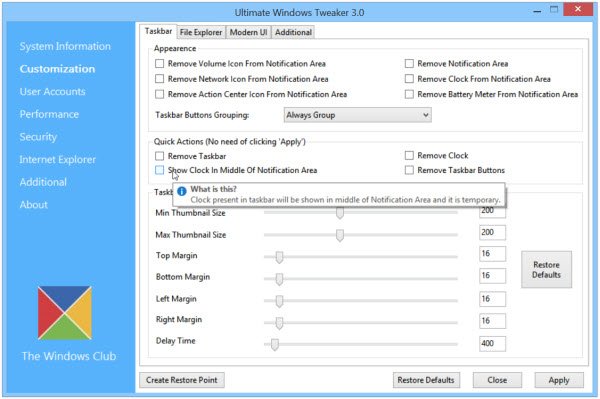
Like the other 75+ freeware released by us, Ultimate Windows Tweaker 3 (UWT) is a clean freeware – just what you expect from this site! It does not include any 3rd-party offers nor does it push crapware. It is completely portable and does not require to be installed. Once you have downloaded UWT3, simply extract the contents of the downloaded zip file and paste the folder in your Program Folder, without separating out its contents. Pin the shortcut of the exe file to your Start Screen, and you are all set to go.
Ultimate Windows Tweaker for Windows 8 is just 340 KB in size and includes over 200 tweaks. We have added several new tweaks for Windows 8.1 and removed some tweaks, which we felt were really not meaningful or suitable now for this new polished operating system. UWT 3.0 sports a clean minimalistic UI just like UWT 2.2, offering links in the left panel, and tabs on the top, in some categories.
While you may be able to access all these via the Windows 8.1 UI or the Group Policy or Registry Editor, Ultimate Windows Tweaker makes things easier for you by offering all useful tweaks from its single UI. So consider it as a Tweak UI for Windows 8! Hover over any tweak and helpful tooltips will tell you what the tweak does. All the tweaks have been neatly categorized as follows:
System Information
When you open UWT you will get to see some basic information about your system like Operating system version, Build, System Type, Processor, Installed RAM, Computer name, User name and the Windows Experience Index or the WEI Score even in Windows 8.1! You also have a button that let you quickly open Recovery Options if you need to restore your computer to some system restore point and a button that lets you run the System File Checker with a click so that you can check your system files and replace the corrupted or modified one’s with the default files.
Customization
Under this category, you will be able to tweaks settings of your Taskbar, Thumbnails, File Explorer and the Modern or Metro UI. Some additional tweaks are also offered in a separate tab. Under the Modern UI tab, you will see some cool animation tweaks too. Customize Start Screen after Windows 8.1 Update. Add Recycle Bin, etc to My PC folder. Add Modern Windows Store apps, Scan with Windows Defender, and other functions to the context menu.
User Accounts
Under the User Accounts tab, you will be able to change your User Account settings, Logon information and sign-in options. You can also change the User Account Control settings here.
Performance tweaks
The Performance tab offers tweaks to optimize Windows 8.1 to best suit your requirements. While most of these settings are best left at their default values, this panel gives you quick access to change them, should you wish to. Just make sure that you know, what you are doing, and don’t tweak for the sake of tweaking.
Security tweaks
Harden your Windows 8.1 by changing some settings. If you want to restrict access to some Control Panel applets or to some Windows feature, these tweaks will allow you to do so easily.
Internet Explorer tweaks
Tweak your Internet Explorer 10 or Internet Explorer 11 when you open this section. Tweak IE’s appearance and behavior. There are really nice tweaks here that will allow you to control the behavior of Internet Explorer.
Context Menu tweaks
Add Windows Store apps, features, and functions to the right-click context menu. Add Scan with Windows Defender, Clear Clipboard, all built-in default Windows Store apps, and more to the context menu.
Additional system tweaks
Under this category, you will see some additional system and Network tweaks. You can also set UWT to behave the way you want it too. By default, when you apply a tweak and click Apply, UWT 3 will automatically restart explorer.exe to apply the tweak. Change its behavior if you wish.
About tab
Here apart from the License Agreement, you will see some useful links. If you need to submit bugs, visit the About page and use the Submit Bugs link. If you need support, you can use the Support link or visit our TWC Forum. Clicking on the Check for Update button will inform you if any updates are available. You can then visit the home page to download the latest version.
I am sure that you will find the tweaks which Ultimate Windows Tweaker for Windows 8 useful!
You can go here to see the complete list of tweaks available in Ultimate Windows Tweaker 3.
To see its user interface and all that it has to offer, check out the image gallery of Ultimate Windows Tweaker 3.
How to use Ultimate Windows Tweaker
- Do not separate out the contents of the download as it is important that the .ico, .exe files, etc stay in the same folder. Once you have downloaded the zip file, extract its contents and move the program folder to your desired location. Pin its executable file to your Start Screen for easy access.
- Create a system restore point first. You can use the Create Restore Point button which UWT offers. We insist you create one, before using the tweaker, so that you can revert back should you feel the need to.
- We recommend that you do not over-tweak your system at one go. It is our experience that many people just apply all the tweaks at one go, but don’t remember which tweak was responsible for some change they wish to reverse. We suggest you apply tweaks for only 1 category every day, see how your system performs, before moving on to apply more tweaks.
- To apply the tweak, check or uncheck the box as the case may be. Once you have selected one or more tweaks, click on the Apply button. Some tweaks may apply instantaneously. If just an explorer restart is required, your explorer will restart automatically, and the tweaks will be applied. If a system restart is required, when you exit the application, you will be reminded to restart your computer.
Features:
- Easy to use simple user interface
- Tooltips offer you guidance as to what the tweak does.
- Offers accessible buttons to create a system restore point and restore default values
- A tiny tool, super lightweight at just around 340 KB
- Power-packed with 200+ meaningful tweaks
- Portable tweaker. It does not require to be installed. To uninstall it simply delete its program folder
- It does not contain any adware, nor does it push crapware – and we promise not to, ever!
- Report Bugs by simply using the button in the About tab. Else visit this page.
- Checks for an available update. Click the button in the About tab to do so. If any are found, download the latest version from this home page.
UPDATES:
- May 1st, 2014. Ultimate Windows Tweaker v 3.1.0.0 is now available. Add Windows Store Apps to Context Menu and more! Click to see ChangeLog.
- May 19th, 2014. Ultimate Windows Tweaker v 3.1.1.0 is now available. Edit OEM information. Minor bugs fixed. Changelog included in the download package.
- July 2nd, 2014. Ultimate Windows Tweaker 3.1.2.0 released. When the user presses “Apply”, folder view in File Explorer resets. Fixed the bug causing an error at startup. Minor UI refresh.
UWT2 received rave reviews and coverage in the online and offline media. Lifehacker labeled UWT the best system tweaker for Windows, and its readers voted UWT as the Best Windows 7 Tweaking Application.
Ultimate Windows Tweaker 3.1 for Windows 8 has been developed by Paras Sidhu, for TheWindowsClub.com. It supports Windows 8, Windows 8.1, 32-bit & 64-bit, and Internet Explorer 10 & Internet Explorer 11.
Hungarian version: You can download the Hungarian language version by clicking here. Translated by Gaál Miklós. Thanks Mészáros Antal.
NOTE: Some security software may give out false positives, but, rest assured that it is clean.
Windows 7, Windows Vista and Internet Explorer 9 users should continue to use Ultimate Windows Tweaker 2.2.
I repeat – It is always recommended creating a system restore point first before tweaking your system, and hence an easily accessible button for creating the same has been provided in the tweaker. Should you wish or need to, you can always restore your system to the Windows default settings using the Restore Defaults button and applying them.