If you are unable to upgrade to Windows 11 from Windows 10 and you receive a Windows couldn’t be installed error message, then this post suggests some troubleshooting steps you may want to explore.
Can’t upgrade to Windows 11
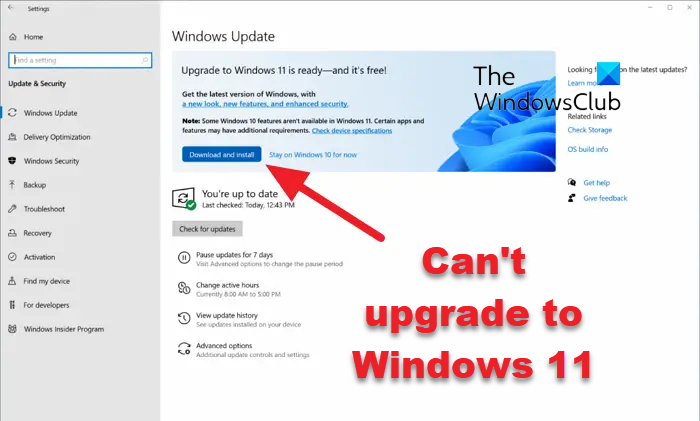
Before you proceed, you should ensure that you have updated your existing Windows 11 installation with all the available Windows Updates. Having done this, go through this list and see which scenario or suggestion/s may apply to you.
Do note that you can still upgrade to Windows 11 Free.
1] Re-confirm minimum requirements
Re-check if your PC meets the minimum requirements to download or install the Windows 11 upgrade.
2] Disconnect all external USBs
Disconnect all external USBs, accessories, media, extended display cables, Wi-Fi adapter card, etc, from your computer and then try again.
3] Try 2-3 times and see
Many times, an update may fail to install in the first instance, but for some inexplicable reason, succeeds in the 2nd or 3rd try. So try a couple of times.
4] Run Windows Update Troubleshooter
Use the Windows Update Troubleshooter from Microsoft. It resets Windows Updates settings to defaults.
5] Disable your security software
Temporarily disable your firewall, antivirus or security software, VPN, temporarily. You may also temporarily uninstall such software like Disc Burners, Defragmentors, Optimizers and all programs that startup with Windows, as some of them have been reported to create issues. An incompatible application installed on your PC could be blocking the upgrade process from getting completed. Do a thorough check that any incompatible apps are uninstalled and then try upgrading your PC.
Read: Can’t create files, Cannot upgrade Windows
6] Clear Disk Space
Use Disk Cleanup Tool to clear up disk space. This may help you upgrade Devices with less free disk space to Windows 11.
7] Fix for Error 0x8024200
See this post if your Windows failed to install an upgrade to Windows Home with Error code 0x8024200.
8] Does your Upgrade hang?
If your Windows Upgrade or Install hangs or has failed, during installation, then this post will help you troubleshoot the issue.
9] Change your Disk partitions
Change your Disk partitions from Dynamic disk to Basic disk and see if that works for you. Back up your data first and be careful if you decide to consider this suggestion.
Read: Windows 11 won’t install
10] Upgrade using Windows ISO
If you are unable to upgrade from Windows 10 to Windows 11 via Windows Update, use the Windows Media Creation Tool to install Windows 11. You may also upgrade to Windows 11 using ISO.
11] More suggestions
See this post for more Windows Installation or Upgrade troubleshooting solutions.
All the best!