Windows 11/10 has been one of the most popular operating systems from Microsoft, and it sure does offer us many new features and an entirely ramped up experience. Windows, however, comes with a handful of pre-loaded applications. While most of them are useful, some are just crapware. Most OEMs load the new Windows machines with a lot of trialware. One of them is McAfee Internet Security. While some may want to use it, there are others who want to completely uninstall & remove McAfee Internet Security from their Windows PC.
Uninstall McAfee Internet Security or Antivirus
McAfee is owned by Intel, and therefore, McAfee security software is installed on almost all OEM machines using an Intel chip.
Although McAfee may be great in malware removal, it sure can turn out to be a nuisance once the trial period is exceeded, like other trialware. If you want to continue using McAfee then it won’t be a problem – you need to pay for the license. But if you don’t, then that can be a bit of an issue. Pop-ups regarding renewing the subscriptions keep popping up and the worst it will also not let you enable the inbuilt Windows Defender security, thus leaving the whole system vulnerable.
While one can uninstall McAfee Internet Security or McAfee Antivirus software via the Control Panel > Programs & Features applet, the process is often unsuccessful. Even if it succeeds, it leaves many junk registries and files behind.
We found out that the best way is to use the MCPR, or McAfee Consumer Products Removal Tool, which they have released. To completely uninstall McAfee from your Windows 11/10 computer, here is what you can do.
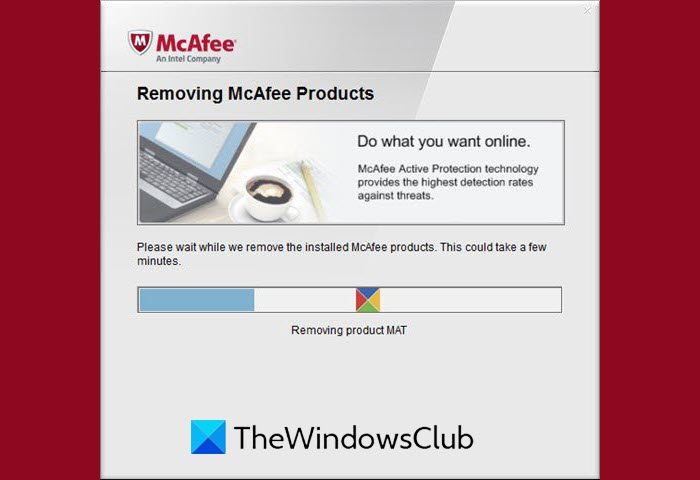
McAfee Consumer Products Removal Tool
Download McAfee Consumer Products Removal Tool or MCPR from the McAfee site and run it. Once you agree to the T&Cs, the program will start. Strangely enough, there is no trigger to uninstall the McAfee program as MCPR automatically detects the McAfee software installed on your computer and uninstalls it for you.
Uninstalling McAfee software & products
So the entire uninstallation process will take a couple of minutes and post which, the program will display a restart prompt. The restart is to ensure that the product is completely removed from the system and even the residual registry files are cleared out. That being said we would warn you to save the impending work in other applications before rebooting the system.
If you are looking to uninstall some other security software, then it is better to use one of these AntiVirus Removal Tools for completely removing this antivirus software from your computer.
Should I remove McAfee from Windows PC?
If it is the only antivirus solution on your PC, do not uninstall it. You can either switch to Microsoft Security, aka Defender, or install another one. Once done, disable, and remove McAfee from your system. Some users have reported that it takes too many resources and slows down the computer. It can happen with any security software, so you may want to check with configuration before deleting it.