Spotify is a service based in the startup capital of the world, Stockholm, and was launched by Spotify AB. It provides content including music, podcast, and videos to be streams which is totally DRM or digital rights management protected content from different media countries. It is a free service but with limitations and advertisements. Although, you can get a premium subscription by paying a fee to enjoy premium services like:
- Shuffle play
- Ad-free
- Unlimited skips
- Listen offline
- Play any track
- High-quality audio
Also, you can get family subscriptions, which are subscriptions in bulk for multiple devices (as you would see in a family). Spotify is available on all major platforms, including Linux, and is thoroughly supported for Windows devices.
Sadly, Spotify does not allow the app to work if you are in an unsupported country because the service has not yet been launched here. But there is a simple trick by which you can make use of this service, and this trick works not just on Windows but on all platforms.
So, without any further ado, we should just jump right in.
How to use Spotify Music app in unsupported countries
First, please make sure that your Region and Language are set to the United States. Make this change in the Settings app. (Settings > Time & Language > Region and Language).
You would need a PC running Windows 11/10 to get Spotify for Windows. As per the data provided by Microsoft, the Spotify app for Windows is currently available only in the following markets:
Andorra, Argentina, Austria, Australia, Belgium, Bolivia, Brazil, Bulgaria, Canada, Chile, Colombia, Costa Rica, Cyprus, Czech Republic, Denmark, Dominican Republic, Ecuador, El Salvador, Estonia, Finland, France, Germany, Greece, Guatemala, Honduras, Hong Kong, Hungary, India, Iceland, Indonesia, Ireland, Italy, Japan, Latvia, Liechtenstein, Lithuania, Luxembourg, Malaysia, Malta, Mexico, Monaco, New Zealand, Netherlands, Nicaragua, Norway, Panama, Paraguay, Peru, Philippines, Poland, Portugal, Singapore, Slovakia, Spain, Sweden, Switzerland, Taiwan, Turkey, Uruguay, the United Kingdom, and the United States.
So, when you change the region for your Windows device, you can set your Region and Language to any one of the countries given above. The change of region is just to make the app available in the Microsoft Store for download.
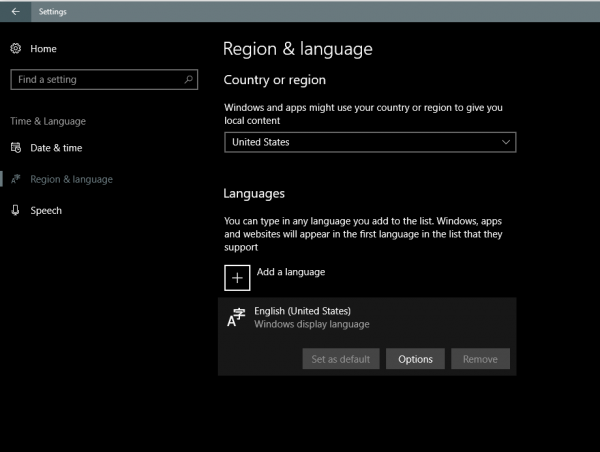
Having done this reboot.
Now, navigate to the Microsoft Store and search for Spotify. In case, you don’t find it, you will have to click here to get to the PC App page.
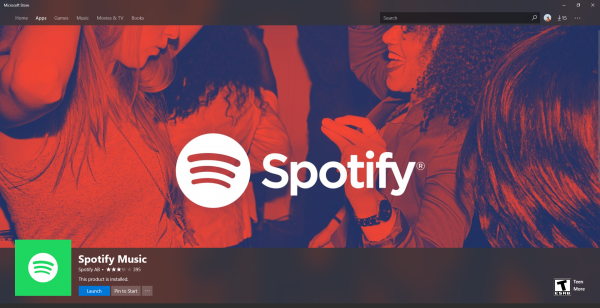
Make sure you get the Install button; otherwise, you might have made mistakes while changing your region. Install it by clicking on the Get or Install button.
This might be the page you would see after launching the app for the first time.
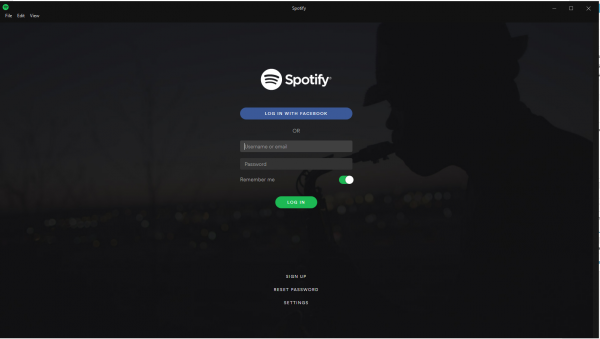
It will not help you sign up or sign in if it detects are you are outside the supported market. Hence, we will use a VPN. There are many free VPN software available around the world but the one I use is VPNBook.
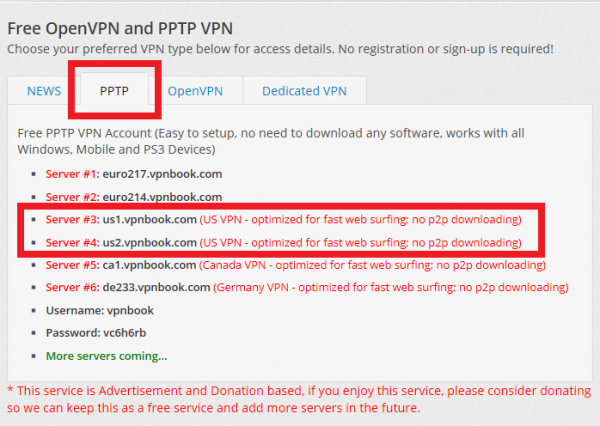
On the homepage, find the section which looks like in the screenshot above and clicks on PPTP menu.
Look for server addresses that start with USx where x denotes any number. Copy any URL based on US VPN.
Next, navigate to Settings > Network and Internet > VPN and Add a VPN Network to set up a VPN connection.
Choose connection type as Windows (Built-in), connection name to anything you want, Server Name and address to the URL copied above, VPN type to Point to Point Tunneling Protocol (PPTP), Type of sign-in info to Username and Password, Username as vpnbook and password as given on the website and tap Save.
It should now look identical to this:
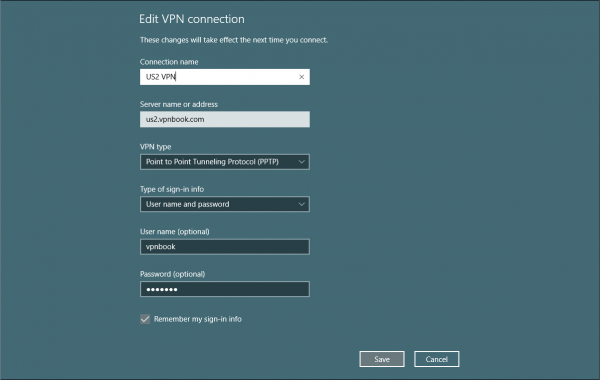
Now get connected to the VPN from the VPN Settings section or the Network section from the System Icons lists.
Find out your IP address and make sure it shows your location to somewhere in the United States.
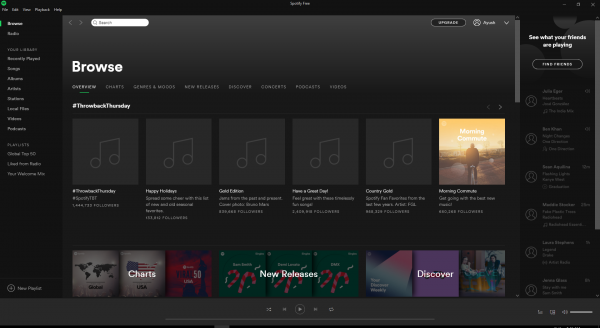
You can now Sign-in or Sign-up according to your wish in Spotify and make use of of Spotify without any issues until you log out of the app.
Some important notes
This service will now work even without a VPN. So, in case the configuration of the VPN connection is modified either by your VPN or gets tampered with locally on your machine, you can play your music as long as you are logged in.
You require a USA-based VPN only when you sign in. Other times, streaming works flawlessly. And if you decide to buy the Spotify Premium subscription, you have to connect your machine to a US-based VPN until your transaction is completed successfully.
Using the same trick, I was able to get Spotify working on my Lumia running Windows 10 Fall Creators Update, my Android phone with Android 7.1 Nougat, my Android Tablet running Android 4.4 KitKat and my Android TV running Android 6.0 Marshmallow.
If you have any sort of feedback concerning this tutorial, please make sure that you post it in the comments section, and I will try my best to address as many of them as possible.
Read next: Stop Spotify from killing the SSD or HDD of your Windows computer.