One of our several one-liner quick tips for Windows is that you can use the Explorer address bar as a Run box. The Windows File Explorer lets you manage your files and folders. You can navigate it by using the links in the left navigation pane or by typing the folder locations in the address bar.
Use Explorer address bar as Run box
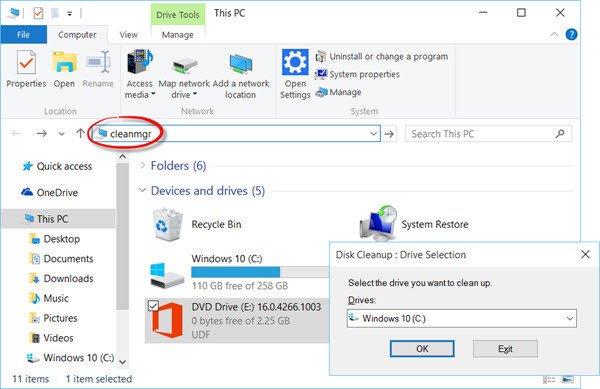
There are several new features in Windows File Explorer. The prominent changes among them include Quick Access instead of Favorites, New tabs Home and Share, Direct access to One Drive. It opens to Quick Access now, and so on.
Most of us use the Run box, the Start Search box or the Taskbar address bar to execute Run commands. Now you may not have done this before, but you can also use the Explorer address bar as a Run box. It is quite simple to do it. Now, this feature is not something new in Windows 11/10/8.1 and maybe even in earlier versions.
If you have Windows File Explorer open, and you need to open any of built-in Windows tools, Control Panel applet or features, there is no need for you to open a Run box. We have seen how you can Run Commands from Start Search, now let us see how to do this.
Execute Run commands from Explorer address bar
To execute Run command from Windows File Explorer, simply type any of the usual Run commands like msconfig, cmd, gpedit.msc, regedit, cleanmgr, etc., in the address bar and hit Enter. The command will be executed, and the tool or setting opened.
You can even open your system folders like Documents, Downloads, Pictures, Videos, etc. Simply type documents, downloads, pictures, videos, etc., respectively to navigate directly to that folder.
Want to take a look at these 3 geeky Windows Run commands you may have never heard of?