We have seen how to make Windows use a wired connection instead of a wireless connection. In this post, we will see how to view & change Wireless Network Connection Priority in Windows 11/10 using CMD. Windows does not have a Wireless Profile Manager, which was available in Windows 7, so let us see how to change Wireless Network Connection Priority natively using the command prompt.
Change Wireless Network Connection Priority in Windows
Windows 11, Windows 10, Windows 8.1, Windows 8, Windows 7
To check the list of Wireless Networks you connected to earlier and find out their priority in Windows 11/10, open a Command Prompt window. For this, open the WinX menu and click on Command Prompt. Next, run the command given below:
netsh wlan show profiles
There, you will see the priority of your wireless networks.
Maybe you would like to change it a bit. To do this, you will need to have information about the name of your interface (Wi-Fi as seen here), and the network name whose priority you would want to change.
When all is in place, run the following command
netsh wlan set profileorder name= “Reliance” interface=”Wi-Fi” priority=1
Here, replace Reliance with the name of your network and Wi-Fi with the name of your network interface.

That’s it!
Now, when you go back and check your profiles, you will find that ‘Reliance’ has moved upwards.
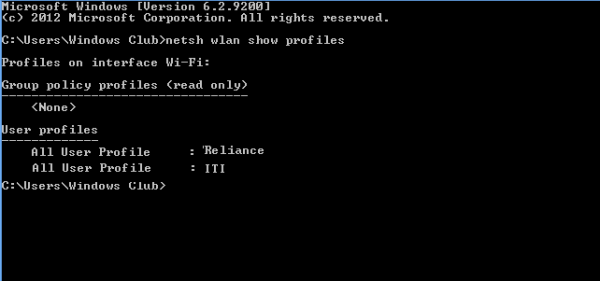
You can always use our freeware WiFi Profile Manager, which tries to fill in this gap in Windows, to manage your WiFi profile.
Read: How to set preferred WiFi network on Windows 11
Windows 7 only
In Windows 7, you can open the Control Panel > Network& Sharing > Manage Wireless Networks. Once here, you will see all the WiFi networks.
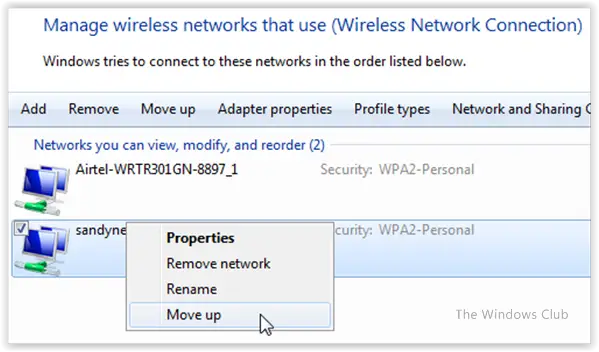
Right-click on a network and you will see context menu options like Properties, Remove network, Rename, Move up or Move down. These options will help you manage your WiFi networks.
I hope that helps!
Read: How to set Internet Priority for Programs on Windows.
How do I change my WIFI priority on my computer?
To change your Wi-Fi priority on a Windows PC, navigate to Network and Sharing Center, click on ‘Change adapter settings,’ right-click on your Wi-Fi connection, and select ‘Properties.’ From there, click on the ‘Internet Protocol Version 4 (TCP/IPv4)’ and hit ‘Properties,’ then ‘Advanced.’ Under the IP Settings tab, you can adjust the interface metric to change priority. Higher numbers mean lower priority.
Why oh why does Microsoft have this habit of hiding or removing the most useful features??
Not just that, my Win8.1 laptop prioritizes my neighbours non-secure wifi instead of my own when I restart it. In Windows 7 I could easily stop it from doing this via the UI, now I have to put in all this time to find a solution. It’s ridiculous…
have you had any luck? I just want to get rid of all of those other wifi connections that are checked auto, I uncheck them go to another and come back, and it is checked again
I deleted all wifi profiles (in netsh) and reset the wifi settings. Now it doesn’t auto connect when I’ve unticked the auto connect setting.
My windows 10 desktop will no longer let me get on the internet no matter which browser I use. My connection is connected to the internet and I have internet access as I am using my windows 7 ultimate laptop now. I believe I may have got a virus or something that attacks my DNS on my desktop. If you have any suggestions on how to fix it please let me know. Thank you.
Try https://www.thewindowsclub.com/cannot-connect-internet-windows-10 and https://www.thewindowsclub.com/limited-network-connectivity-in-windows-10